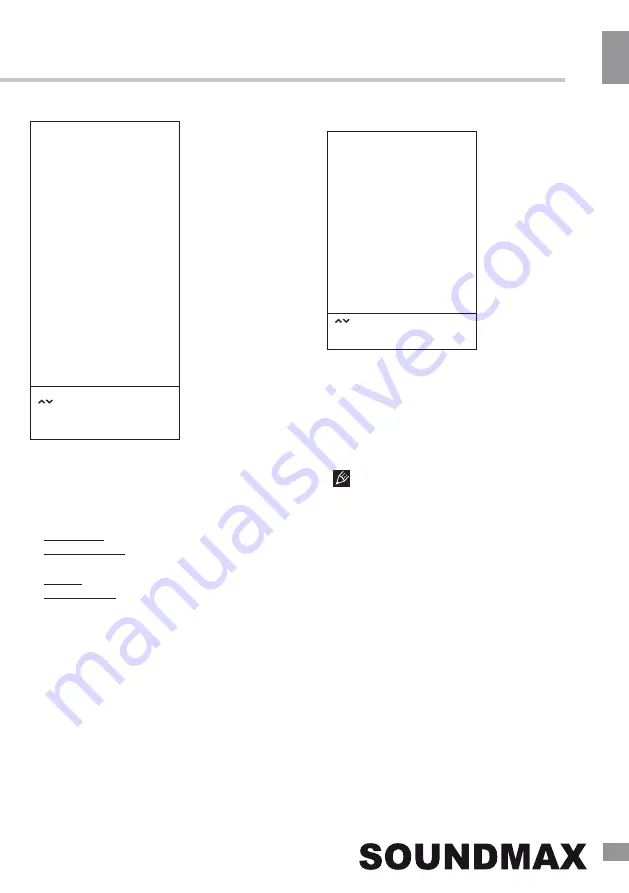
Operation
11
11
Operation
Option setting
Select
Press “OK” to select
Press “MENU” to return
Lock setting
LOCK
Select
Press “OK” to select
Press “MENU” to return
OPTION
Lock System
Set Password
Block Program
Parental Guidance
•
Lock system
: The feature can prevent
unauthorized operation of the TV set unless
entering a 4-digit password. When Lock
System is on and the system is locked, you
must input the system password at Auto
Tuning, Manual Tuning, Programme Edit or
Default. Press the right number buttons for the
password. The default password is
6666
.
After a password correction has been
confirmed, please remember it for entering
into the Parent Guide menu, all functions can
not be activated until the correct password is
entered.
•
Set password
: You can set your private
password. Press the number buttons on the
remote control to set the new password. When
the new password has been put in twice, the
setting is finished successfully. The TV will go
back to previous menu.
•
Block program
(in TV/DTV mode): Press
Green button to lock the available program you
want. Press Green button again to unlock it.
Audio Language
2nd Audio Language
Subtitle
Subtitle Language
2nd Subtitle Language
PVR File System
HDMI_CEC
HDMI_ARC
System Standby
Restore To Default
•
Audio Language
: select audio languages
(available for some DTV channels).
•
Subtitle Language
: select subtitle languages
(available for some DTV channels).
Shift.
Format: format the USB.
Speed Check: display the speed of the
storage.
•
Restore To Default
: restore TV settings
to their initial factory defaults.
•
PVR File System
(in DTV mode):
Select Disc: select the storage used for PVR.
Time Shift Size: select the time for Time
•
HDMI_CEC
: switch the HDMI Consumer
Electronic Control feature on and off.
•
HDMI_ARC
: switch the HDMI Audio
Return channel feature on and off.
•
System Standby
: turn the System Standby
feature on and off.
CI CAM Pin Code
•
CI CAM Pin Code
: when using CI CAM
module, enter the PIN code obtained from your
service provider to access paid channels.
Summary of Contents for SM-LED32M04S
Page 1: ...LED TV c SM LED32M04S Instruction manual...
Page 17: ......
Page 19: ...18 16 220...
Page 20: ...19 17 LED 10 18 2 5...
Page 21: ...20 18 4 4 200 x100 VESA...
Page 22: ...21 19 75 DVD VCDR CAMCORDER L R RCA HDMI HDMI HDMI 5 1 PCMCIA CI 75 LAN Ethernet...
Page 23: ...22 1 2 3 LAN USB HDMI3 HDMI2 COAXIAL USB PCMCIA HDMI1...
Page 26: ...25 23 1 MENU 2 OK 3 4 5 MENU OK MENU OK DTV DTV TV DTV OK DTV ATV FAV...
Page 27: ...26 24 OK MENU OK MENU DTV DTV CI CI PCMCIA CI CI CI CI NTSC 16 9 4 3 1 2 MPEG PCM...
Page 29: ...28 26 EPG DTV EPG 8 USB REC STOP USB 512 USB 2 0 USB PVR...
Page 32: ...31...
Page 38: ......
Page 39: ......
Page 40: ......












































