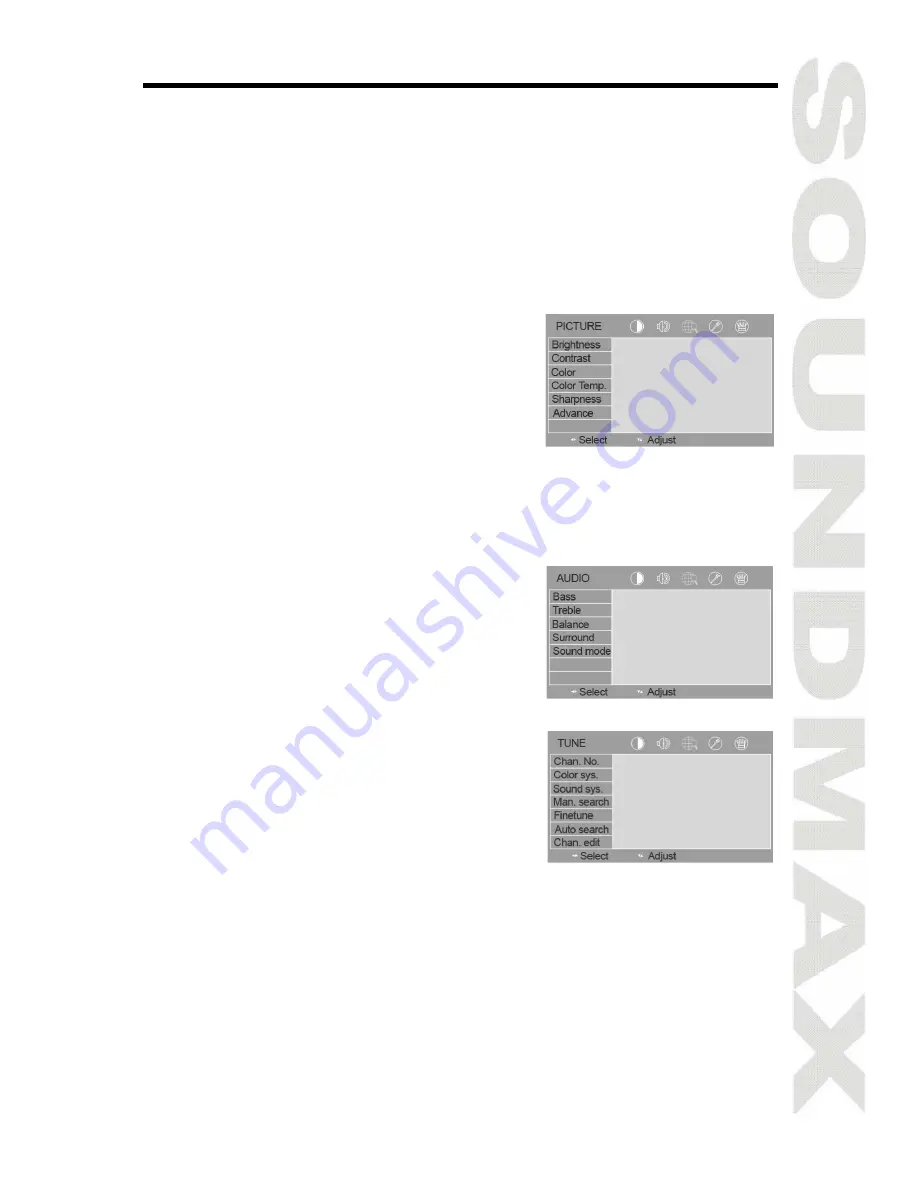
7
Menu operation
1. Press MENU button on the unit or RC to display the on-screen menu.
Press P+/P- buttons on the RC or CH+/CH- buttons on the panel to select
menu pages: Picture, Audio, Tune, Setup, Advanced, PC.
2. Press VOL+ button or PLAY/PAUSE button to go to parameter list on the
selected page.
3. Press P+/P- buttons on the RC or CH+/CH- buttons on the panel to select
a parameter to be adjusted. Press VOL+/VOL- buttons to adjust the
selected parameter.
4. Press MENU button to exit from the on-screen menu.
Menu “Picture”
In this menu page you can choose following
items to adjust: brightness, contrast, color
(available in NTSC color system), color
temperature and sharpness.
Advance:
CTI (available in AV mode): color transient
improvement.
ACE (available in TV/AV/SVHS/YPbPr): select ON to enhance brightness.
LR turn: select ON to flip the picture horizontally.
UD turn: select ON to flip the picture vertically.
Picture mode: select a picture mode (User/Standard/Vivid/Gentle)
Menu “Audio”
Bass: adjust bass frequencies.
Treble: adjust treble frequencies.
Balance: adjust the balance between right
and left channels.
Surround: switch on/off Surround effect.
Sound mode: select a sound mode
(Standard/News/Music/User).
Menu “Tune”
Channel number: change the channel
number.
Color system: select color system (PAL/
NTSC/Auto).
Sound Sys: select sound system (D/K, M,
B/G, I).
Manual search: press VOL+ button; the unit will find the nearest channel
with strong signal.
Finetune: perform the fine tuning of the frequency.
Auto search: automatic search and saving of available programs.
Channel edit:
Channel skip: select ON to skip the current channel while selecting channels.
Channel swap: set a new number for the current channel.
Summary of Contents for SM-LCD811
Page 1: ...SM LCD811 Portable LCD TV Instruction manual...
Page 10: ...10 10 11 11 11 12 12 12 12 13 14 14 15 15 15 15 16 16 PC VGA 16 17 17...
Page 11: ...11 20 60 0 40 VGA...
Page 14: ...14 1 AC 220 2 line in MMI VCD DVD...
Page 16: ...16 5 VGA 15 1 2 OSD out time PC VGA H V...
Page 17: ...17 8 TFT 16 9 4 3 PAL SECAM NTSC D K I B G 800 x 600 250 400 1 255 12 6 192 x 167 x 30 0 365...



































