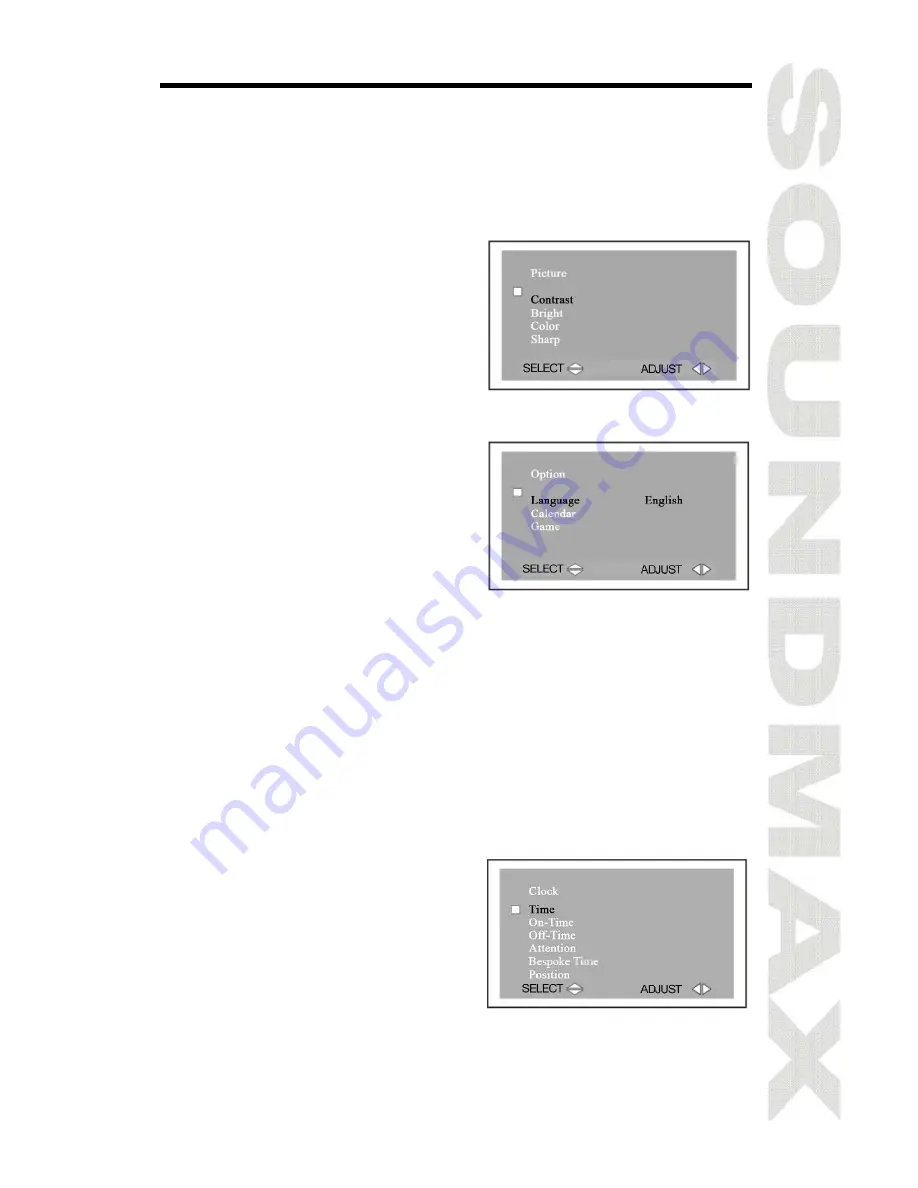
9
Menu operation
1. Press MENU button on the unit or RC to select among different Menu
pages, i. e. Picture, Option, Clock, System and Preset.
2. Press CH+/CH- buttons to select an item and press VOL+/VOL-
buttons to change setting.
Menu “Picture”
In this menu you can choose following
items to adjust: Contrast, Brightness,
Color (for color saturation) and Sharp
(for sharpness).
Note: Only when displaying the picture
of NTSC system, it will show the
character of Tint in the Picture menu.
Menu “Option”
a. Language: Change OSD menu
language among English, Russian,
German, Spanish, Italian, and
French.
b. Calendar: Press CH+/CH- buttons
to select Calendar and press
VOL+/VOL- buttons to display a
calendar. Press CH+/CH- buttons
to change year and press
VOL+/VOL- buttons to change
month. Press other buttons to
exit Calendar or it will always
show on the screen.
c.
Game: Press VOL+/VOL- buttons to enter the game. VOL- button is
to move leftwards; VOL+ buttons is to move rightwards; CH+
button is to rotate the game by 360 degrees. Press POWER button
to exit game and resume to picture or video status.
Note: When play games under weak or no signal, the game bar will
twist slightly. It is recommended to switch to video status before play
the game again.
Menu “Clock”
a. Time: Press VOL+/VOL- buttons to
setup time. Press CH-/CH+
buttons to choose TIME. Press
VOL- button to adjust hour. Press
VOL+ button to adjust minute.
b. On-Time:
Press
VOL+/VOL-
buttons to setup time. Press CH-
/CH+ buttons to choose TIME.
Press VOL- button to adjust hour.
Press VOL+ button to adjust
minute.
Summary of Contents for SM-LCD711
Page 1: ...SM LCD711 Portable LCD Color TV Instruction manual...
Page 14: ...14 14 15 15 16 17 17 17 18 18 20 20 22 22 22 22 23 24 24 25 26...
Page 15: ...15 1 2 3 4 20 60 0 40 5 6 7 8 9 10 1 2 3 4...
Page 16: ...16 AC AV 75 Ohm...
Page 20: ...20 1 220 AC AC 220 2 12 3 12 AC DC12V...
Page 21: ...21 1 AV1 AV AV1 IN 2 AV2 AV AV2 IN...
Page 25: ...25 TV AV...
Page 26: ...26 7 48 25 863 25 1440 x 234 300 300 1 0 3 R 30 F 40 120 120 2 12 10 240 x 149 x 36 0 583...
























