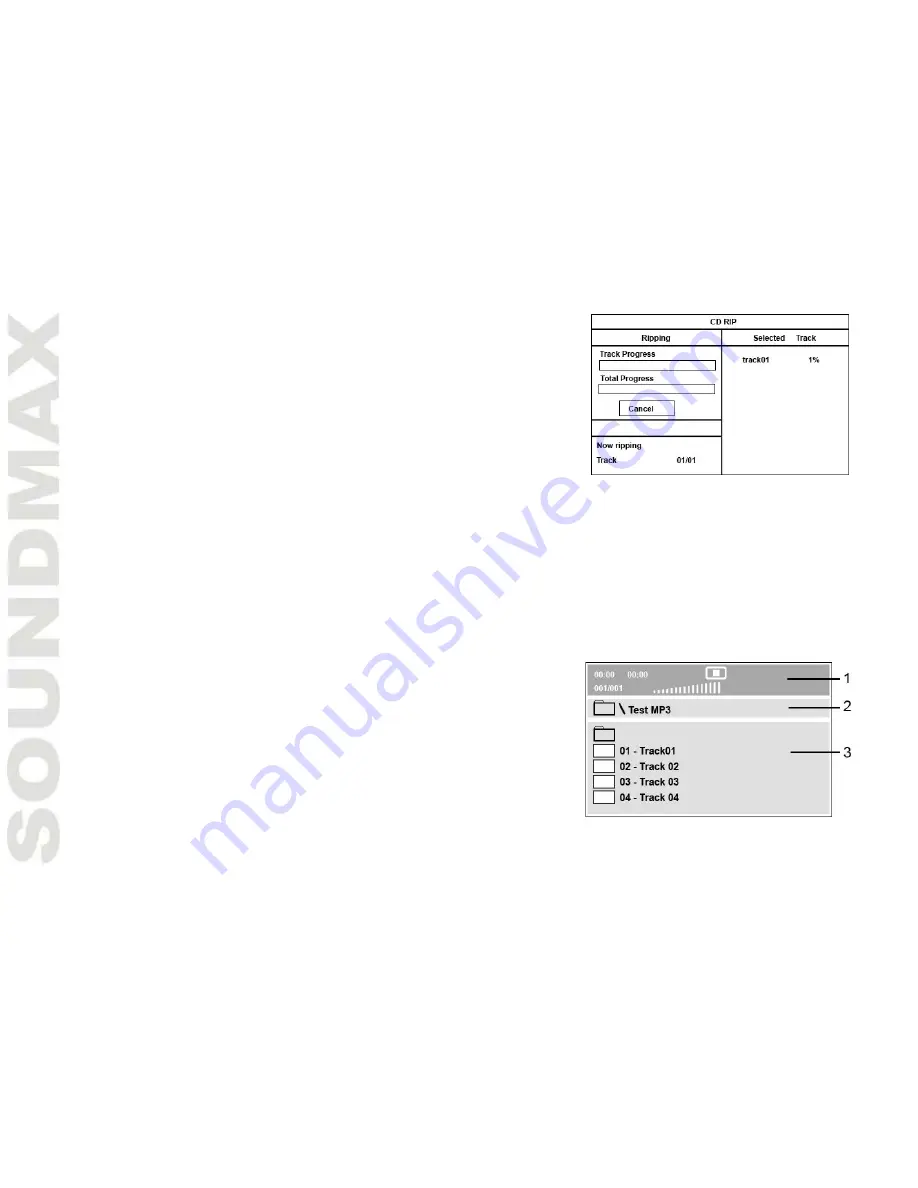
18
After ripping is started, a menu will appear showing the progress of the
procedure. File ripping is performed in real time, so you can listen to files
currently under ripping.
Notes:
While converting the files no buttons are functional except OPEN/CLOSE
button and VOL+/VOL- buttons.
A folder named RIPPING is created on the USB-drive or memory card for the
ripped files. If such a folder already exists on the storage, ripping operation is
unavailable.
To avoid data loss, do not disconnect the USB-drive or memory card until
ripping is completed.
MP3/JPEG/compressed video playback
MP3 - generally adopted standard of audio compression, compressing audio data to 1/12 of their size. One CD disc may
store more than 600 minutes of music (170 songs). And the quality of MP3 disc approximates to an audio Dc disc quality.
JPEG (Joint Photographic Expert Group) - image compression algorithm, used all over the world and providing high level of
compression of the source data. Any graphics editor may edit images of this format and their size in 15-20 times less then
the original images.
Note: Some DivX discs cannot be played due to their parameters and recording conditions. Video files more than 2 Gb
having AVI extension can be played partially.
When a disc, a USB or a memory card containing files of these formats is inserted, following menu interface will be displayed:
1. Playback info window - shows current playback time, track number, volume
level, playback status (stop/play/pause) etc.
2. Address window - shows directory address at which the currently played file is
found.
3. Directory window - shows the currently selected directory.
Use cursor buttons to select the directory you want and press ENTER button to
enter it. Select a file and press ENTER button to start its playback.
Notes: While playing JPEG files press STOP button to go back to the menu.
Press cursor buttons to rotate the picture in different directions.
Regardless of the picture size and format, a picture may possibly not be shown
on the full screen area, leaving black stripes.
Summary of Contents for SM-DVD5113
Page 1: ...SM DVD5115 DVD PLAYER DVD Instruction manual ...
Page 23: ...23 23 24 27 30 31 35 39 42 43 44 45 ...
Page 24: ...24 1 1 2 ...
Page 25: ...25 ...
Page 26: ...26 DVD MP3 Video CD VCD SVCD HDCD JPEG CDDA Kodak Picture CD MPEG4 ...
Page 29: ...29 1 2 3 AAA 1 5V 8 30 ...
Page 30: ...30 S video S video S video 5 1 3 5 1 5 1 MIC MIC ...
Page 35: ...35 1 SETUP SETUP 2 Dolby Digital 3 4 5 ENTER 6 4 3 PS 4 3 LB 16 9 Angle mark DVD OSD SUBTITLE ...
Page 36: ...36 20 STANDBY POWER 5 1 SPDIF SPDIF OFF SPDIF RAW SPDIF PCM PCM Dolby digital ...
Page 37: ...37 Dolby Digital Dolby S Video YCbCr YPbPr PAL NTSC PAL Auto NTSC ...
Page 38: ...38 AUDIO SUBTITLE 0000 0000 ...
Page 42: ...42 12 ...
Page 43: ...43 1 2 1 2 ...
Page 44: ...44 DVD 1 1 1 AAA 1 5V 2 1 1 1 ...
















































