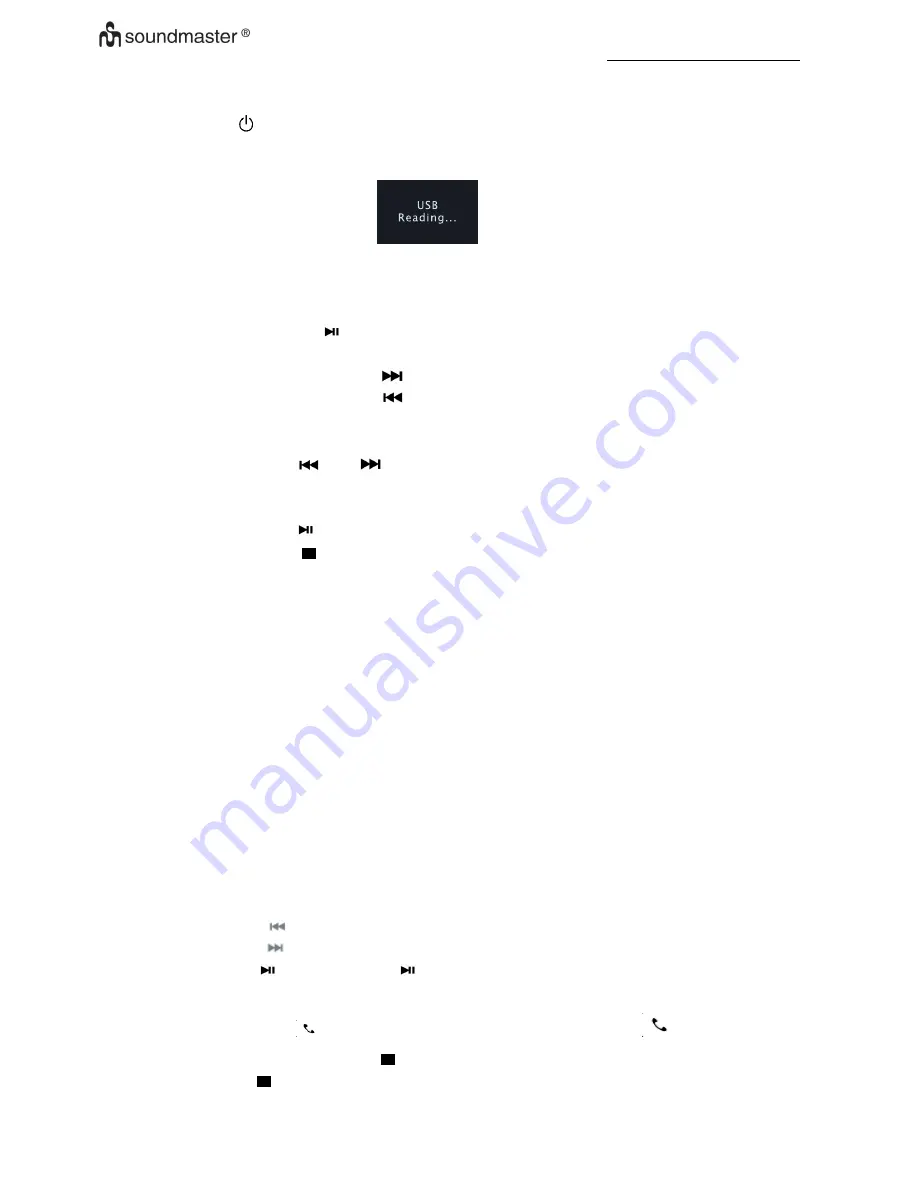
UR2195 / English Instruction Manual
13
Listen music from a USB
Press <
>key to turn device on , press <
Func
> select work mode to USB work mode, Display
should be show as below:
a.
Insert USB-Disk into UBS jack, device will reading.
1.
The device seek complete, device will play from beginning of play list if not any key
press.
2.
Press “
” to play or Pause under music play back
3.
Press “Play mode” to select play back mode as Rep one ,rep all, rep fol, random
4.
Press and hold “
” to fast speed forward, press once to next track
5.
Press and hold “
” to fast speed rewind, press once back to previously track.
b.
Program play
1.
Press <
MEM
> once to program mode when stop mode.
2.
Press <
> or <
> to select track for first of program list.
3.
Press <
> or <
Folder-
> to select folder for first of program list.
4.
Press <
MEM
> again to select track for next. Up to 64
5.
Press <
> to confirm the setting and play.
6.
Press <
> twice to cancel program play
c.
Electronic Volume Control
1.
Turn
<VOL+ >
to increase speaker volume
2.
Turn
<VOL- >
to decrease speaker volume.
3.
Adjust Volume control sound output to a comfortable level , don
’t make it too loud
USB charging function
When a smartphone or tablet is connected to USB socket, it will be automatically charged.
Aux mode
The music resource connect device with AUX cable, press
<FUNC>
change to AUX.
Bluetooth® mode
1.
Press
<FUNC>
to select the mode to be Bluetooth® mode, display show
“
Pairing...
”
then
search for UR2195, if connecting successfully, the display will show
“
Connected
”
.
2.
Choose the music you want to play.
3.
Press
<
>
to play last music
4.
Press
<
>
to play next music
5.
Press
<
>
to pause, press <
> again to continue playing
6.
If your cellphone is connected with the device, when receiving call in Bluetooth mode you
can press
<
>
once to answer/end the call, and press and hold
<
>
to reject the call,
7.
In BT mode, press
<PAIR/ .| Menu/Info >
once to stop of BT playback, press and hold
<PAIR/ .| Menu/Info >
to disconnect paired device and pairing new device.


















