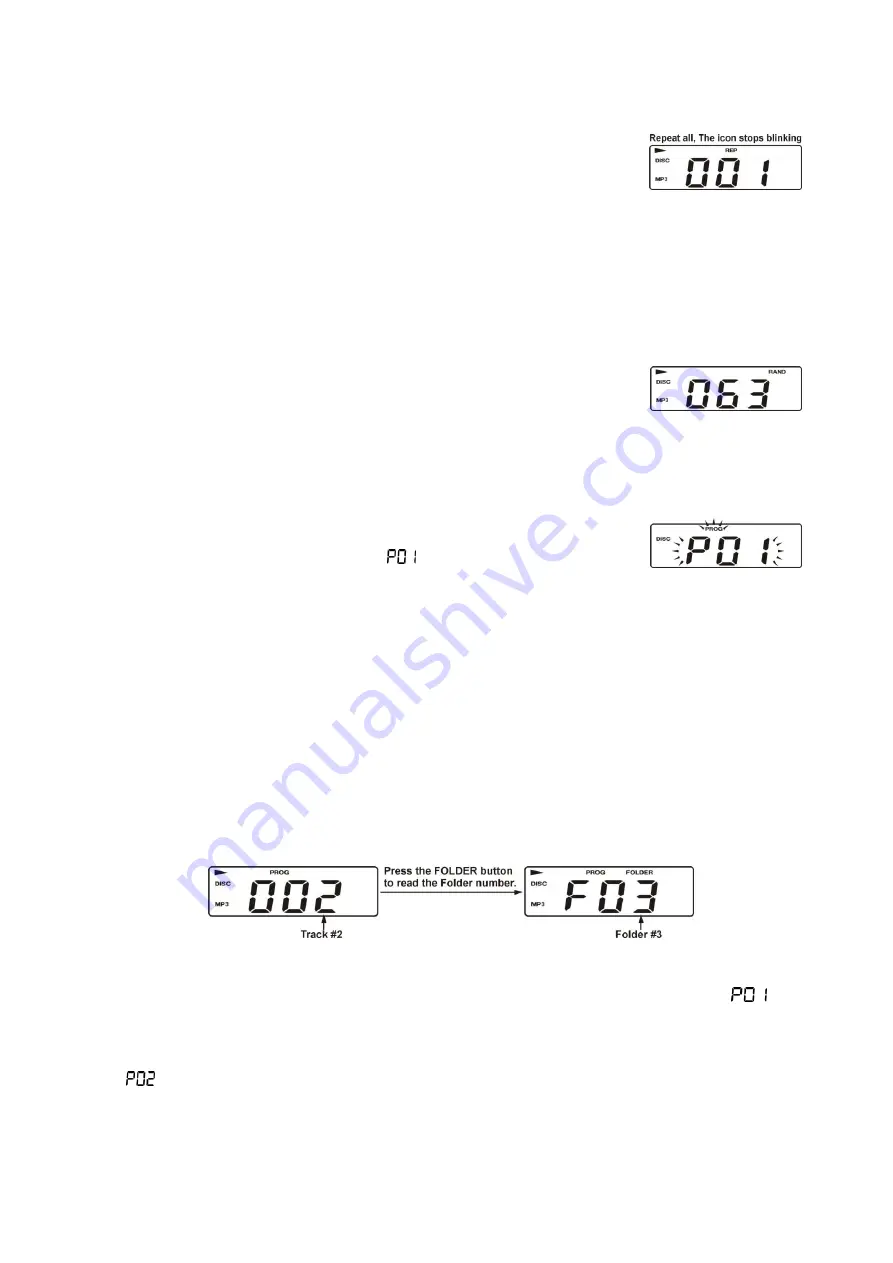
English - 7
3. Repeat All:
When MODE BUTTON is pressed three times, Repeat
indicator “
REP
” will show on LCD DISPLAY. The whole disc
can be played continuously.
4. To cancel Repeat function
Press the MODE BUTTON repeatedly until Repeat indicator disappears from LCD
DISPLAY.
Random play mode
This feature allows tracks on the disc to be played in a random order.
1. During CD stop mode, press MODE BUTTON four times,
“
RAND
” indicator will show on LCD DISPLAY and all music will
be played in random order automatically.
2. To cancel Random play function, press MODE BUTTON again,
“
RAND
” indicator will disappear from LCD DISPLAY.
MP3 Program mode
1. During CD stop mode press PROGRAM BUTTON once. The
“
PROG
” indicator and number of Program to be memorized
starts from the
first program “
” will light up and blink
continuously. Press FOLDER BUTTON, then press CD
SKIP/SEARCH FORWARD
or BACKWARD
BUTTON to select your desired
musical track; LCD DISPLAY will show the track number of this specific folder to be
programmed. Press PROGRAM BUTTON to store this track in memory.
2. Repeat above procedure until all desired tracks have been programmed.
Remarks:
Whenever FOLDER BUTTON is pressed it will always show the last
programmed folder number first to recall your memory.
A total of 20 tracks can be stored in memory. After complete programming, LCD
DISPLAY will show
“PROG _ _ _” .
3.
To start Programmed playback, press CD PLAY/PAUSE BUTTON once and CD Play
indicator “
”, “PROG” and track number of the specific folder will light up.
Example:
Folder # 3, Track # 2.
4. To check the program you have stored after complete programming, press
PROGRAM BUTTON once during CD stop mode. LCD DISPLAY will show “
” and
blink continuously. Press FOLDER BUTTON to read folder number; then press
SKIP/SEARCH FORWARD
or BACKWARD
BUTTON to read the specific track
number of said folder. Press PROGRAM BUTTON again, LCD DISPLAY will show
“
” and blink continuously. Repeat above procedure to check all programs being
stored.











