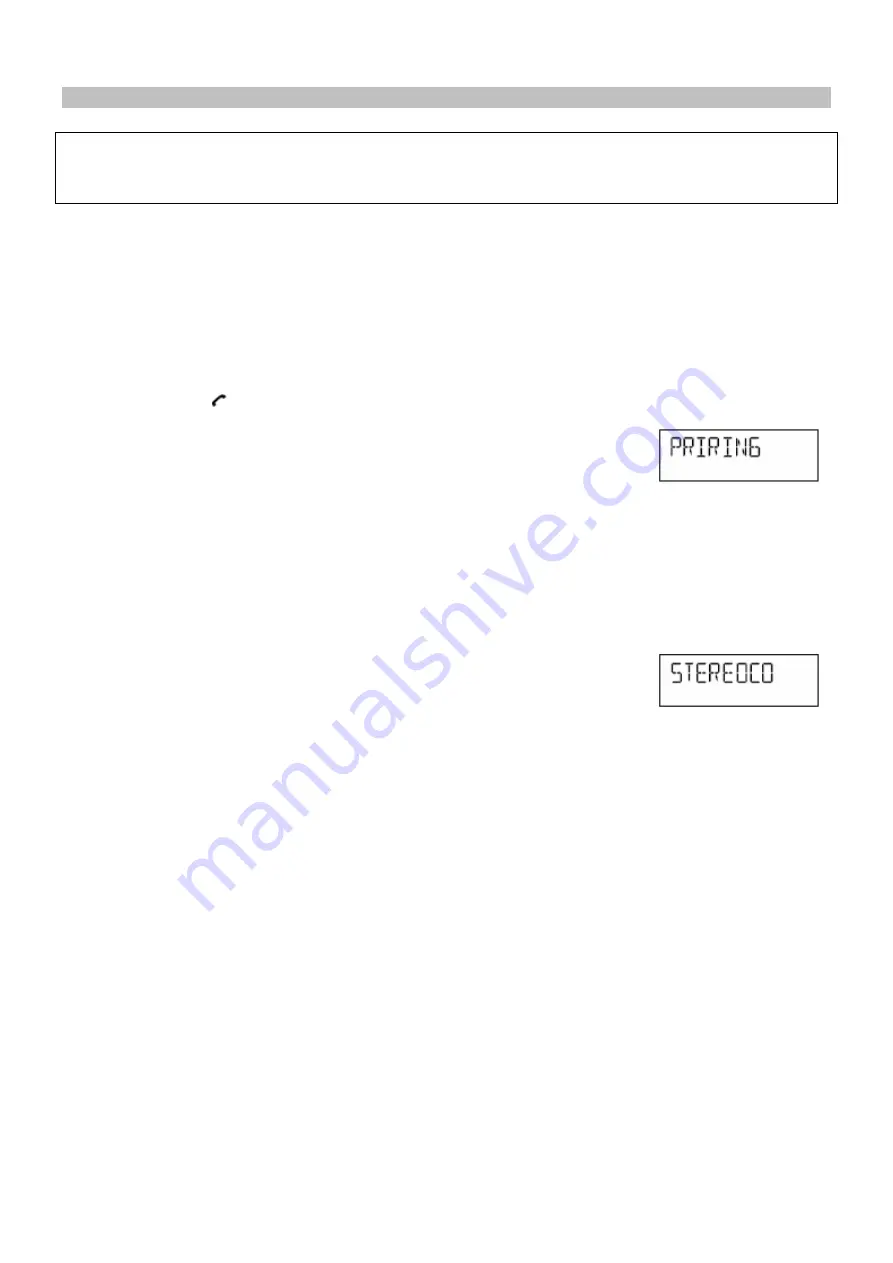
27
3 Stereo Music Connection to PCs and PDAs
NOTE:
This connection requires a device supporting the Bluetooth A2DP profile for stereo music connection. Please ensure
your device has the latest versions of software drivers and/or firmware supporting Bluetooth functionality. Compatibility with all
devices is not guaranteed.
In addition to the procedures described above for mobile phones, the DISC 4400 main unit can receive stereo music from many
other Bluetooth source devices including personal computers, PDAs, Bluetooth enabled music players. The exact connection
procedures vary from device to device, however the general procedure is outlined below. Please refer to the device user manual
for specific operations.
►
Ensure that the Bluetooth radio on your mobile phone is powered on. Please refer to the phone user manual for details.
►
Place the DISC 4400 main unit and the device you wish to connect where they are no more than 3 feet apart.
►
Press and hold the “
”/ PAIRING
button on the main unit or remote control for 5 seconds.
{
“
PAIRING
” flashes on the display
►
Set the connecting device to search for Bluetooth devices and follow the instructions on the device’s screen. Please refer to
the device user manual for details. You will recognize the DISC 4400 main unit by its Bluetooth name “DISC 4400”.
►
Select the DISC 4400 for pairing. When prompted for a passkey, enter "
0000
"
►
Select the newly paired device for connection. Within a few seconds connection is complete.
{
Double beep confirmation tone is heard
{
The main display briefly shows "
STEREO CONNECTED
"
Note About Connecting PCs and PDAs
An increasing number of computing devices include support for Bluetooth, and many include support for stereo music over
Bluetooth (A2DP). For best performance from your particular device, please ensure that you are using the latest update of
software drivers and/or firmware available. In certain circumstances, updating the software drivers or firmware of your device to
the latest release may add support for A2DP that was not available in a previous release. Please contact the vendor of your
device for such updates and refer to the device user manual for update procedures. Please remember that system updates
should only be performed by qualified individuals after performing a full system backup.













































