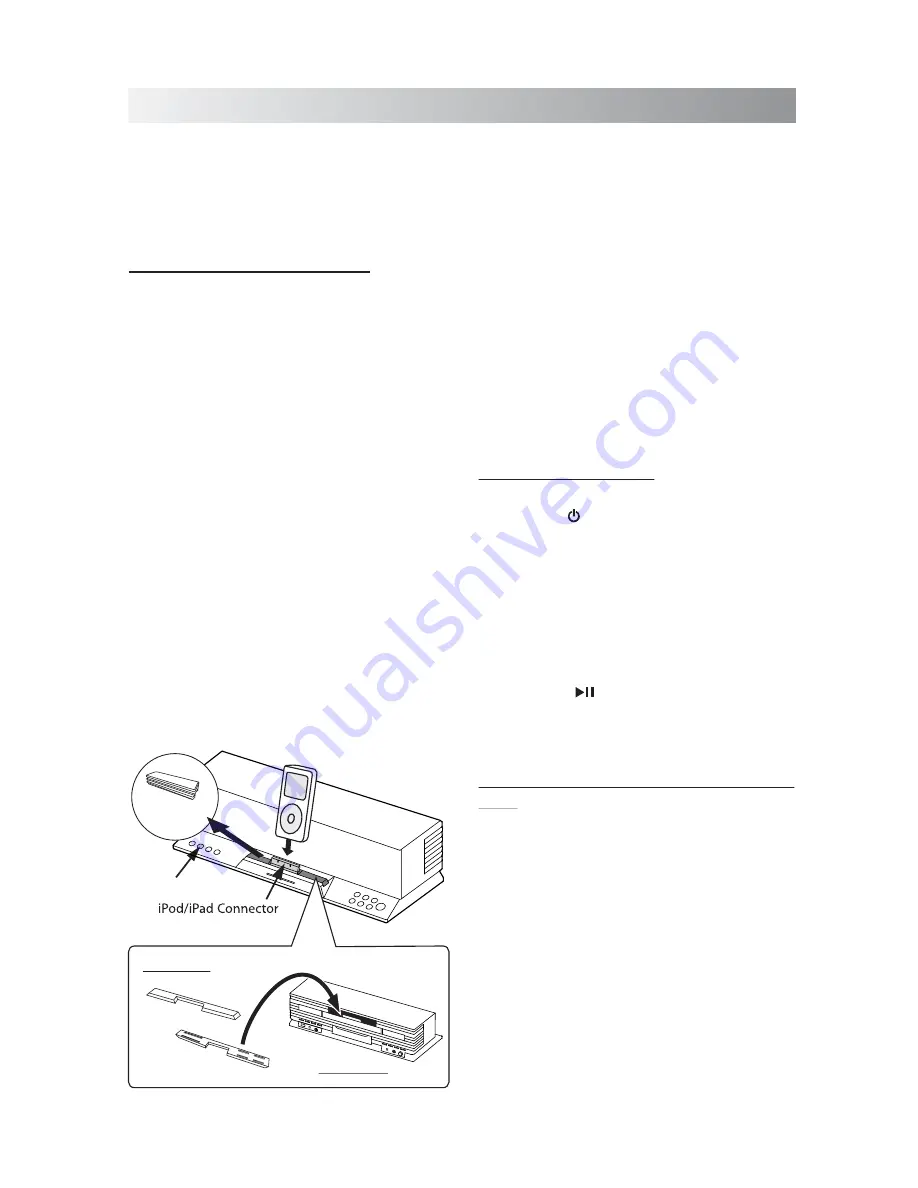
.10.
Playing back from iPad/iPhone/iPod
Playing back from iPad/iPhone/iPod
Setting an iPod on the Unit
Compatible iPod Players:
Most Apple iPod
models with 30-pin dock connectors as
follows: iPad, iPod nano 6th generation, iPod
nano 5th generation (video camera), iPod
nano 4th generation (video), iPod nano 3rd
generation (video), iPod nano 2nd generation
(aluminum), iPod nano 1st generation, iPod
4th generation (color display), iPhone, iPhone
3G/3GS, iPhone 4, iPod classic, iPod 5th
generation (video), iPod 4th generation, iPod
touch 4th generation, iPod touch 3rd
generation, iPod touch 2nd generation, iPod
touch 1st generation, iPod mini.
1. Remove the rubber cover from the iPod
connector.
2. Connect your iPod. Make sure the connector
plug of unit is firmly inserted into the
connector port of iPod.
Note
:
In this user manual, “iPod” is used as a
general reference to functions on an iPod, iPhone
or iPad, unless otherwise specified by the text or
illustrations.
Listening to an iPod
1. Press the " " button to power on the system.
2. Set an iPod on the unit and press the
DOCK
button to switch to the iPod mode if the unit
is not in the iPod mode.
Note:
Before listening to a track from an iPod
touch, iPhone or iPad, you need to tap the
corresponding icons on the display to select
a track.
3.
Press the “ ” button to play the track.
Viewing a Video/Picture from an
iPod
When viewing a video/picture from your iPod
on your TV, use a composite video cord (not
supplied) to connect the
VIDEO OUT
jack on
the unit and the composite video input on your
TV.
DOCK
Button
Rubber Cover
Rubber Pad
Back of Unit
Top
Bottom
Stick
Notes:
I
f you are docking your device with a case,
you can remove the rubber pad to secure a
better fit and connection. Both the rubber
cover and pad can be conveniently stuck
anywhere along the ribs on the back of the
Sound Step.
Always set volume to the minimum when
connecting or disconnecting the other
equipment.
When you connect your iPod to unit, make
sure you insert it all the way.
Summary of Contents for Sound Step SFQ-02RB
Page 1: ...SFQ 02RB Sound Step...
Page 19: ...Save this manual...



















