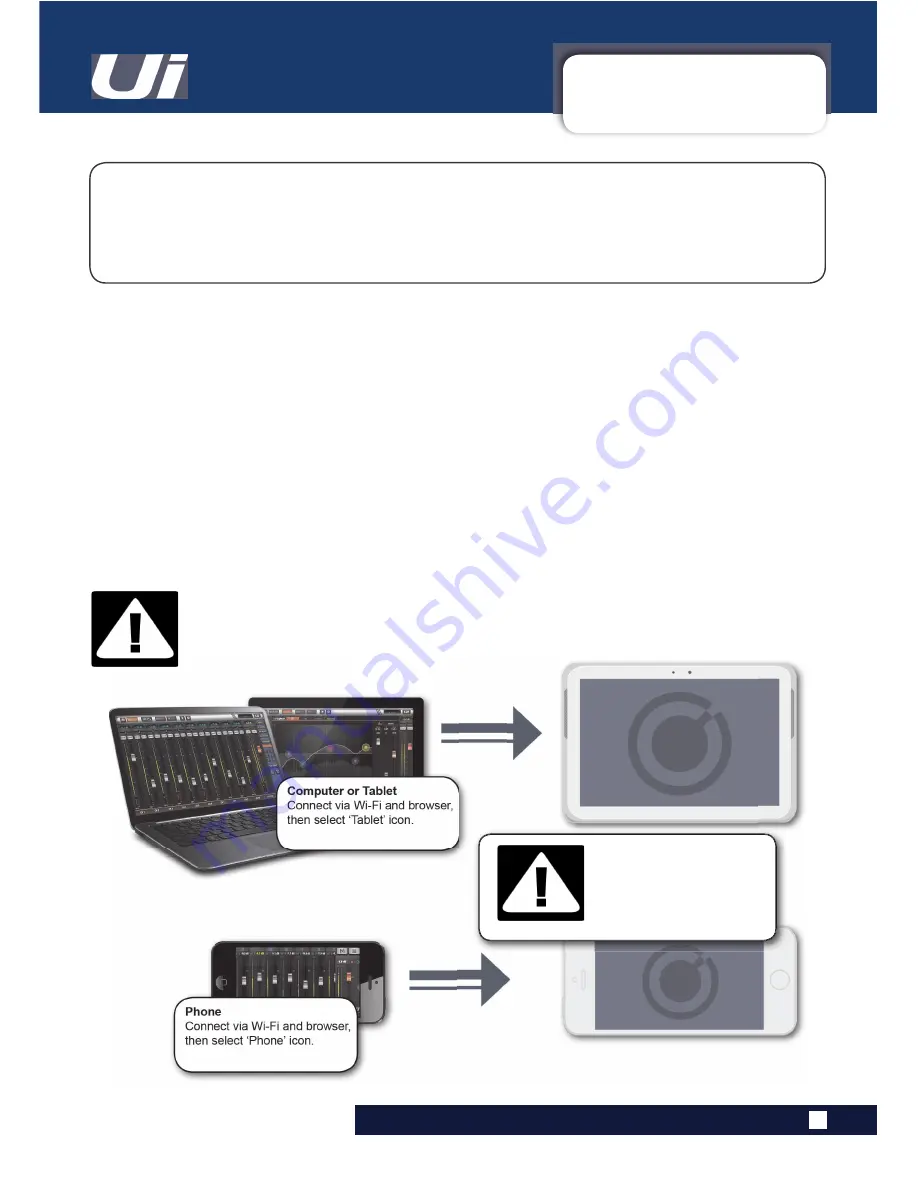
2.4: GETTING CONNECTED
GETTING STARTED > GETTING CONNECTED
2.4: GETTING CONNECTED - SOFTWARE CONTROL
The Soundcraft Ui series uses built-in web server technology to enable computer, tablet, and
phone-based in-browser control of all functions - simply connect to the Ui Wi-Fi access point (hotspot)
and browse to the appropriate URL. Alternatively, you can connect via an existing Wi-Fi network, or via
a wired LAN (Local Area Network) using the Ethernet port on the side of the unit. See Section 10.1 for
GHWDLOV RQ QHWZRUN FRQ¿JXUDWLRQ
8L8L8VHU0DQXDO
&RQQHFWRWVSRWZLWKFRPSXWHUWDEOHWRUSKRQH
1) Ensure the Wi-Fi antenna is attached to the unit, connect the external power supply, and turn on the
SRZHU WR \RXU PL[HU <RX ZLOO VHH DQ /(' OLJKW XS LQVLGH WKH :L)L ORJR RQ \RXU 8L KDUGZDUH WKLV ZLOO ÀDVK
until booted successfully.
2) Navigate to Wi-Fi set-up on your device and connect to the “Soundcraft Ui” access point. If this is the
¿UVW WLPH \RX KDYH FRQQHFWHG WKH GHIDXOW SDVVZRUG ZLOO EH µVFXLZODQ¶
3) Launch your device’s browser, and enter the URL ui-mixer.io. For Android users, you must use Android
browser 4.4 or later, or another modern browser like Chrome to use the Ui web app.
4) You should see the device selection screen showing icons for large screen (tab icon) and small screen
(phone icon) versions of the Ui software. Choose the version applicable to your device.
IMPORTANT!
7KH ¿UVW WLPH \RX FRQQHFW LW LV LPSRUWDQW WR VHW XS D QHZ SDVVZRUG IRU :L)L DFFHVV 3UHVV
WKH 6HWWLQJV LFRQ WKHQ FKRRVH WKH ¿UVW WDE µ1(7:25.¶ WR DFFHVV WKH SDVVZRUG ¿HOG
'()$8/7+276327
3$66:25'
VFXLZODQ




























