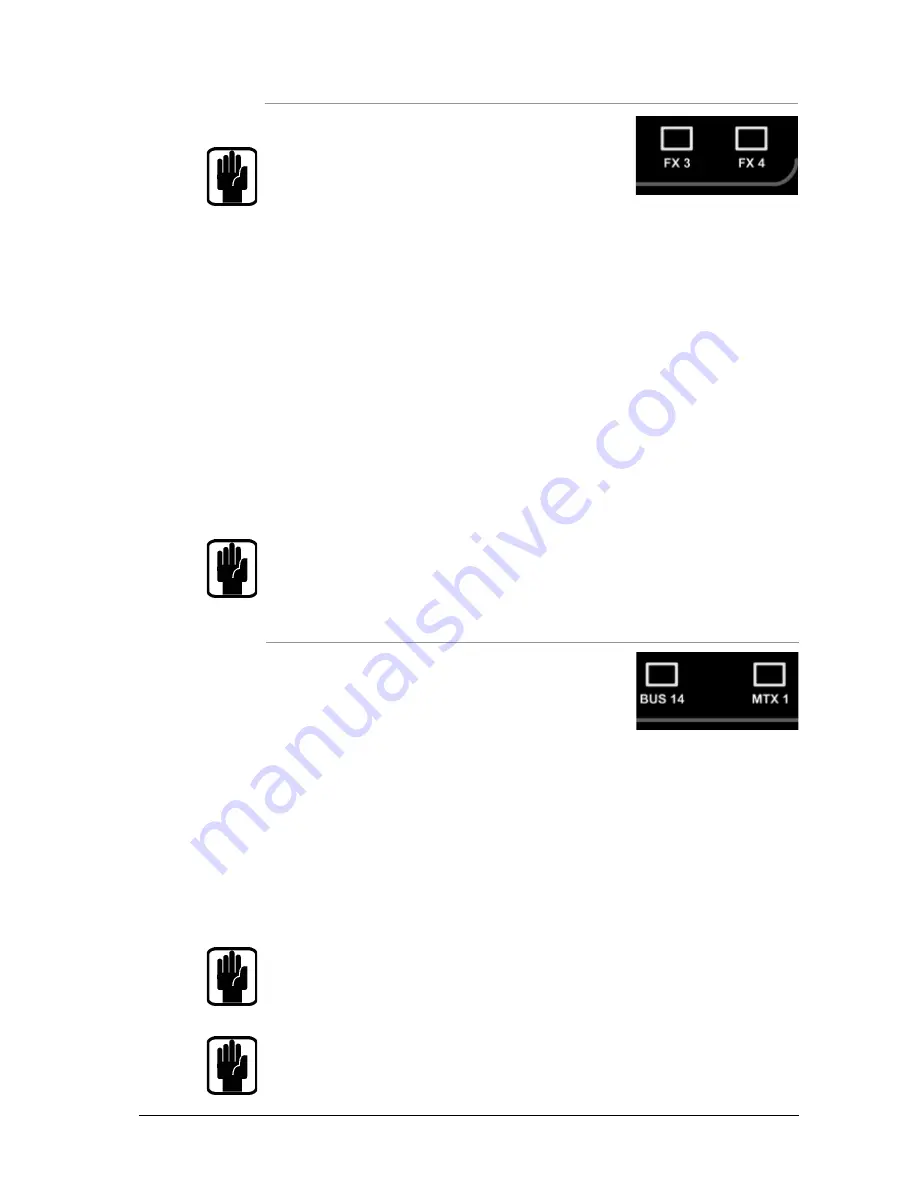
53
Soundcraft Si Compact User Guide 0311
MIXING TO FX BUSES
To create a simple mix to FX Processor 3:
NOTE: This function may only be enabled if an FX processor is
patched to a Stereo Return channel; this is achieved from the
PATCH function in the inputs window.
1. Press the FX3 follow key; notice the input faders have changed colour & position as they
are now your sends from the input channels TO FX Processor 3 whilst the ON keys are now
the routing ON/OFF from the channel to the FX bus. Also note the SEL key over the SEL/
MONO fader is lit and the fader glow has changed colour to Cyan, this is now FX Return
Channel 1 fader.
2. Raise the channel faders and balance your mix, note that the Si Compact has already SOLO’d
the FX Return for you enabling you to hear it without the need to press any other keys...
3. To change the FX Process or adjust parameters press the LEX key to automatically open
the LCD on the correct FX processor (FX 3)
4. Use the four encoders below the screen to adjust parameters of the active FX and use the
SCROLL/ADJUST encoder to the right of the screen to change patch type.
5. To control the processing of the FX Return use the controls on the ACS
6. Raise the Mono/SEL fader to bring the FX Return into the main mix
NOTE: Assumes you have created a main LR mix and Aux Mix as described.
MIXING TO MATRIX BUSES
To create a simple mix to Matrix Bus 1:
1. Press the MTX1 follow key, notice the faders have changed
to BUS mode and have changed colour as they are now your
sends from the buses to Matrix Out 1 whilst the ON keys are
now the routing ON/OFF from the buses to the Matrix. Also note the SEL key over the SEL/
MONO fader is lit and the fader glow is changed orange, this is now the MTX1 Master fader.
2. Raise fader #1 (Aux 1) and the Main LR fader to create your mix, note that the Si Compact
has already SOLO’d Matrix 1 for you enabling you to hear it without the need to press any
other keys..
3. To control the processing of the Matrix use the controls on the ACS
a) You may now open the GEQ for the main Matrix bus by pressing either the GEQ HI or
LO key, close the GEQ by pressing the lit HI/LO key again.
NOTE: Use ALT + MTX to have MONO and LR faders send to the selected matrix.
NOTE: Assumes you have created a main LR mix and Aux Mix as described.






















