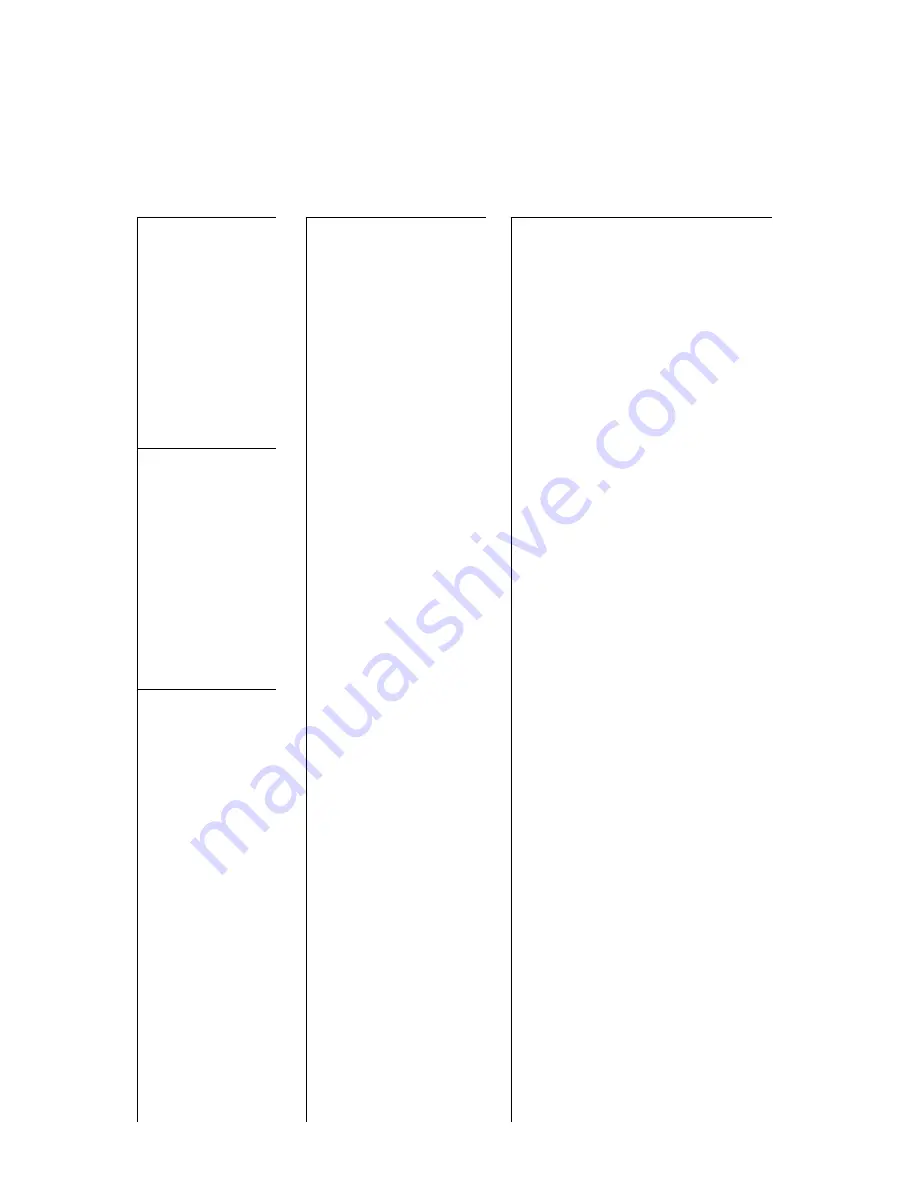
On a towel or soft cloth, gently place the monitor assembly “face down” on a stable
work surface.
Using the wires provided, complete the audio, video and power connections in
your vehicle as shown in the diagram below.
Thread all the wires through the
round hole in the center of the
mounting plate.
Install the monitor onto the
mounting plate, using the four
screws provided.
Using the four black self-tapping
screws provided, attach the monitor
mounting plate by screwing through
the headliner and into the existing
roof supports or the wood bracket
you made (see TIP below).
To lower the monitor, press the Monitor Release button and pull the monitor down.
It will drop freely to 45º.
To lower the monitor further, continue pulling down and the internal mechanism
will permit further movement and will hold the monitor in the position in which you
leave it.
To avoid accidental damage, we suggest you always close the monitor assembly
when it is not in use. To do so, rotate the monitor back to a 0º left-to-right position,
and push it up into the monitor base until you hear a “click.” Test that it is secured
by gently pulling down on monitor frame.
To turn the monitor on, press and hold the POWER button for two seconds. When
the power is ON, if an input signal is present, the picture will be displayed on the
screen. If no signal is present, the monitor will display the message "NO SIGNAL."
If you know a video input signal is present but the monitor displays "NO SIGNAL,"
be sure to try pressing the AV SELECT button to see if your input source is connected
to the other AV input.
To adjust the monitor image, press MENU to access the various adjustment controls
such as BRIGHTNESS and CONTRAST. Use the +/- buttons to adjust each parameter
until you are satisfied with the picture quality.
This unit features dual dome lights, which turn on when you open a door. To turn
the dome lights on or off manually, simply press the round button near the right
dome light.
VIDEO SOURCE 1
(DVD player,
video game, etc.
)
VIDEO SOURCE 2
(DVD player,
video game, etc.
)
RED
BLACK
to Chassis Ground
DOME LIGHTS
CONTENTS
SSV10.4F User’s Manual - Contents
U S E R ’ S M A N U A L
SSV10.4F User’s Manual - page 7
SSV10.4F User’s Manual - page 8
SSV10.4F User’s Manual User’s Manual - page 2
General precautions
Safety precautions
SSV10.4F User’s Manual User’s Manual - page 3
SSV10.4F User’s Manual - page 4
Features
What is included?
Monitor Controls and Features
SSV10.4F User’s Manual - page 5
SSV10.4F User’s Manual- page 6
Troubleshooting
SSV10.4F User’s Manual - page 11
Specifications
SSV10.4F User’s Manual - page 12
Remote Control
SSV10.4F User’s Manual - page 9
SSV10.4F User’s Manual - page 10
• Do not operate this equipment while
driving – safe driving should always
be your highest priority.
• This product should not be installed
in a location which allows the monitor
screen to be visible to the driver of the
vehicle. In some states and countries,
the viewing of images on a screen
inside a vehicle is illegal, even by
people other than the driver. Be sure
that the installation and operation of
this system is in compliance with local
rules and regulations.
• Do not open or attempt to repair this
unit yourself. Dangerous high voltages
are present which may result in electric
shock. Refer any repairs to a qualified
service technician.
• Do not attempt to repair a damaged,
broken or faulty power cord. Replace
it with a new one immediately.
• To avoid risk of electronic shock or
damage to the monitor, do not permit
any of this equipment to become damp
or wet from water or drinks. If this does
occur, immediately unplug the power
cord and send the monitor to your
local dealer or service center as soon
as possible.
• If there is smoke or any peculiar odor
present during use or if there is damage
to any of the component enclosures,
immediately unplug the power cord
and send the monitor to your local
dealer or service center as soon as
possible .
When first unpacking your new flip-
down monitor, please check first that
the package contains all of the items
below. If something is missing, contact
the store where you purchased the
player.
• LCD monitor housing
• Wireless remote control with
batteries
• RCA video cable
• Video/power interface cable
with inline fuse
• Metal mounting plate
• (4) silver 1/2" machine screws
(for attaching monitor to mounting plate)
If you experience operation or performance problems with this product, compare your
installation with the electrical wiring diagram on the previous page. If problems persist,
read the following troubleshooting tips which may help eliminate the problems.
No picture or
sound.
Power cord is not
properly connected.
A/V input cables not
properly connected.
A/V input source is not
operating properly.
Check that power connections
are properly made and all fuses
are in functioning condition.
Check all cables.
Replace or repair A/V source
(DVD player, video game, etc.)
No picture.
A/V signal not present.
Contrast and/or
brightness is set
improperly.
TV reception is poor
(applies to system with TV
tuner only)
Check all cables. If necessary,
repair or replace A/V source.
Adjust contrast and brightness
levels to see if picture appears.
Check and adjust antenna
system. Move to another area
with better reception, if
possible.
Remote control
does not function
properly.
Battery is dead.
Remote is not being used
in direct line-of-sight with
the player or remote IR
sensor. Transmission is
best within 6 feet/35º
angle of IR sensor on the
monitor.
Replace battery.
Be sure when being used, the
remote is being pointed directly
toward the player or remote IR
sensor (if installed).
2
General precautions
2
Safety precautions
3
Installation precautions
3
Operation precautions
4
Features
4
What is included?
5
Monitor controls and features
6
Remote control
6
Remote control battery replacement
7
System wiring
8
Monitor installation
9
Releasing and opening the monitor
10
Powering up the monitor
10
Turning on the dome lights
11
Troubleshooting
12
Specifications
Congratulations on your purchase
of a Sound Storm Video Monitor.
It has been designed, engineered and
manufactured to bring you the highest
level of performance and quality, and
will afford you years of viewing
pleasure.
Thank you for making Sound Storm
your choice in car video entertainment!
page
SSV10.4F
10.4" Flip Down TFT Monitor
A/V SYSTEM
Screen size
Video Compatibility
LCD panel type
Resolution, pixels
Brightness
GENERAL
Operating voltage
Dimensions (L x W x H)
All specifications subject to change without notice.
MODEL
SYMPTOM
CAUSE
REMEDY
1/2" black self tapping
sheet metal screws
Push the monitor
release button forward
VIDEO INPUT 1
(YELLOW)
FUSE
BLACK
VIDEO INPUT 2
(WHITE)












