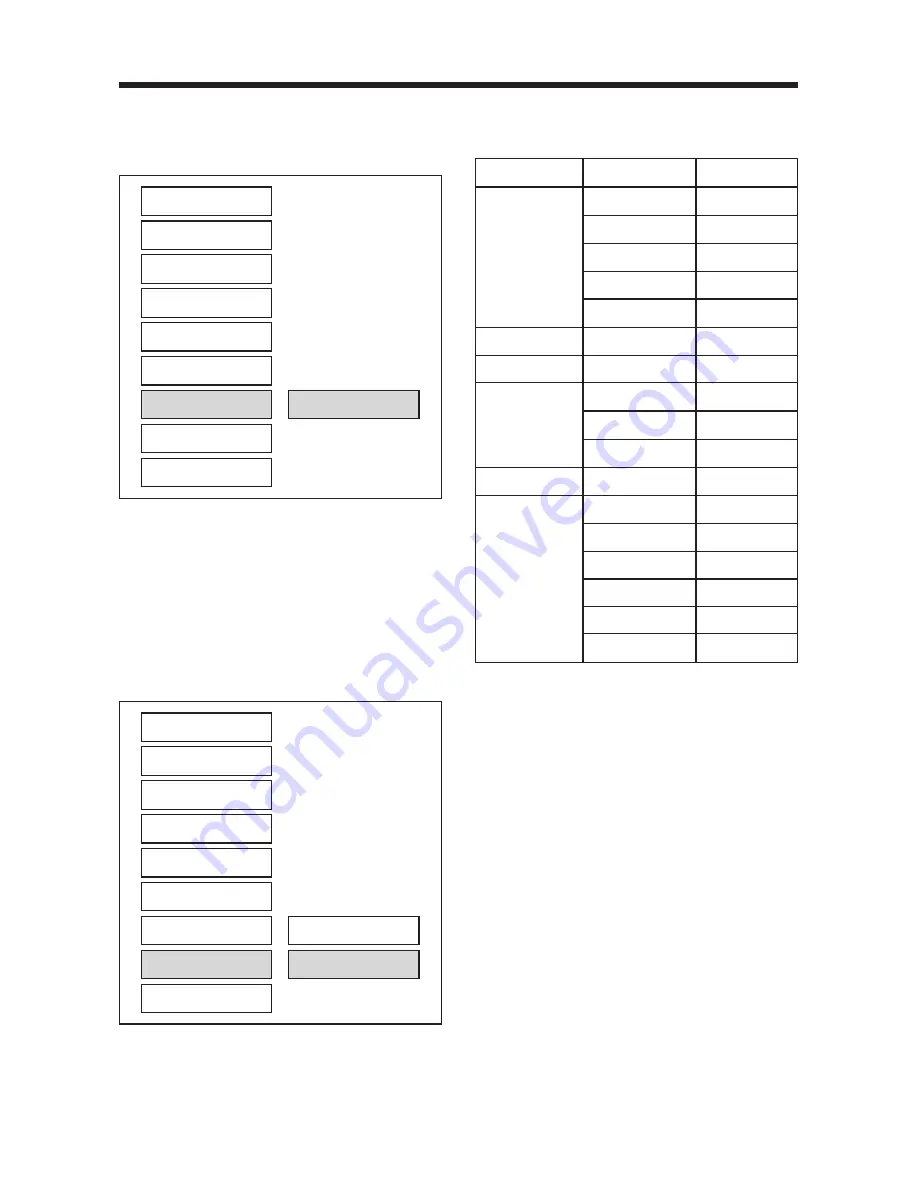
19
SETUP
General Setup TV Display
Normal/PS
PIC Mode
AUTO
Angle Mark
ON
OSD Language English
Captions
OFF
SCR Saver
OFF
Speaker Setup Downmix
Stereo
Audio Setup Audio Out
Analog
OP Mode
Line Out
Dynamic
LPCM Output LPCM 96K
Preferences TV Type
AUTO
Audio
English
Subtitle
English
DISC Menu
English
Parental
6 PG-R
Password
3308
Smart NAV
With Menu
--- PREFERENCES PAGE ---
DEFAULTS
Select reset to become factory initial
setting.
--- PREFERENCES PAGE ---
SMART NAV
In this item, you can select NO MENU
mode or WITH MENU mode.
RESET
TV TYPE
AUDIO
SUBTITLE
DISC MENU
PARENTAL
PASSWORD
DEFAULTS
SMART NAV
MAIN PAGE
NO MENU
WITH MENU
TV TYPE
AUDIO
SUBTITLE
DISC MENU
PARENTAL
PASSWORD
DEFAULTS
SMART NAV
MAIN PAGE
DEFAULTS TABLE






















