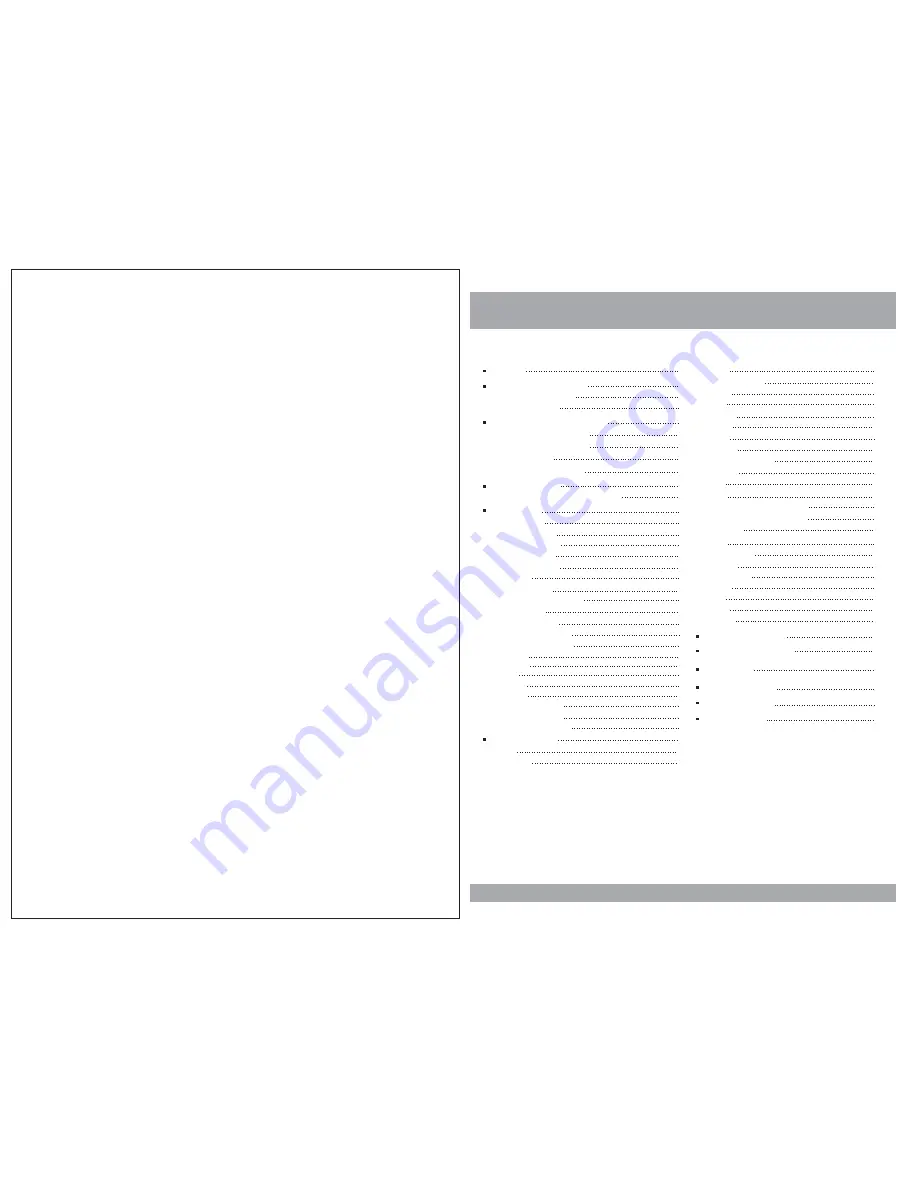
Contents
3
Caution
Features and Controls
Power and Mode Selection
Releasing The Monitor
Mute Function
Picture Control
Contrast/Brightness/Color/FM
DVD Setup
Setup Menu
General Setup
TV Aspect Ratio
Angle Viewing
OSD Language
Captions
Screen Saver
Last Position memory
Audio Setup
Speaker Setup
Equalizer Settings
Preferences Setup
TV Type
Parental
Audio
Subtitle
Default
Password Setup
Password Mode
Password Change
4
6
8
10
12
13
14
15
16
17
19
6
12
17
17
17
18
18
19
19
DVD Functions
Eject
Vol+/Vol-
Mute
Play or Pause
Audio
Stop
Arrows
Setup
Menu
Display
Number Buttons
Subtitle
Title
Slow
Fast Reverse Searching
Fast Forward Searching
Previous
Next
Repeat A-B
Repeat
NTSC/PAL
Angle
PBC
Zoom
GO To
Connection Diagram
Installation
Disc Information
Troubleshooting
Specifications
20
20
20
20
21
22
23
23
24
25
26
27
20
20
21
21
21
22
23
24
25
25
26
26
27
27
29
30
31
32
33
10
10
10
Turning on The Monitor
11
Selecting an AV mode
13
14
14
15
15
15
15
Remote Control
Monitor/DVD Player
14
SD/USB Functions
28




































