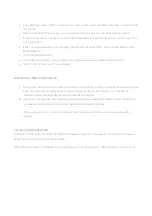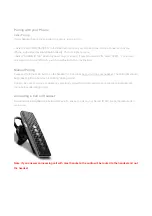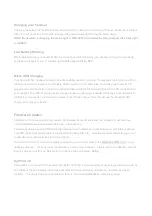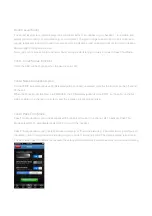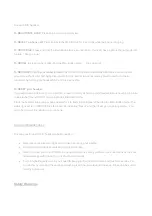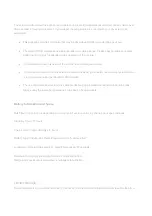When you first pair your headset to your mobile phone it may prompt you to download the free EarPrint
application if it is available for your specific phone.[ Only true for iPhone] consider splitting into iPhone Users,
BB Users and Android Users If not you can download EarPrint by searching “EarPrint” at your mobile app store.
After downloading EarPrint you will be notified automatically when an upgrade is available. When activating the
EarPrint app insure that the Bluetooth radio on the mobile phone is active and that the headset is turned on.
Opening EarPrint without a Bluetooth connection can cause the app to malfunction. The remedy is typically to
turn “off” the phone and the headset. We suggest waiting 2-3 minutes after the phone is turned “on” to allow the
phone’s operating system to completely open.
Personal Sound
Personal Sound allows you to customize and save your listening preferences. You can adjust your Personal
Sound preference in Phone mode, A2DP (music/media) mode, and Pass Thru mode.
Customizing Personal Sound in Phone Mode
The Personal Sound screen can only be used when on a phone call. Once you have established an active
phone connection, open the EarPrint application. While listening to a remote caller, or by calling Sound ID Audio
Instructions at 1-877-379-1771, the listener can drag the ID icon across the screen to change the audio
characteristics to enhance your listening level. The setting level can be changed at anytime during a call.
Particular helpful during conference calls
Customizing Personal Sound when listening to music/media
When listening to music or other media forms (A2DP), open EarPrint and select the Personal Sound tab. You
can adjust the listening preference by dragging the ID icon across the screen.
Customizing Pass Thru Mode
When pas thru mode is activated (Focus for noisy situation or Surround for normal listening), open EarPrint and
elect the Personal Sound tab.