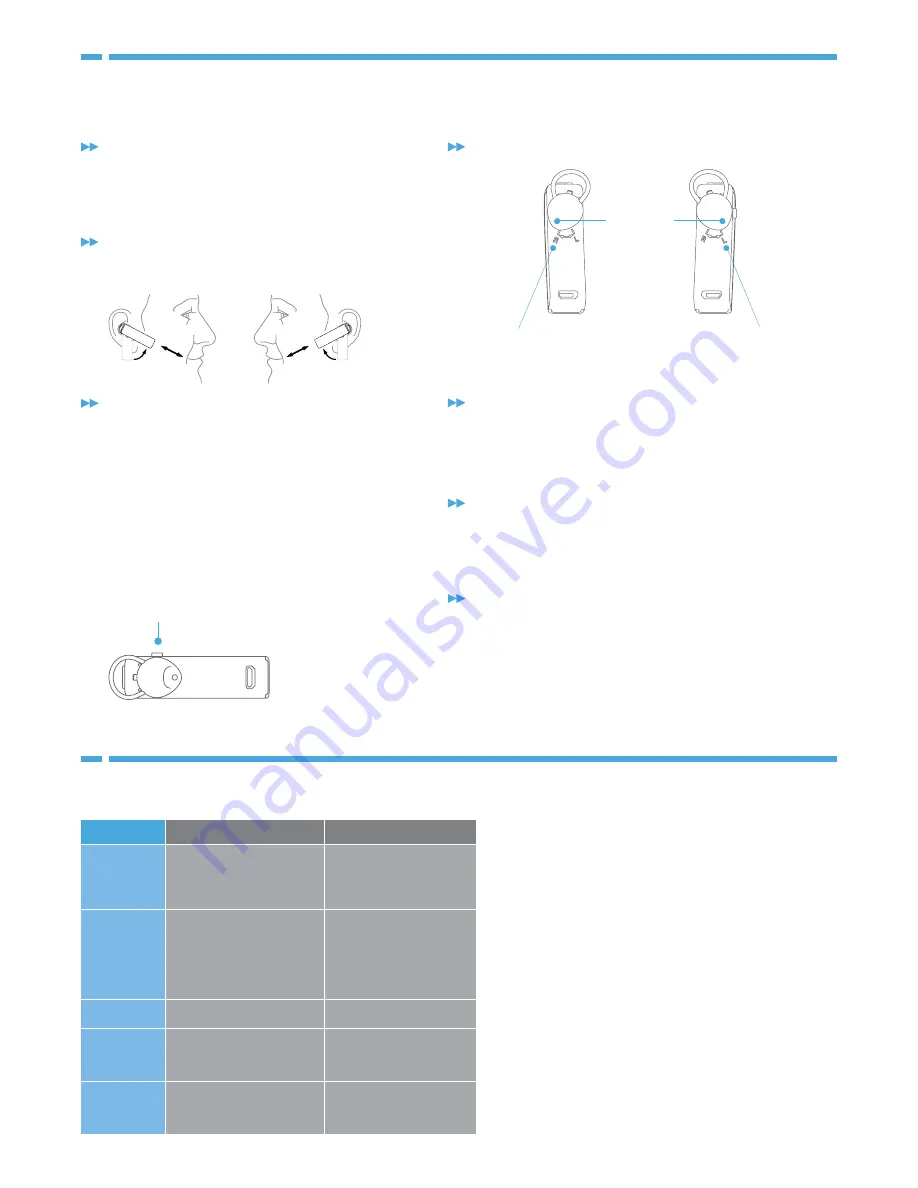
SOUND ID 300 SPECIFICATIONS
• In-the-ear headset with optional over-the-ear hook
• Up to 6 hours of talk time
• Up to 9 days (220 hours) of standby time
• Range up to 33 feet (10 meters)
• Built-in Micro USB charging connector
• Automatic volume control
• Dimensions:15.5mm x 53.5mm (.6in x 2.1in)
• Weighs less than .28 ounces (8 grams)
• Compatible with Bluetooth® 2.1+EDR
ADVANCED BLUETOOTH TECHNOLOGY
The Sound ID 300 features 2.1+EDR (Extended Data Rate)
Bluetooth® technology that improves transmission sound
quality and is compatible with earlier versions of Bluetooth.
Key Competitive Features of the Sound ID 300
Feature
Sound ID 300 Why buy Sound ID 300?
Sound quality
on the far end
Exceptional
wearing
comfort
Ease of use
Talk time
Sound quality
on caller end
(what you hear)
Excellent in background noise
and in wind noise due to dual
adaptive beam-forming mics
and sound isolation algorithms.
Includes 3 patented
Real
Comfort ear tips
and ear hook
with foam for a secure fit.
Easy to use controls for main
button, volume, and
PersonalSound settings.
6
hours
In addition to a volume control,
the
PersonalSound
control has
3 selectable settings that adjust
frequency and pitch so you can
more clearly understand the
conversation.
Increased speech intelligibility
in a wider variety of situations
with
NoiseNavigation
.
Easy to put on, and more
comfortable to wear for longer
periods of time.
Easier to use.
Long talk time.
The only headset with
selectable listening modes
to improve understanding in
various noise environments
and individual hearing
capability.
Hear The Difference For Yourself.
Try the Sound ID 300 to feel the comfort and hear the difference.
Turn ON/OFF:
Press the Main Button for 3 seconds.
The headset will go into pairing mode until the device is
paired for the first time. The status light will flash red and
green to indicate the headset is in pairing mode. Pair with
a phone.
Configure for Right or Left Ear
Insert in your ear and turn so that the headset mic is
pointed towards your mouth. If the headset feels too tight
or loose in your ear, try the smaller or larger ear tip.
Select a PersonalSound setting by pressing the Volume/
PersonalSound button for approximately 2 seconds, until
you hear a corresponding beep to the sound enhance-
ment levels (one, two or three beeps for normal, medium,
or strong enhancement). The default setting is normal.
PersonalSound is available only on Sound ID head-
sets, and improves speech understanding by adjusting
frequency and pitch of what you hear, without increas-
ing volume. In a high background-noise environment, a
stronger enhancement setting, which can be changed
at any time, may help you more clearly understand the
conversation.
You can demonstrate the noise reduction capabilities of the Sound
ID 300 by turning NoiseNavigation off and on during a call. To turn all
noise reduction off, press and hold the Volume/PersonalSound button
for two seconds to go to the next PersonalSound mode, until you
hear four beeps. To turn noise reduction back on, press and hold the
Volume button until you hear one beep.
Adjust the headset volume with the volume controls on your phone.
Volume can also be adjusted on the headset by momentary presses
on the Volume/PersonalSound button. Press the Volume/Personal-
Sound button briefly to go to the next volume setting, out of 4
settings. You will hear a beep at the maximum setting.
ROTATE TIP TO LINE UP WITH R
ROTATE TIP TO LINE UP WITH L
(Approximately 45 degrees)
EAR TIP HOLE
VOLUME / PERSONALSOUND BUTTON
Using the Sound ID headset with Blackberry phones
If you have a Blackberry phone, we recommend using the following
instructions to turn “Echo Control” off.
1) Navigate to “Set Up Bluetooth”
2) Highlight the Sound ID 300
3) Press the Menu button
4) Select “Device Properties” from the list
5) In the device properties screen, set “Echo Control” to off
6) Press the Escape key (to the right of the trackball) and select save




















