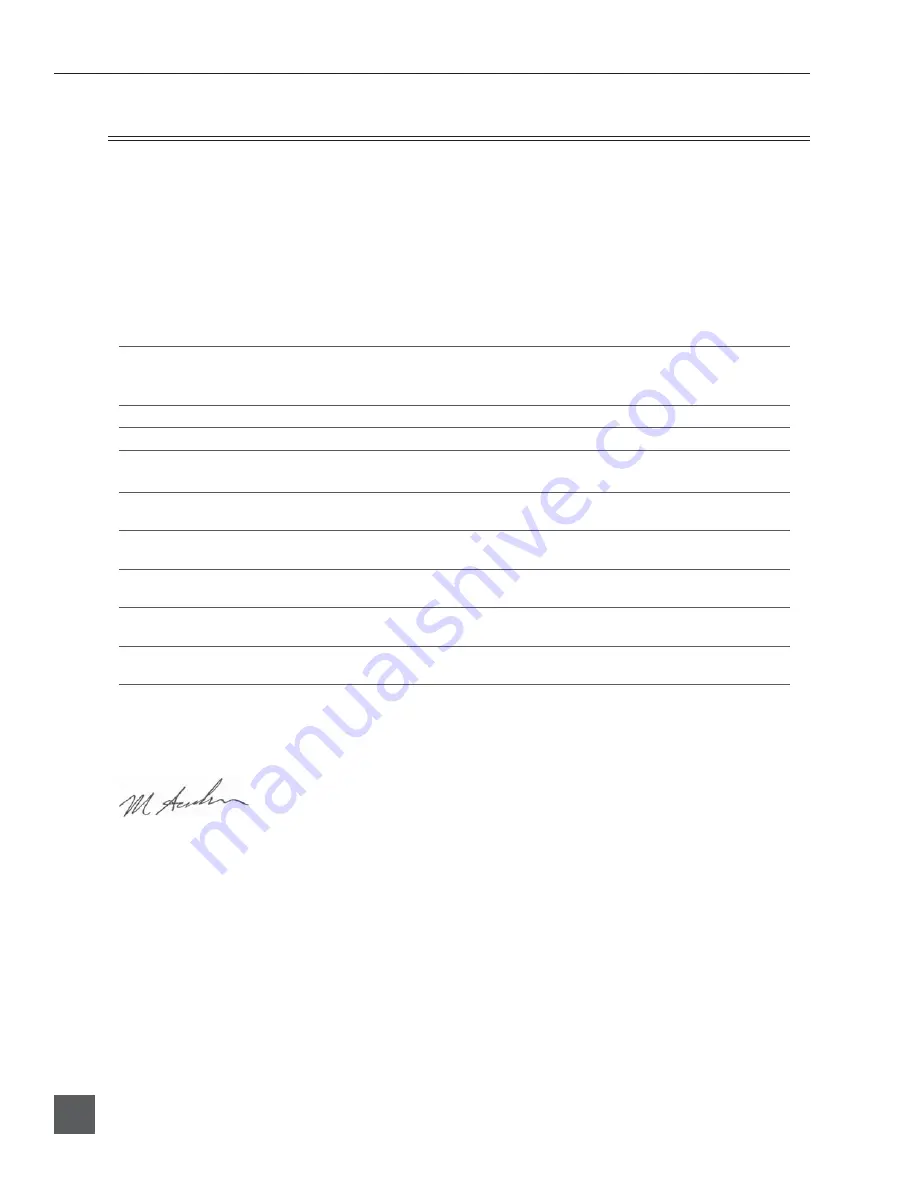
USBPre 2 User Guide and Technical Information
24
Features and specifications are subject to change. Visit www.sounddevices.com for the latest documentation.
CE Declaration of Conformity
According to ISO/IEC Guide 22
Sound Devices, LLC
300 Wengel Drive
Reedsburg, WI 53959 USA
declares that the product, USBPre 2 Portable Computer Audio Interface is in conformity with and
passes:
EN55103-1, 1997
EMC-product family standard for audio, video, audio-visual and
entertainment lighting control apparatus for professional use.
Part 1: Emissions
EN55103-2, 1997
EMC-product family standard for audio, video, audio-visual and
entertainment lighting control apparatus for professional use.
Part 2: Immunity
EN55103-1 Phenomena 2, 3, 1997
Magnetic emissions at 1 meter 50 Hz – 50 kHz
EN55103-2 Phenomena 3, 1997
Magnetic immunity 50 Hz to 10 kHz
EN61000-4-2 (2001)/
IEC61000-4-2 (2001)
ESD, ±4 kV contact, ±8 kV air discharge
EN61000-4-3 (2001)/
IEC1000-4-3 (2001)
Radiated RF immunity, 10 V/m, 80% 1 kHz amplitude modula-
tion
EN61000-4-4 (2001)/
IEC61000-4-4 (2001)
AC power ports: EFT Burst, I/O lines, ±0.25 kV to ±1.0 kV,
power line ±0.5 kB – ±1 kV
EN61000-4-4 (2001)/
IEC61000-4-4 (2001)
EFT Burst, I/O lines, ±0.25 kV to ±1.0 kV, power line ±0.5 kB – ±1
kV
EN61000-4-5 (2001)/
IEC61000-4-5 (2001)
Surge ±1 kV differential mode (line-to-line), ±2 kV common
mode (line-to-ground)
EN61000-4-6 (2001)/
IEC61000-4-6 (2001)
Conducted RF immunity, 3 V, 80% @1 kHz amplitude
modulation
IEC61000-4-11(2001)
Voltage dips and short interruptions at test voltage level: 0% V
unominal @ 70% V unominal @ 25 period
Tested by L. S. Compliance, Inc. Cedarburg, Wisconsin
July 14, 2010
Matthew Anderson
Director of Engineering
Sound Devices, LLC

















