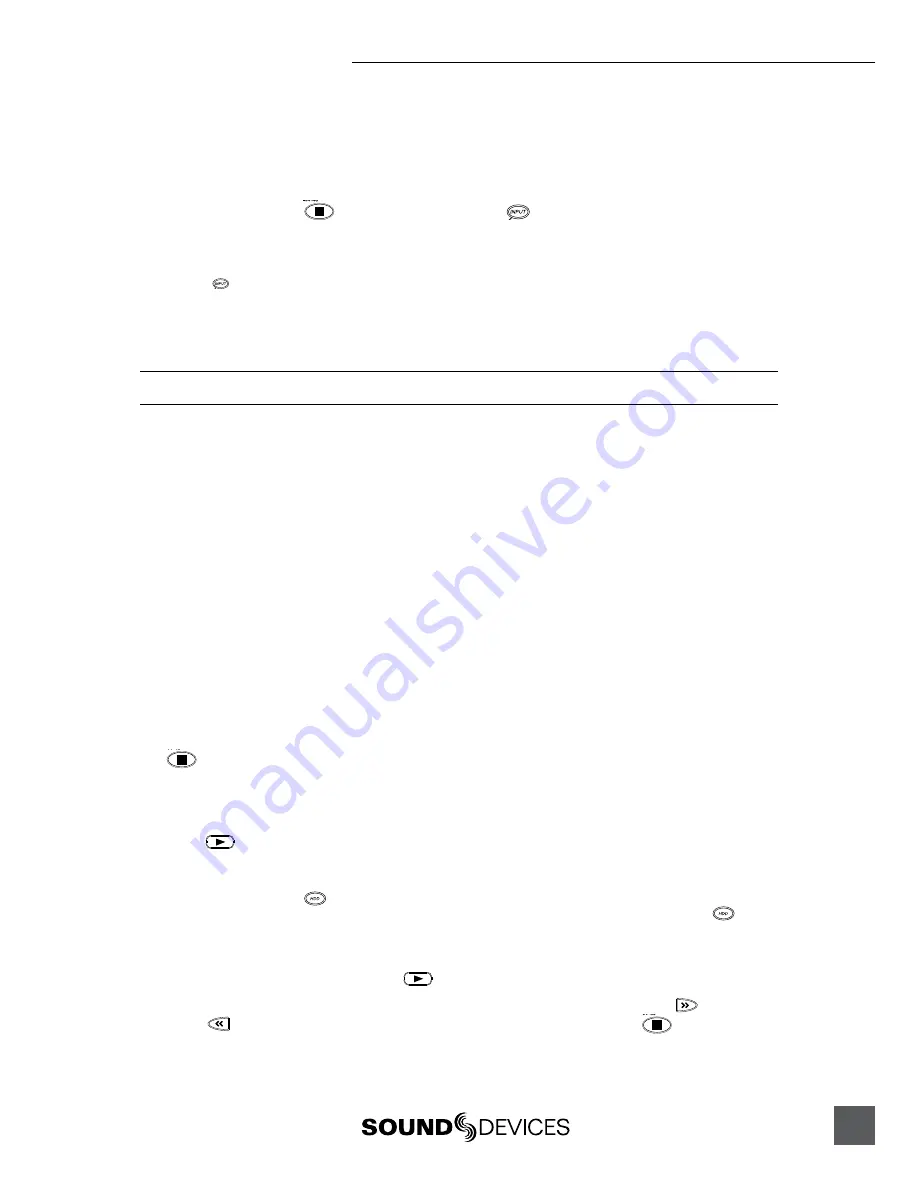
702 User Guide and Technical Information
5
Routing Inputs to Tracks
Before recording, inputs
must
be assigned to tracks. Each 702 input (1 and 2) can be assigned to the
two recorded tracks (A and B). These 16 possible routing combinations are shown on the front panel
with 4 blue LEDs. Illuminated LEDs indicate input-to-track assignment.
1.
Press and hold the
STOP button then press the
INPUT button to cycle through factory rout-
ing presets. The 702 has several often-used presets for quick setup of input-to-track routing combina-
tions. Note the routing combinations on the blue LEDs with each successive press.
2.
If none of the preset routing combinations are suitable, assign a custom routing. Sequential presses of
the
input button will eventually cycle to the custom routing option (see
Input to Track Routing, pg.
18
). From the custom input routing menu any input can be assigned to any track, including multiple
inputs assigned to a single track.
3.
Press
EXIT
to leave input routing mode.
If no input is assigned to a track the 702 will not record.
Selecting Recording Parameters and File Destination
For most productions, the general recording parameters of bit depth, sampling rate, and file format
are infrequently changed. Enter the Setup Menu to verify recording settings. Bit depth and sampling
rate are displayed on the LCD panel.
1.
Select the bit depth as needed.
2.
Set the sampling rate as needed.
3.
Select the file type, WAV mono or WAV poly, FLAC, MP2, or MP3.
4. Select the storage medium(s) (CompactFlash, External drive, or any combinations of the two drives) for
recording.
Recording
With file parameters set, the 702 is ready to record. The 702 is a record-priority device—pressing the
record button cancels all functions, except file-based operations, and immediately begins recording
a new sound file. When record is pressed, the red record LED illuminates to confirm that the unit is
recording. The file name on the LCD display shows the currently recorded sound file. Press and hold
the
STOP button to end recording.
Playback
When recording is stopped, the most recently recorded file is immediately available for playback.
Press the
button to start file playback from the beginning of the file.
To select files for playback:
1.
Press and hold the
button to enter the File Viewer and navigate among sound files and folders
for playback. The folder of where the most recent file was recorded is opened when the
button is
pressed.
2.
Use either the Rotary Switch or the arrow soft-buttons, to navigate through file folders.
3.
Once a file is highlighted, press the
play button to begin playback.
When playback has finished, the filename will flash on the LCD display. Use the
fast-forward
button or
rewind button to step through files in the folder, or press the
stop button to exit
playback mode.
Summary of Contents for 702
Page 2: ...backside front cover ...
Page 78: ...702 rev 2 67 Printed in U S A ...








































