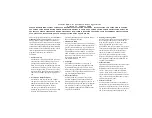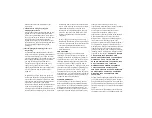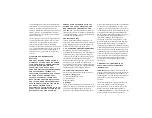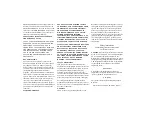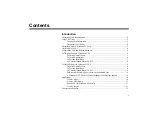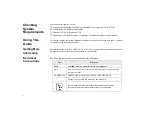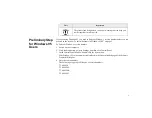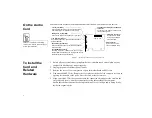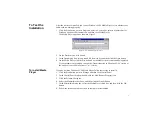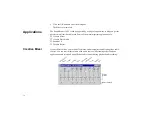6
For Windows 95
Version (4.00.950B/C)
1. Insert the installation CD into the CD-ROM drive.
2. In the Update Device Driver Wizard dialog box, click the Next button.
3. Click the Other Locations option.
4. Type the path or click the Browse button to select the path of the drivers’ location (that is,
D:\AUDIO\Language\WIN95DRV, where D: represents your CD-ROM drive and Language
represents the language of the software that you want to install) and then click the OK button.
5. Click the Finish button.
If the system prompts you for the installation CD again, click the OK button and repeat from
Step 4.
The audio drivers are copied to your system.
For Windows 98
1. Insert the Sound Blaster 16 PCI installation CD and click the Next button.
2. Select the Search For The Best Driver For Your Device (Recommended) option and click the
Next button.
3. Clear all check boxes and check only the Specify a Location check box. Type or click the
Browse button and point to the path of the drivers’ location (that is,
D:\AUDIO\Language\WIN95DRV, where D: represents your CD-ROM drive and Language
represents the language of the software that you want to install) and click the Next button.
4. Click the Next button to install the Windows 98 drivers.
5. Click the Finish button to complete the installation.
To Install
Applications
1. Insert the installation CD into the CD-ROM drive
2. The Sound Blaster 16 PCI installation screen will appear. Otherwise, double-click the My
Computer icon on your Windows Desktop, then double-click on your CD-ROM drive icon.
3. Select the applications you want to install and click the OK button.
4. Follow the instructions on screen to complete the installation.
5. Restart your system when prompted.