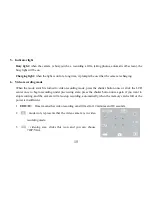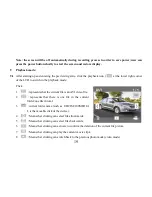19
Note: the screen will be off automatically during recording process in order to save power; user can
press the power button shortly to start the screen and restore display.
9
Playback mode:
9.1
After starting up and entering the previewing state, click the playback icon (
) at the lower right corner
of the LCD to switch to the playback mode:
Click
1
: represents that the current file is an AVI video file.
2
: represents that there is one file in the current
folder/one file in total.
3
: current folder name (such as: I:\DCIM\100MEDIA
I: is the movable disk of the device).
4
: Means that clicking can select files frontwards.
5
: Means that clicking can select files backwards.
6
: Means that clicking can activate to confirm the deletion of the current file picture.
7
: Means that clicking can play the current movie clips.
8
: Means that clicking can switch back to the previous photo mode (video mode).