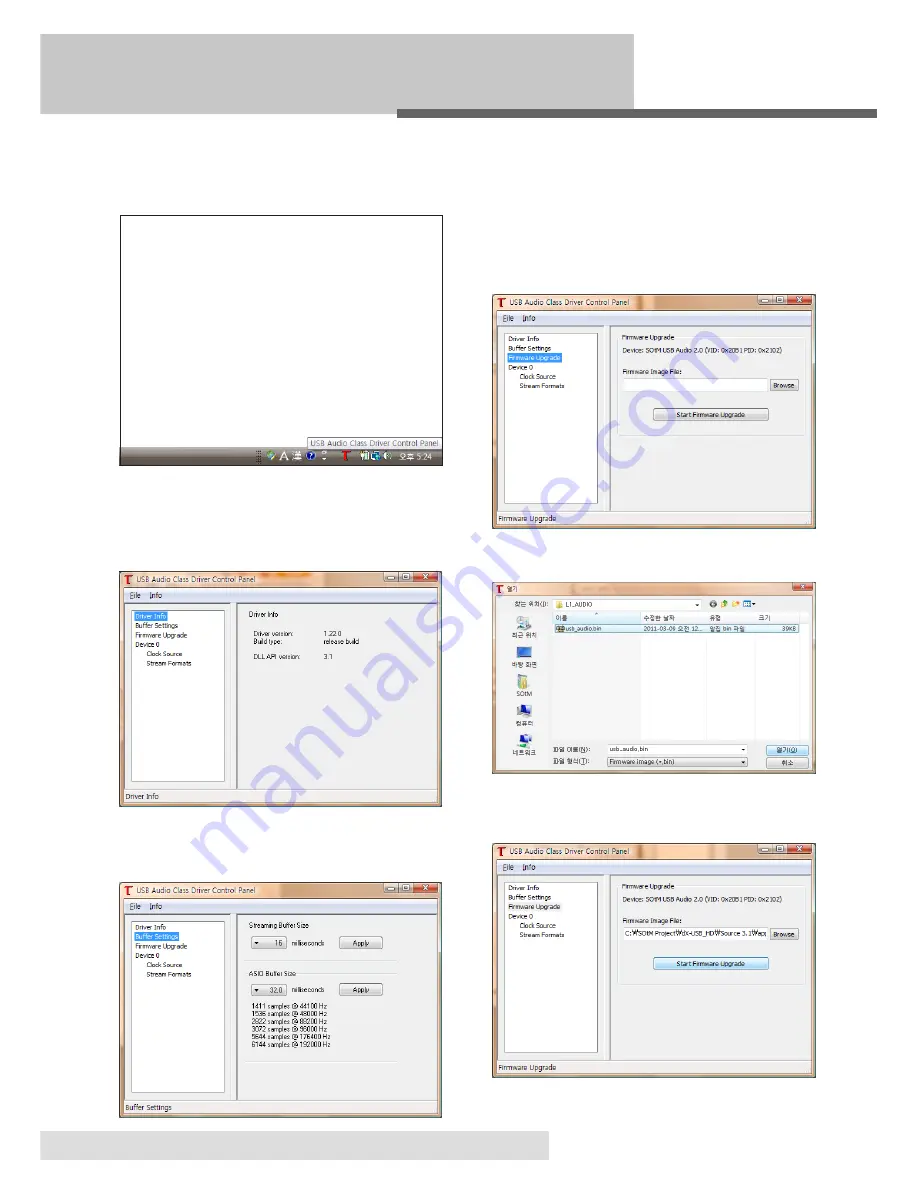
USB audio class driver 제어판 설정
USB audio class driver control panel settings
13
드라이버 설치가 완료 되면 아래와 같이 작업표시줄의 알림
1.
영역에 USB Audio Class Driver Control Panel의 icon이 표
시 됩니다.
The USB Audio Class Driver Control Panel’s icon will ap
-
pear on the task bar once the installation has finished.
Control panel icon을 더블 클릭하면 다음과 같은 Driver
2.
Info 화면이 표시되며 드라이버의 버전정보 등을 확인 할
수 있습니다.
Please double click the Control Panel icon and then the
driver information will appear, you can check the driver
version information and etc.
Buffer Settings를 선택하면 Streaming Buffer Size와 ASIO
3.
Buffer Size를 조절할 수 있습니다.
If you select “ Buffer Settings’, you can adjust the
streaming Buffer Size and ASIO Buffer Size.
Firmware Upgrade를 선택하면 제품의 USB auido기능의 프
4.
로그램을 업그레이드 할 수 있습니다. “Browse”버튼을 누
르면 업그레이드 펌웨어 파일을 선택할 수 있는 열기 창이
표시 됩니다.
If you select “Firmware Upgrade”, you can upgrade the
USB audio Firmware. Go to “brows” button to choose
the available upgrade Firmware File.
주의 사항 : 프로그램 업그레이드는 꼭 필요 시에만 실행하
•
십시오.
Please proceed the Firmware Upgrade when
needed.
열기창에서 업그레이드 할 프로그램 파일을 선택한 후 “열
5.
기”버튼을 눌러 펌웨어 선택을 마무리 합니다.
Please select and open the firmware file.
“Start Firmware Upgrade”버튼을 누르면 펌웨어 업그레이
6.
드가 시작 됩니다.
Please click the “Start Firmware Upgrade” button, and
the firmware upgrade will be started.
Summary of Contents for sDP-1000
Page 1: ...sDP 1000 Operating Instructions Rev 1 0 ...
Page 16: ......
















