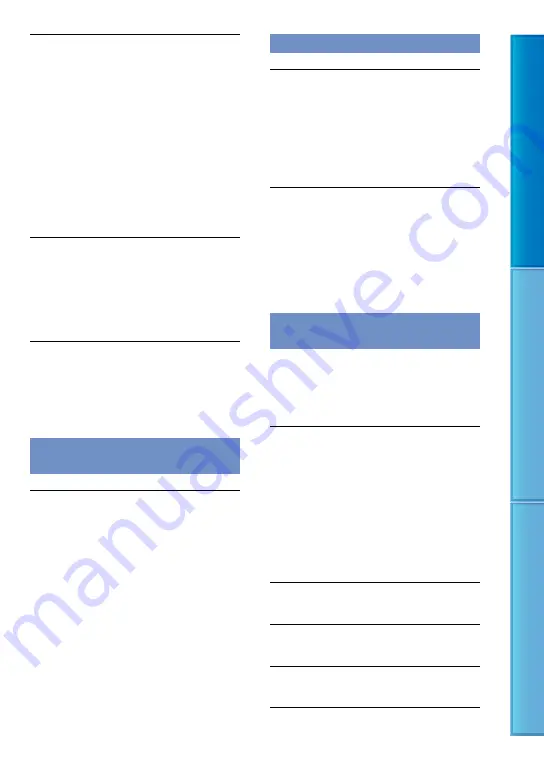
11
Table of C
on
ten
ts
U
seful R
ec
or
ding
Techniques
Inde
x
The top, bottom, right, and left edges
of images are trimmed slightly on a
connected TV.
The LCD screen of your camcorder can
display recording images across the entire
screen (full pixel display). However, this may
cause slight trimming of the top, bottom, right,
and left edges of images when played back on
a TV which is not compatible with full pixel
display.
It is recommended you record images using
the outer frame of [GUIDEFRAME](p. 78) as
a guide.
The image appears distorted on the 4:3
TV.
This happens when viewing an image
recorded in the 16:9 (wide) mode on a 4:3 TV.
Set [TV TYPE] correctly (p. 93) and play back
the image.
Black bands appear at the top and bottom
of the screen of the 4:3 TV.
This happens when viewing an image recorded
in the 16:9 (wide) mode on a 4:3 TV. This is
not a malfunction.
Dubbing/Connecting to other
devices
Images are not dubbed correctly.
You cannot dub images using the HDMI cable.
The A/V connecting cable is not connected
properly. Make sure to connect the cable to the
input jack of another device (p. 67).
GPS
The camcorder is not receiving a GPS
signal (HDR-XR500VE/XR520VE).
Your camcorder may not be able to receive
radio signals from GPS satellites because of
obstructions. Bring your camcorder to an
open area, and set the GPS switch to ON
again.
The current location on the map of the
camcorder is different from the actual
current location (HDR-XR500VE/XR520VE).
The margin of error of the radio signal from
GPS satellites is large. The margin of error can
be as wide as several-hundred meters at the
maximum.
Functions that cannot be used
simultaneously
The following list shows examples of
unworkable combinations of functions and
menu items.
Cannot use
Because of following settings
[FACE
DETECTION]
NightShot, [SMTH SLW
REC], [DIGITAL ZOOM],
[SPOT MTR/FCS],
[SPOT METER], [SPOT
FOCUS], [EXPOSURE],
[FOCUS], [TWILIGHT],
[TWILIGHT PORT.],
[SUNRISE&SUNSET],
[FIREWORKS],
[LANDSCAPE],
[SPOTLIGHT], [BEACH],
[SNOW], [WHITE BAL.],
[DETECTION
SET]
NightShot, [SMTH SLW
REC], [DIGITAL ZOOM],
[FADER], [SELF-TIMER]
[SMILE
SENSITIVITY]
NightShot, [SMTH SLW
REC], [DIGITAL ZOOM],
[FADER], [SELF-TIMER]
[SMILE
PRIORITY]
NightShot, [SMTH SLW
REC], [DIGITAL ZOOM],
[FADER], [SELF-TIMER]
















































