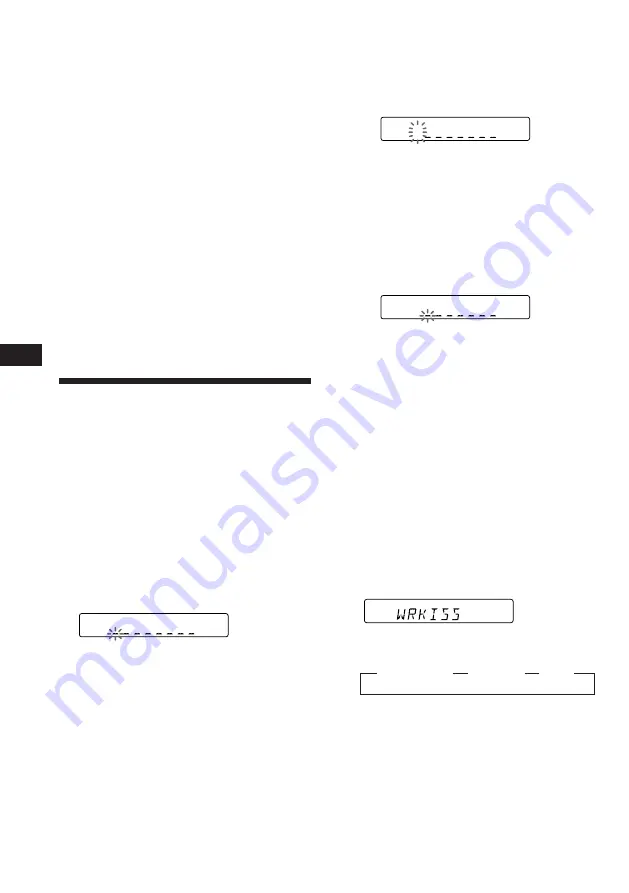
8
EN
Changing the displayed items
Each time you press
(DSPL)
, the display
changes between the frequency and the clock.
If you cannot tune in a preset
station
Press either side of
(SEEK/AMS)
momentarily to search for the station
(automatic tuning).
Scanning stops when a station is received.
Press either side of
(SEEK/AMS)
repeatedly
until the desired station is received.
Note
If the automatic tuning stops too frequently, press
(LCL/BTM)
momentarily until “LCL” light up on the
display (local seek mode). Only the stations with relatively
strong signals are tuned in.
Tip
If you know the frequency, press and hold either side of
(SEEK/AMS)
until the desired station is received (manual
tuning).
Storing the station names
— Station Memo
You can assign a name to each radio station
and store it in memory. The name of the
station currently tuned in appears in the
display. You can store up to eight characters
for a station.
Storing the station names
1
Tune in a station whose name you want
to store.
2
Press
(FILE)
for two seconds.
3
Enter the characters.
1
Press
(+)
to select the desired
characters.
(A
n
B
n
C
n
··· Z
n
0
n
1
n
2
n
··· 9
n
+
n
–
n
*
n
/
n
\
n
>
n
<
n
.
n
_ )
If you press
(–)
, the characters appear
in the reverse order.
If you want to put a blank space
between characters, select “_” (under-
bar).
2
Press
(SEL)
after locating the desired
character.
The flashing cursor moves to the next
space.
If you press
(SEL)
when the eighth
character (farthest right character) is
flashing, the flashing part goes back to
the first character (farthest left
character).
3
Repeat steps
1
and
2
to enter the
entire name.
4
To return to the normal radio reception,
press
(FILE)
for two seconds.
Tip
To erase/correct a name, enter “_” (under-bar) for each
character.
Displaying the station name
Press
(DSPL)
during radio reception.
Each time you press
(DSPL)
, the item
changes as follows:
z
Station name
*
z
Frequency
z
Clock
*
If the station name is not stored, “NO NAME”
appears in the display for one second.
FM1
FM1
W
FM1
W
FM1
Summary of Contents for XR-C6100
Page 22: ...22 EN ...
Page 23: ...23 EN ...























