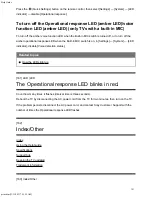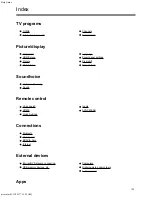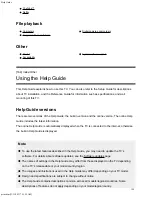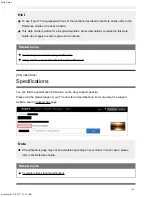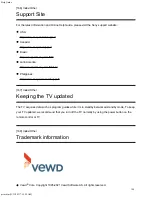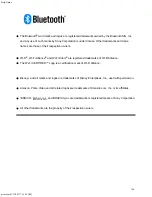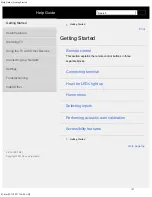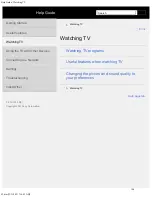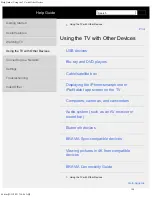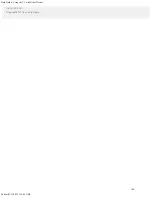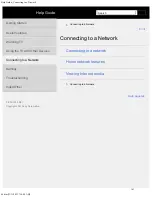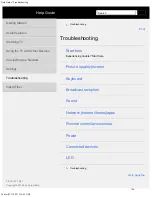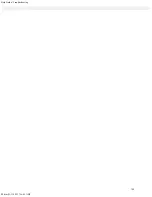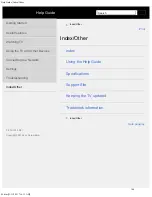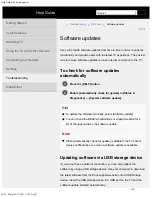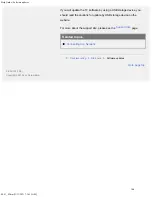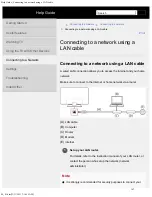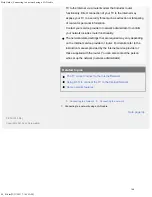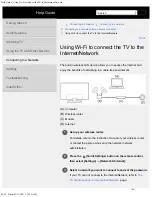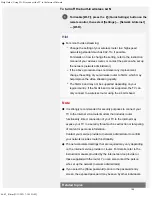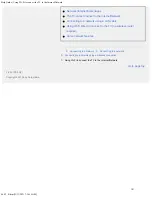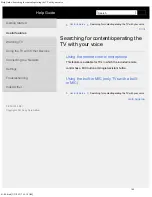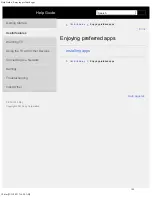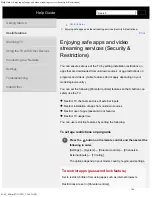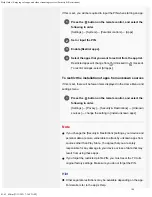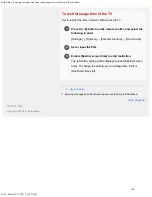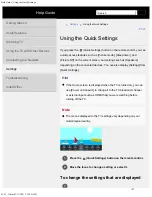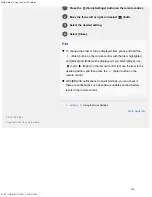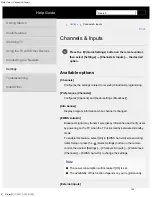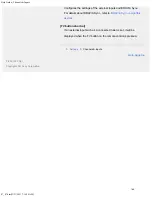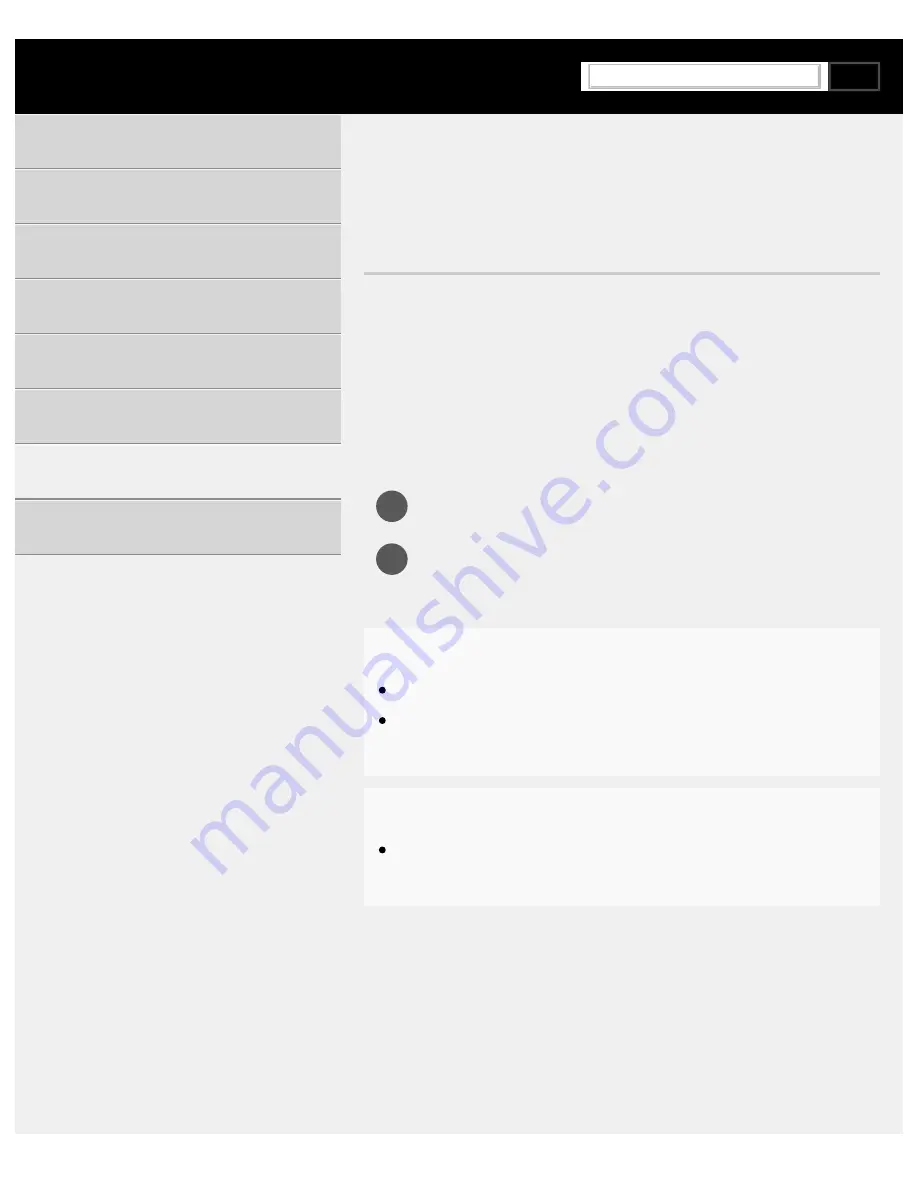
Help Guide | Software updates
08-01_02.html[3/31/2021 7:16:12 AM]
1
2
>
>
>
Software updates
Software updates
Sony will provide software updates from time to time in order to enhance
functionality and provide users with the latest TV experience. The easiest
way to receive software updates is via an internet connection to the TV.
To check for software updates
automatically
Press the [HELP] button.
Enable [Automatically check for update] in [Status &
Diagnostics] — [System software update].
Hint
To update the software manually, select [Software update].
You can check the BRAVIA notifications or support website for a
list of changes made by the software update.
Note
When [Automatically check for update] is disabled, the TV cannot
receive notifications even when a software update is available.
Updating software via USB storage device
If you do not have a network connection, you can also update the
software by using a USB storage device. Use your computer to download
the latest software from the Sony support website onto a USB storage
device. Insert the USB storage device to a USB port on the TV and the
software update will start automatically.
Using the TV with Other Devices
145
Search
Summary of Contents for XR-83A90J
Page 149: ...Help Guide Troubleshooting 08 html 3 31 2021 7 16 09 AM 143 ...
Page 185: ...Help Guide Connecting terminal 01_10 html 3 31 2021 7 16 56 AM 179 ...
Page 285: ...Help Guide Playing content stored on a USB device 04 01_01 html 3 31 2021 7 19 28 AM 279 ...
Page 410: ...Help Guide Videos 04 01 03_03 html 3 31 2021 7 23 18 AM Copyright 2021 Sony Corporation 404 ...