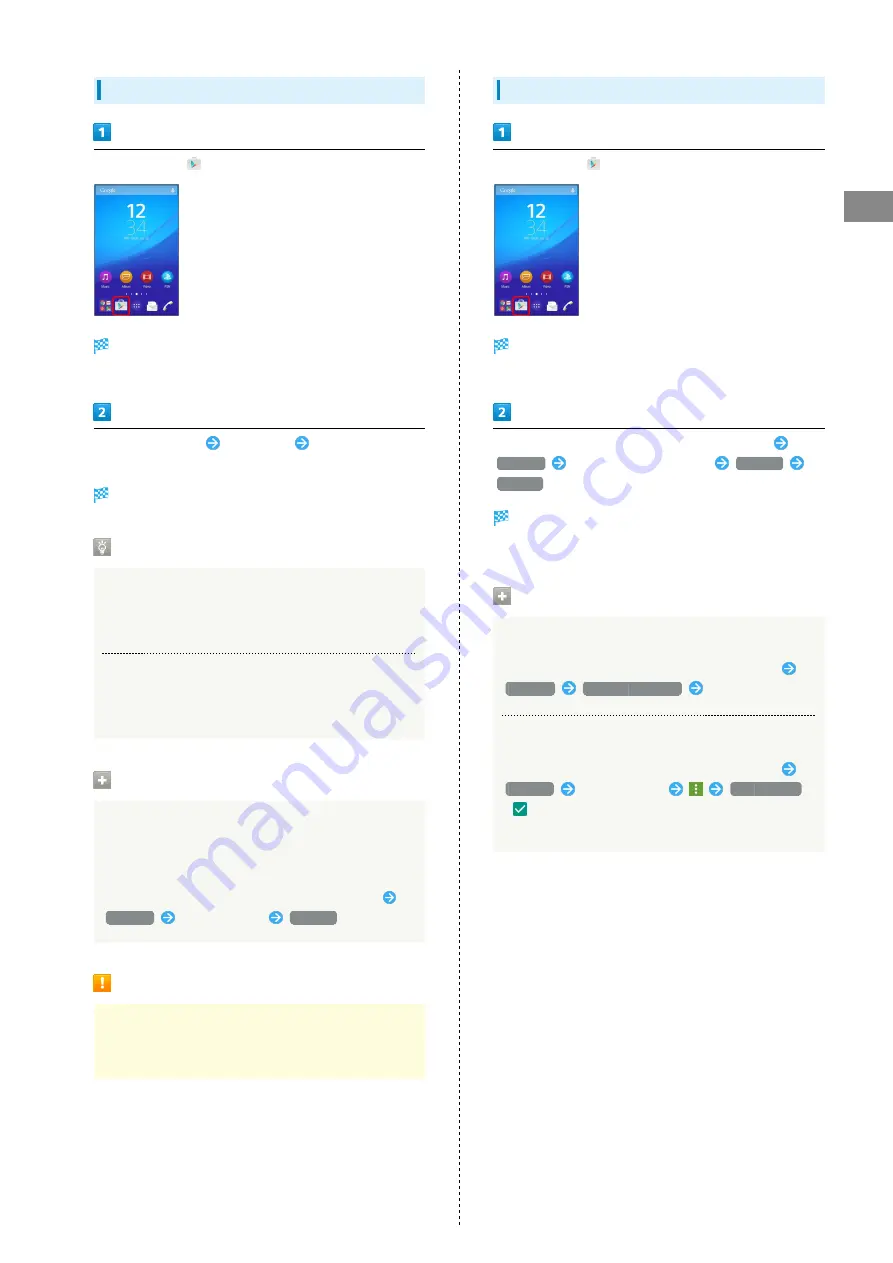
27
Basic Operations
Xperia™ Z4
Purchasing Paid Applications
In Home Screen,
(Play Store)
Google Play appears.
・If confirmation appears, follow onscreen instructions.
Tap paid application
Tap amount
Follow onscreen
instructions
Application is downloaded and installed.
Purchased Applications
Payment
Pay only once. Redownloads of uninstalled applications are
free of charge.
On Other Android Devices
Install an application on any Android device under the same
Google account for free.
Requesting Refunds
Refund is possible within a limited time. By requesting
a refund, the application is deleted and the charge is
cancelled. A refund request is valid only once per one
application.
Flick right from the left end of Google Play window
My apps
Tap application
REFUND
Purchasing Applications
Purchase applications at your own risk. SoftBank Corp. is
not responsible for any disadvantage resulting for user or
third parties.
Updating Applications
In Home Screen,
(Play Store)
Google Play appears.
・If confirmation appears, follow onscreen instructions.
Flick right from the left end of Google Play window
My apps
Tap application to update
UPDATE
ACCEPT
Application is downloaded and installed.
・If confirmation appears, follow onscreen instructions.
Application Updates
Setting Automatic Updates Application
Flick right from the left end of Google Play window
Settings
Auto-update apps
Set update method
Setting Automatic Updates Application
Flick right from the left end of Google Play window
My apps
Tap application
Auto-update
(
)
・Automatic updates are unavailable for some applications.
Summary of Contents for Xperia Z4 Tablet
Page 1: ...Xperia Z4 User Guide ...
Page 2: ......
Page 16: ...14 ...
Page 34: ...32 ...
Page 46: ...44 ...
Page 92: ...90 ...
Page 104: ...102 ...
Page 132: ...130 ...
Page 146: ...144 ...
Page 147: ...Global Services Before Using Handset Abroad 146 Making Calls while Abroad 148 ...
Page 152: ...150 ...
Page 174: ...172 ...
Page 180: ...178 ...
Page 200: ...198 ...
Page 204: ...202 ...
Page 205: ......






























