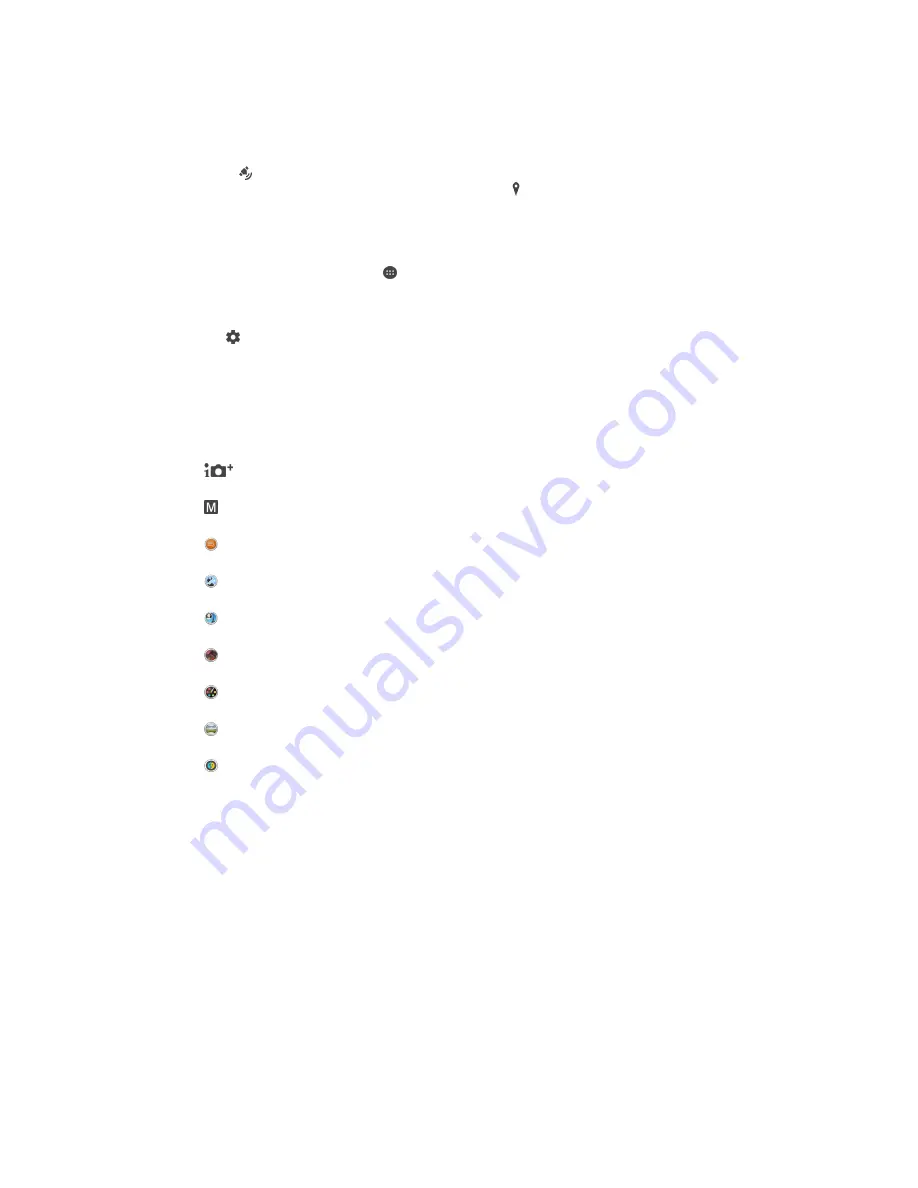
Adding the geographical position to your photos
Turn on geotagging to add the approximate geographical location (a geotag) to
photos when you take them. The geographical location is determined either by
wireless networks (mobile or Wi-Fi® networks) or GPS technology.
When appears on the camera screen, geotagging is turned on but the
geographical position has not been found. When appears, geotagging is turned on
and the geographical location is available, so your photo can get geotagged. When
neither of these two symbols appears, geotagging is turned off.
To turn on geotagging
1
From your Home screen, tap .
2
Tap
Settings
>
Location
.
3
Tap the on-off switch.
4
Activate the camera.
5
Tap .
6
Find
Geotagging
. Drag the slider to the right.
General camera settings
Capturing modes
Superior auto
Optimise your settings to suit any scene.
Manual
Adjust camera settings manually.
Sound Photo
Take photos with background sound.
Multi camera
Record the same scene from multiple angles on a single screen.
Face in picture
Take photos using the front and rear cameras at the same time.
AR effect
Take photos or videos with virtual scenes and characters.
Creative effect
Apply effects to photos or videos.
Sweep Panorama
Take wide-angle and panoramic photos.
AR mask
Mask your face with features from the face of someone else to take fun selfies.
To switch between capturing modes
1
Activate the camera.
2
Swipe the screen to the desired capturing mode.
Superior auto
Superior auto mode detects the conditions in which you are shooting and
automatically adjusts the settings to ensure that you take the best photo possible.
Manual mode
Use Manual mode when you want to manually adjust your camera settings for taking
photos and videos.
AR effect
You can apply AR (augmented reality) effects to your photos or videos and make
them more fun. When using the camera, this setting lets you integrate 3D scenes into
90
This is an Internet version of this publication. © Print only for private use.
















































