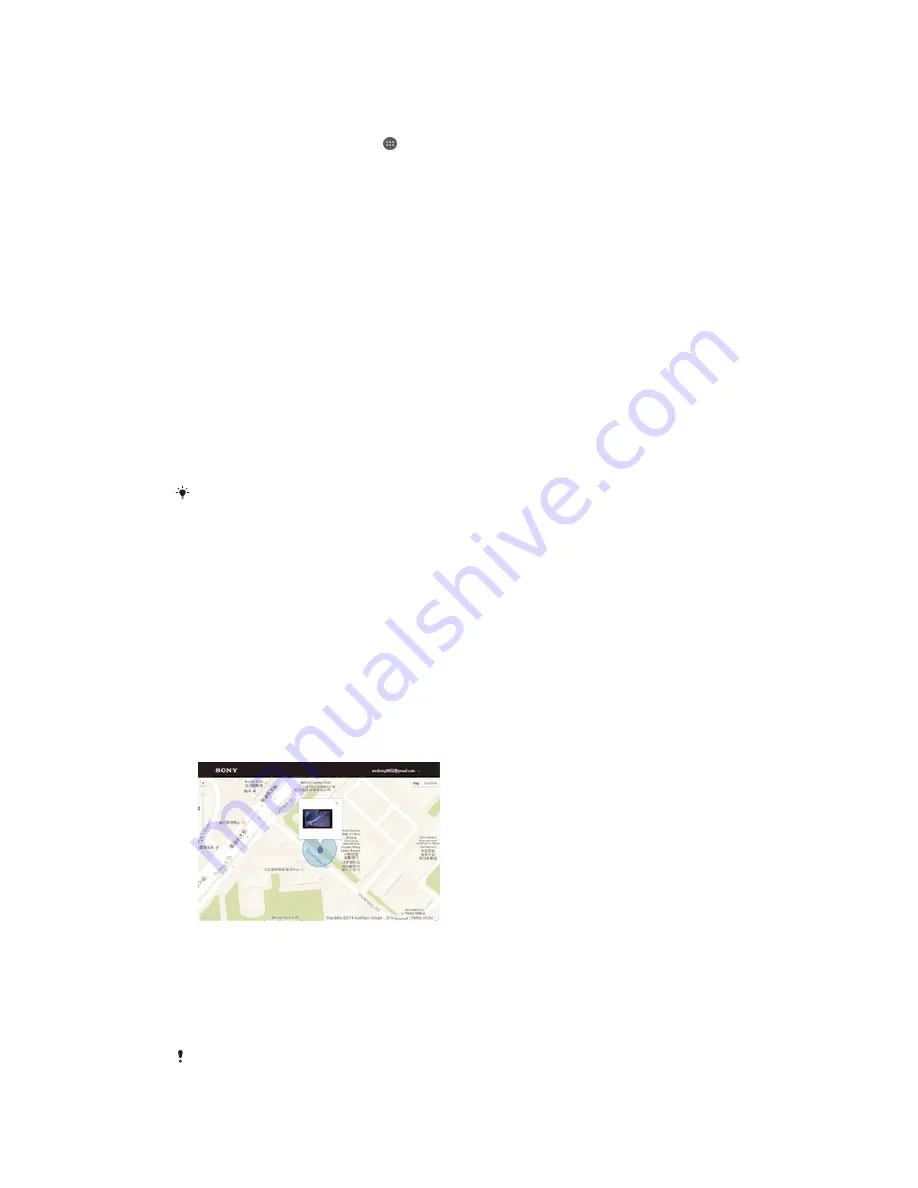
To download and install a system update
1
If you are using a device with multiple users, make sure you are logged in as
the owner.
2
From your Home screen, tap .
3
Find and tap
Settings
>
About tablet
>
Software update
.
4
If a system update is available, tap
Download
to download it to your device.
5
When the download is finished, tap
Install
and follow the on-screen instructions
to complete the installation.
To download and install a system update from the Notification panel
1
If you are using a device with multiple users, make sure you are logged in as
the owner.
2
Drag the status bar downwards to open the Notification panel.
3
Scroll down and select the desired system update, then tap
Download
.
4
When the download is finished, open the Notification panel again if it is closed,
then tap
Install
and follow the on-screen instructions to complete the
installation.
Updating your device using a computer
You can download and install software updates on your device using a computer
with an Internet connection. You need a USB cable and a PC running the PC
Companion application or an Apple
®
Mac
®
computer running the Sony Bridge for
Mac application.
If you don’t have the PC Companion or the Sony Bridge for Mac application installed on the
relevant computer, connect your device to the computer using a USB cable and follow the on-
screen installation instructions.
To update your device using a computer
1
Make sure you have the PC Companion application installed on your PC or the
Sony Bridge for Mac application installed on the Apple
®
Mac
®
computer.
2
Using a USB cable, connect your device to the computer.
3
Computer
: Launch the PC Companion application or the Sony Bridge for Mac
application. After a few moments, the computer detects your device and
searches for new software.
4
Computer
: If a new software update is detected, a popup window appears.
Follow the on-screen instructions to run the relevant software updates.
Finding a lost device
If you have a Google™ account, the my Xperia web service can help you locate and
secure your device if you ever lose it. You can:
•
Locate your device on a map.
•
Sound an alert even if the device is in silent mode.
•
Remotely lock the device and make the device display your contact information to
anyone who finds it.
•
As a last resort, remotely clear the internal and external memory of the device.
The my Xperia service may not be available in all countries/regions.
100
This is an Internet version of this publication. © Print only for private use.












































