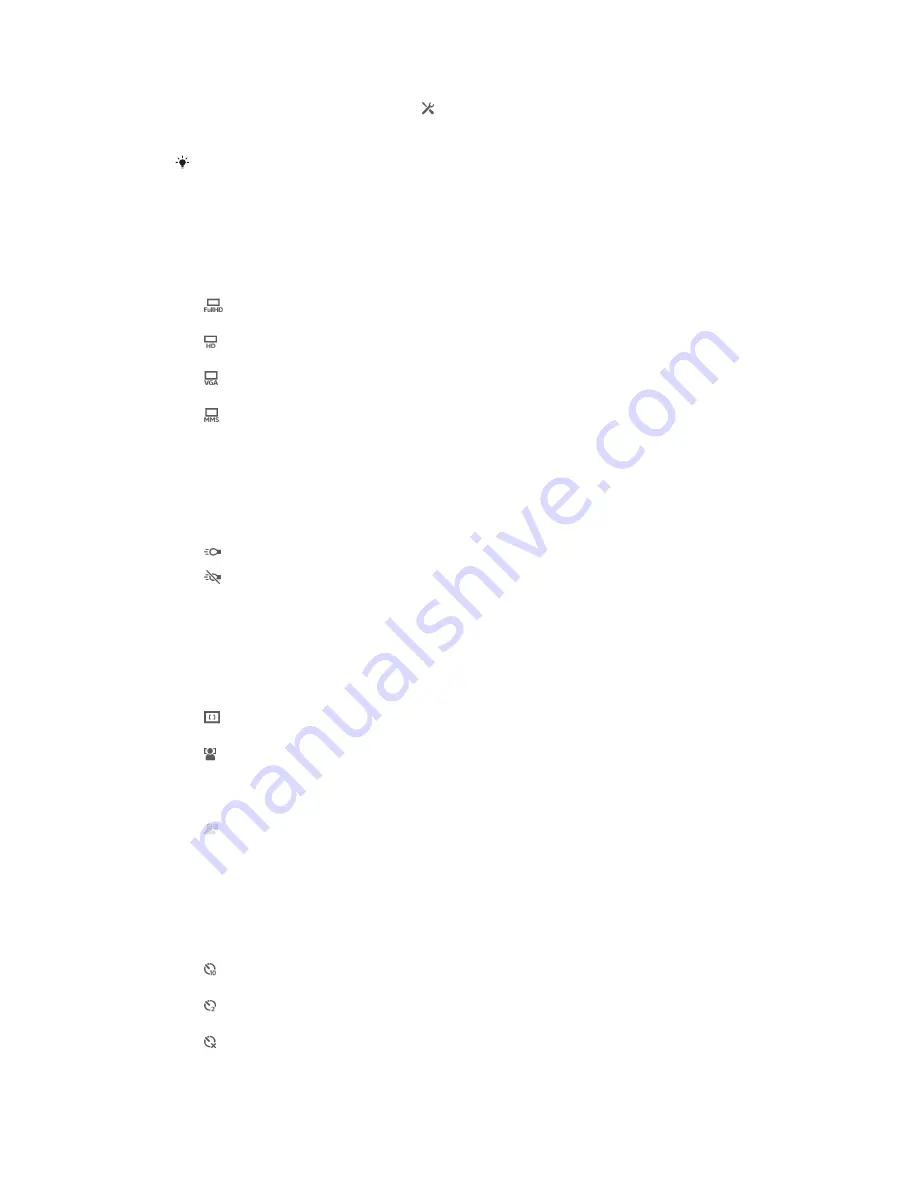
To customize the video camera settings panel
1
When the video camera is open, tap to display all settings.
2
Touch and hold the setting that you want to move, then drag it to the desired
position.
If you drag the setting outside of the settings panel, the change is canceled.
Video camera settings overview
Video resolution
Adjust the video resolution for different formats.
1920×1080(16:9)
Full HD (Full High Definition) format with 16:9 aspect ratio. 1920×1080 pixels.
1280×720(16:9)
HD (High Definition) format with 16:9 aspect ratio. 1280×720 pixels.
640×480(4:3)
VGA format with 4:3 aspect ratio. 640x480 pixels.
176×144(11:9)
Record videos suitable for sending in multimedia messages. The recording time of this video format is
limited to fit in a multimedia message.
Photo light
Use the light to record videos when lighting conditions are poor or when there is a
backlight.
On
Off
Sometimes the video quality can be better without a light, even if lighting conditions are poor.
Focus mode
The focus setting controls which part of a video should be sharp. When continuous
autofocus is on, the camera keeps adjusting focus so that the area within the white focus
frame stays sharp.
Single autofocus
The camera automatically focuses on the selected subject. Continuous autofocus is on.
Face detection
The camera automatically detects up to five human faces, indicated by frames on the screen. The
camera automatically focuses on the nearest face. You can also select which face to focus on by
tapping it on the screen. When you tap the camera screen, a yellow frame shows which face is selected
and in focus. Face detection cannot be used for all scene types. Continuous autofocus is on.
Object tracking
When you select an object by touching it in the viewfinder, the camera tracks it for you.
Self-timer
With the self-timer you can record a video without holding the device. Use it to record
group videos where everyone can be in the video. You can also use the self-timer to
avoid shaking the camera when recording videos.
On (10 sec.)
Set a 10-second delay from when you tap the camera screen until the video begins to record.
On (2 sec.)
Set a 2-second delay from when you tap the camera screen until the video begins to record.
Off
The video begins to record as soon as you tap the camera screen.
76
This is an Internet version of this publication. © Print only for private use.
Summary of Contents for Xperia Z C6616
Page 1: ...User guide Xperia Z C6616 ...
















































