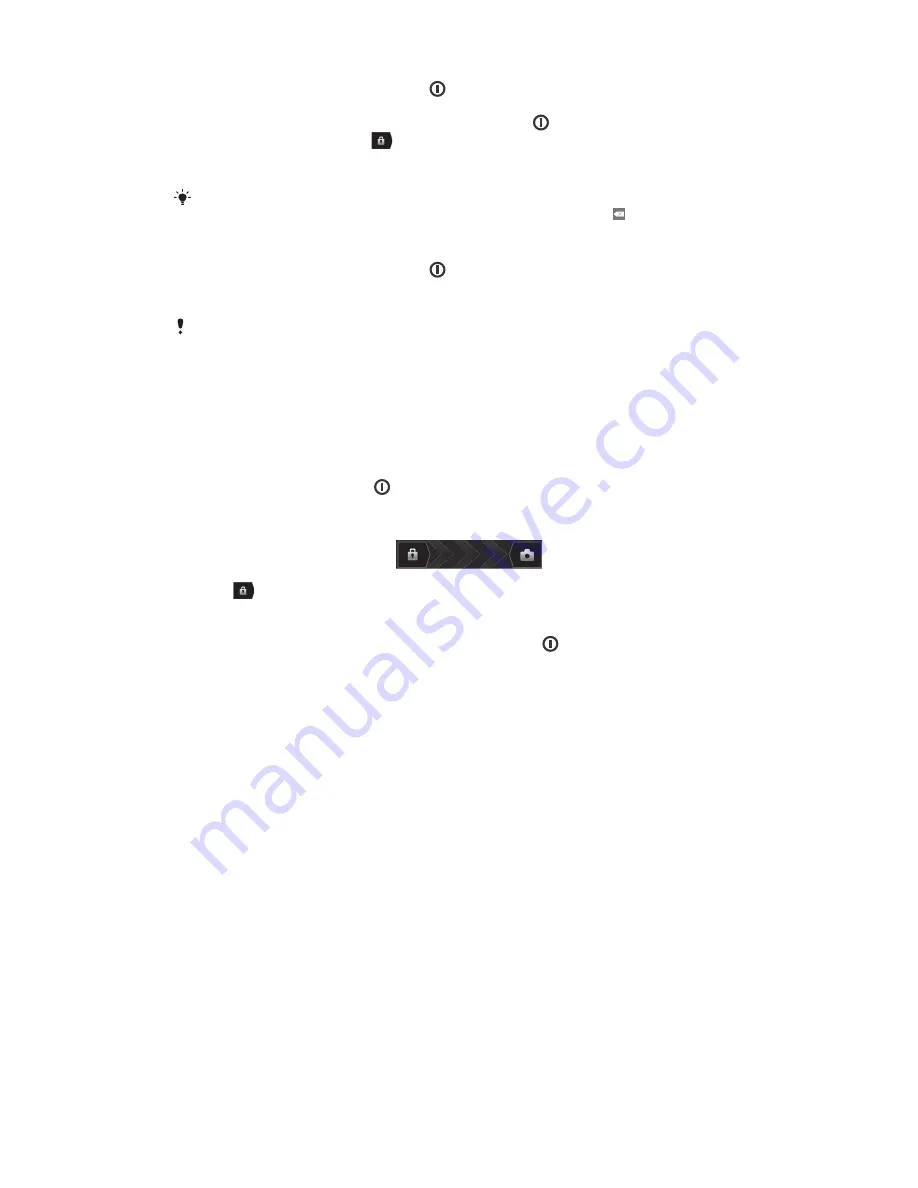
1
Press and hold down the power key on the right side of the phone until the
phone vibrates.
2
If your screen goes dark, briefly press the power key to activate the screen.
3
To unlock the screen, drag
to the right across the screen.
4
Enter your SIM card PIN when requested, and select
OK
.
5
Wait a while for the phone to start.
Your SIM card PIN is initially supplied by AT&T, but you can change it later from the
Settings
menu. To correct a mistake made while entering your SIM card PIN, tap .
To turn off the phone
1
Press and hold down the power key until the options menu opens.
2
In the options menu, tap
Power off
.
3
Tap
OK
.
It may take a while for the phone to shut down.
Screen lock
When your phone is on and left idle for a set period of time, the screen darkens to
save battery power, and locks automatically. This lock prevents unwanted actions on
the touch screen when you are not using it.
To activate the screen
•
Briefly press the power key .
To unlock the screen
•
Drag
to the right across the screen.
To lock the screen manually
•
When the screen is active, briefly press the power key .
Accounts and services
Sign in to your online service accounts from your phone and benefit from a range of
services. Combine services and get even more out of them. For example, collect
contacts from your Google™ and Facebook™ accounts and integrate them into your
phonebook, so you have everything in one place.
You can sign up to online services from your phone as well as from a computer.
When you sign up for the first time, an account is created with your user name,
password, settings and personal information. The next time you sign in, you get a
personalised view.
Google™ account
Having a Google™ account is key to using a range of applications and services with
your Android phone. You need a Google™ account, for example, to use the Gmail™
application in your phone, to chat with friends using Google Talk™, to synchronise
your phone calendar with your Google Calendar™, and to download applications and
games, music, movies and books from Google Play™.
Microsoft
®
Exchange ActiveSync
®
account
Synchronise your phone with your corporate Microsoft
®
Exchange ActiveSync
®
account. This way, you keep your work email, contacts and calendar events with you
at all times.
9
This is an Internet version of this publication. © Print only for private use.
























