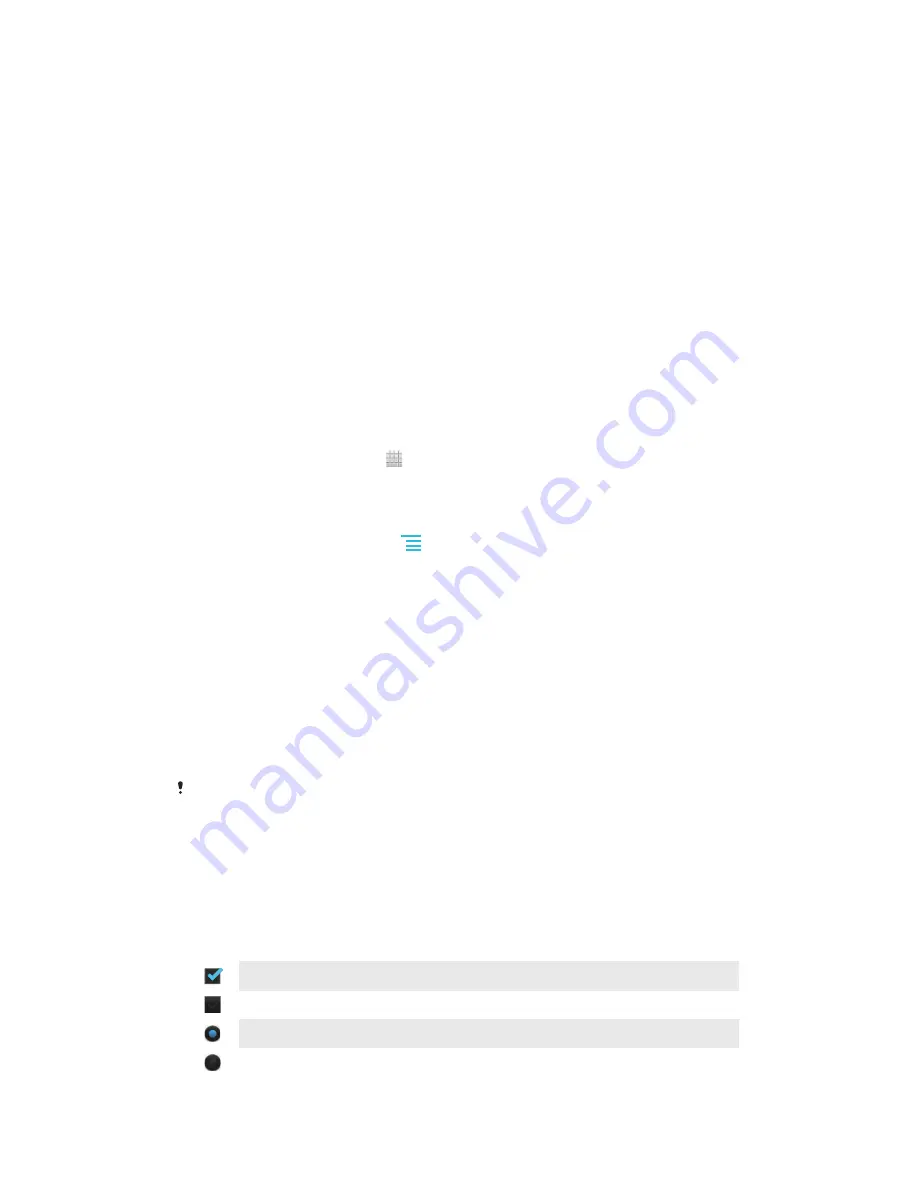
•
Turn off GPS, Bluetooth™ and Wi-Fi® when you don't need these features. You can
turn them on and off more easily by adding the Status switch widget to your
Home
screen
. You do not need to turn off 3G.
•
Set your synchronisation applications (used to synchronise your email, calendar and
contacts) to synchronise manually. You can also synchronise automatically, but
increase the synchronisation intervals.
•
Check the battery usage menu in the phone to see which applications use the most
power. Your battery consumes more power when you use video and music streaming
applications, such as YouTube™. Some Android Market™ applications also consume
more power.
•
Close and exit applications that you are not using.
•
Lower the screen display brightness level.
•
Turn off your phone or use
Airplane mode
if you are in an area with no network
coverage. Otherwise, your phone repeatedly scans for available networks, and this
consumes power.
•
Use a Sony original handsfree device to listen to music. Handsfree devices demand
less battery power than the phone's loudspeakers.
•
Keep your phone in standby whenever possible. Standby time refers to the time
during which the phone is connected to the network and is not being used.
•
Go to
www.sonymobile.com
to get the latest battery performance tips for your phone
model.
To access the battery usage menu
1
From your
Home screen
, tap .
2
Find and tap
Settings
>
Battery
to see which installed applications consume
the most battery power.
To add the Data traffic widget to your Home screen
1
From your
Home screen
, press
.
2
Tap
Add
>
Widgets
>
Tools
.
3
Flick left to find and select the
Data traffic
widget. You can now turn on and off
your data connection more easily.
Using the touchscreen
A protective plastic sheet is attached to the screen of your phone when you buy it.
You should peel off this sheet before using the touchscreen. Otherwise, the
touchscreen might not function properly.
When your phone is on and left idle for a set period of time, the screen darkens to
save battery power, and locks automatically. This lock prevents unwanted actions on
the touchscreen when you are not using it. You can also set personal locks to protect
your subscription and make sure only you can access your phone content.
Your phone screen is made from glass. Do not touch the screen if the glass is cracked or
shattered. Avoid trying to repair a damaged screen yourself. Glass screens are sensitive to
drops and mechanical shocks. Cases of negligent care are not covered by the Sony warranty
service.
To open or highlight an item
•
Tap the item.
To mark or unmark options
•
Tap the relevant checkbox or list option.
Marked checkbox
Unmarked checkbox
Marked list option
Unmarked list option
15
This is an Internet version of this publication. © Print only for private use.
















































