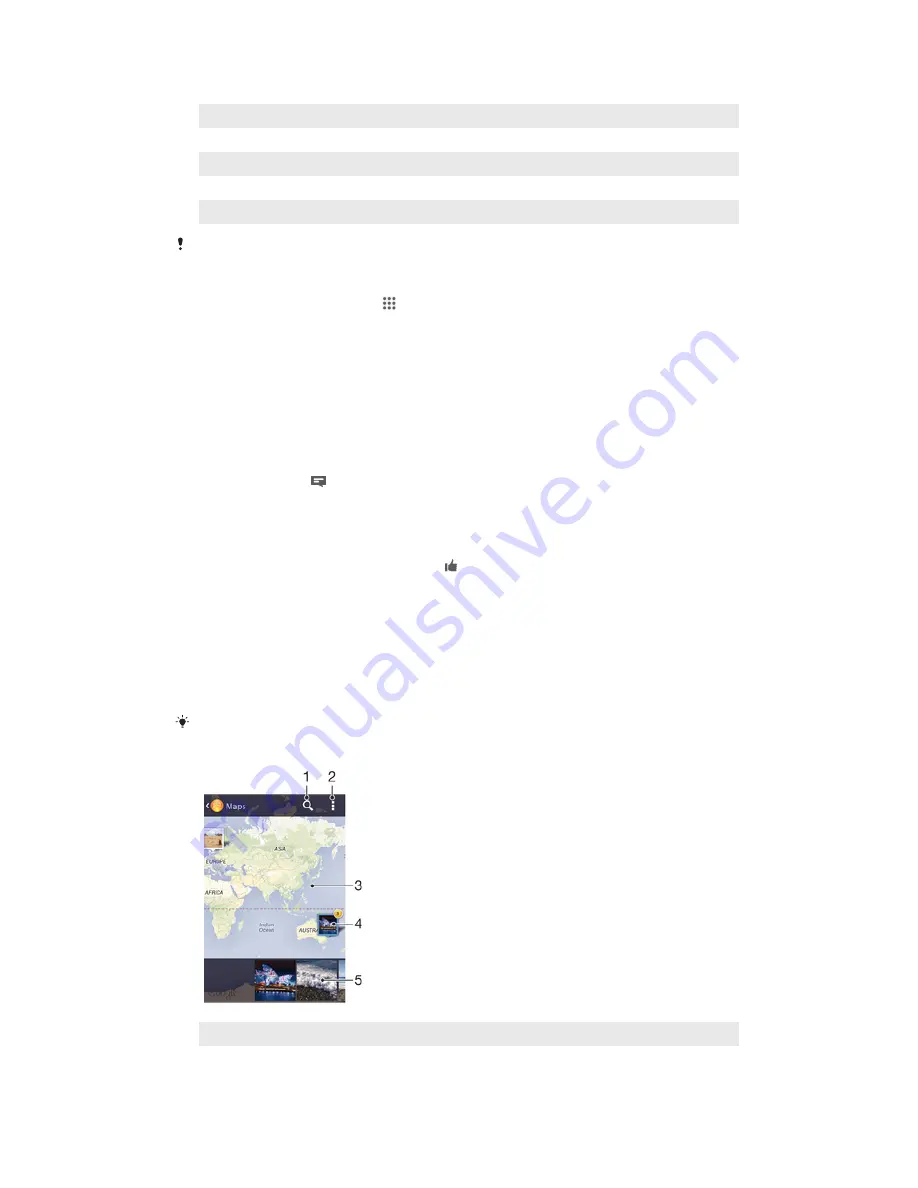
6
View your photos in globe mode
7
View photos and videos on Picasa™
8
View photos and videos on Facebook™
9
View all photos with faces
10 View photos using the Flickr™ online service
11 Scroll up or down to view content
The PlayMemories online service is not available in all countries or regions.
To view photos from online services in Album
1
From your Home screen, tap .
2
Find and tap
Album
>
My albums
.
3
Tap the desired online service.
4
Tap
Connect
. All available online albums that you have uploaded to the service
are displayed.
5
Tap any album to view its content, then tap a photo in the album.
6
Flick left to view the next photo or video. Flick right to view the previous photo or
video.
To view and add comments to online album content
1
When viewing a photo from an online album, tap the screen to display the
toolbars, then tap to view the comments.
2
Enter your comments in the input field, then tap
Post
.
To "Like" a photo or video on Facebook™
•
While viewing a photo or video from one of your Facebook™ albums, tap the
screen to display the toolbars, then tap to show that you "Like" the item on
Facebook™
.
Viewing your photos on a map
Adding location information to photos is referred to as geotagging. You can view and
tag your photos on a map and show friends and family where you were when you took
a particular photo. See
Adding the geographical position to your photos
on page 71
for more information.
If you have turned on location detection and activated geotagging in the camera, you can tag
your photos directly for map viewing at a later stage.
1
Search a location on the map.
2
View menu options.
83
This is an Internet version of this publication. © Print only for private use.
















































