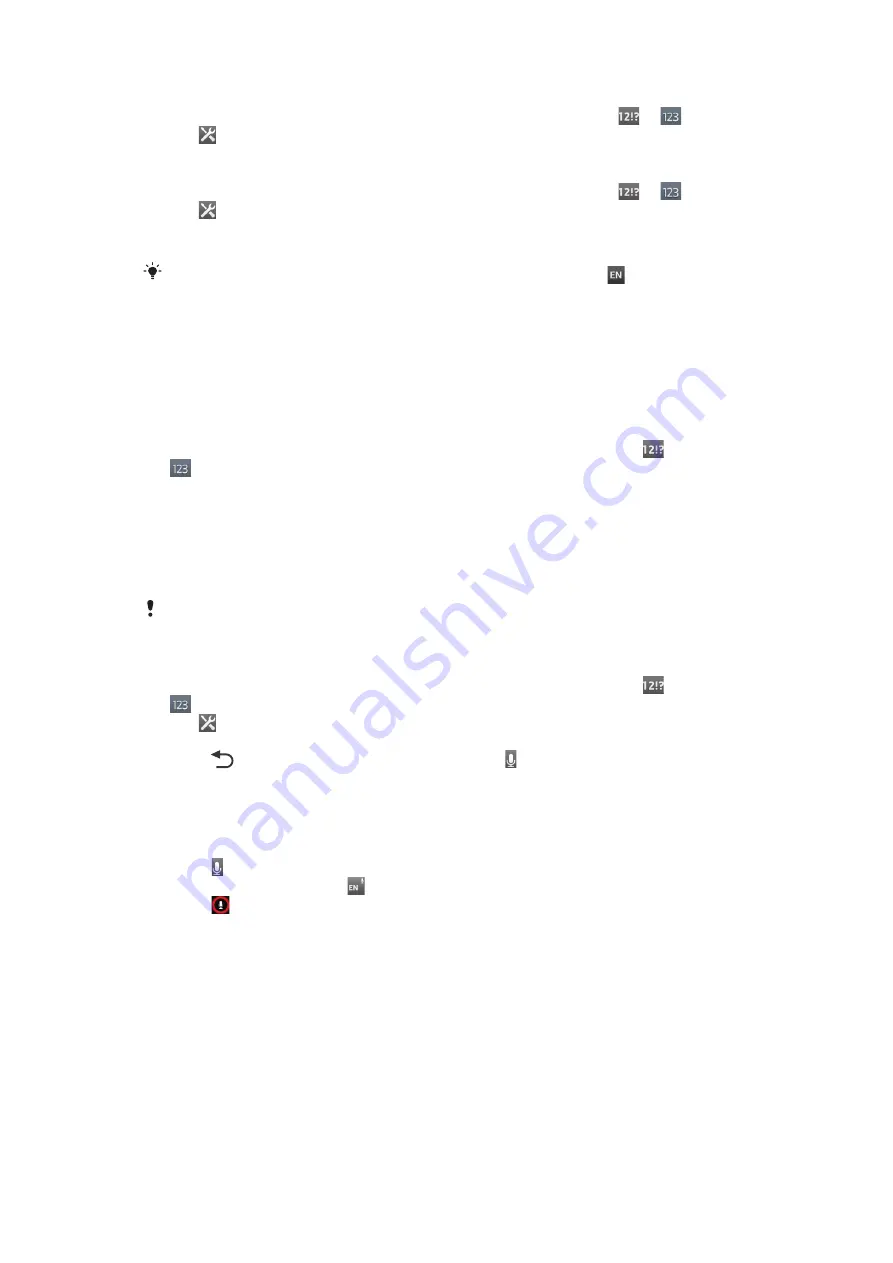
To access the on-screen keyboard and Phonepad settings
1
When you enter text using the on-screen keyboard or Phonepad, tap
or
.
2
Tap , then tap
Keyboard settings
.
To add a writing language for text input
1
When you enter text using the on-screen keyboard or Phonepad, tap
or
.
2
Tap , then tap
Keyboard settings
.
3
Tap
Languages
>
Writing languages
and mark the relevant checkboxes. Tap
OK
to confirm.
To switch between languages, tap the input language key, for example,
.
Text input settings
When entering text using the on-screen keyboard or the Phonepad, you can access a
text input settings menu that helps you set options for text prediction. For example, you
can decide how you want the phone to present word alternatives and correct words as
you type, or enable the text input application to remember new words you write.
To change the text input settings
1
When you enter text using the on-screen keyboard or the Phonepad, tap
or
.
2
Tap
Keyboard settings
>
Text input settings
and select the relevant settings.
Entering text using voice input
When you enter text, you can use the voice input function instead of typing the words.
Just speak the words that you want to enter. Voice input is an experimental technology
from Google™, and is available for a number of languages and regions.
You must have a data connection on a mobile or Wi-Fi® network to use this service. Additional
charges may apply.
To enable voice input
1
When you enter text using the on-screen keyboard or the Phonepad, tap
or
.
2
Tap , then tap
Keyboard settings
.
3
Mark the
Google voice typing key
checkbox.
4
Press
to save your settings. A microphone icon appears on your on-screen
keyboard or Phonepad.
To enter text using voice input
1
When you enter text, make sure that the voice input function is enabled and that
you have a working data connection.
2
When appears on your on-screen keyboard or Phonepad, tap it. When the input
language key, for example, , appears, touch and hold it.
3
When appears, speak to enter text or select dictation language. When you're
finished, tap
Done
.
4
The suggested text appears. Tap the suggested text to make the search results
list appears, then select the words you want.
Customizing your phone
Adapt the phone to your needs by adjusting, for example, your personal ringtone, phone
language and your Privacy settings.
Adjusting the volume
You can adjust the ringtone volume for phone calls and notifications as well as for music
and video playback.
28
This is an Internet version of this publication. © Print only for private use.
















































