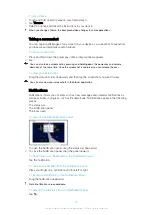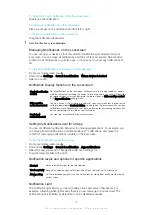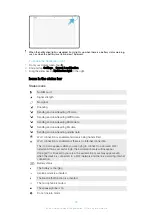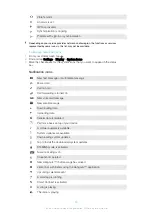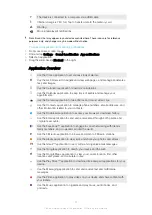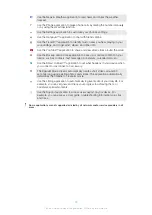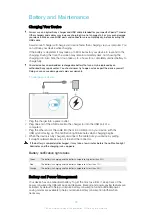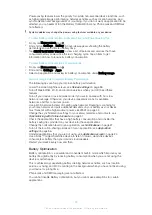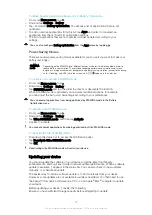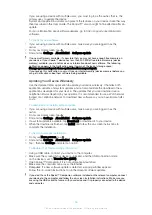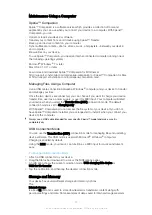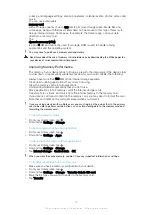To Make Specific Applications Exempt From Battery Optimization
1
From your
Home screen
, tap .
2
Find and tap
Settings
>
Battery
.
3
Tap and select
Battery optimization
. You will see a list of applications that are not
optimized.
4
To add or remove applications from this list, tap
Apps
and select or de-select an
application from the list to edit its optimization settings.
5
The list of applications that are not optimized will get updated according to your
settings.
You can also configure
Battery optimization
from the
Apps
menu by tapping .
Power-Saving Modes
There are several power-saving modes available for you to use if you want to make your
battery last longer:
STAMINA
mode
Depending on the STAMINA level, different features will be restricted or disabled in order to
reduce battery consumption. These include rendering performance, animation and screen
brightness, image enhancement, background app data syncing, vibration (except for incoming
calls), streaming, and GPS (while the screen is off).
appears in the status bar.
To Activate or Deactivate STAMINA Mode
1
From your
Home screen
, tap .
2
Find and tap
Settings
>
Battery
.
3
Tap
STAMINA mode
and tap the slider to activate or deactivate the function.
When STAMINA mode is activated you can select additional options, for example
you can adjust the Auto-start percentage according to your preferences.
You can exempt applications from being optimized by STAMINA mode in the Battery
Optimization menu.
To activate Ultra STAMINA mode
1
From your
Home screen
, tap .
2
Find and tap
Settings
>
Battery
.
3
Tap
Ultra STAMINA mode
, and then tap
Activate
.
4
Confirm to activate.
You cannot exempt applications from being optimized by Ultra STAMINA mode.
To Deactivate Ultra STAMINA Mode
1
Drag down the status bar to access the Notification panel.
2
Tap
Deactivate Ultra STAMINA mode
.
3
Tap
OK
.
Deactivating Ultra STAMINA mode will restart your device.
Updating your device
You should update the software on your device to get the latest functionality,
enhancements, and bug fixes in order to ensure optimal performance. When a software
update is available, appears in the status bar. You can also check for new updates
manually, or schedule an update.
The easiest way to install a software update is to do it wirelessly from your device.
However, some updates are not available for wireless download. You then need to use
the Xperia™ Companion software on a PC or on an Apple
®
Mac
®
computer to update
your device.
Before updating your device, consider the following:
•
Ensure you have sufficient storage capacity before attempting to update.
35
This is an internet version of this publication. © Print only for private use.