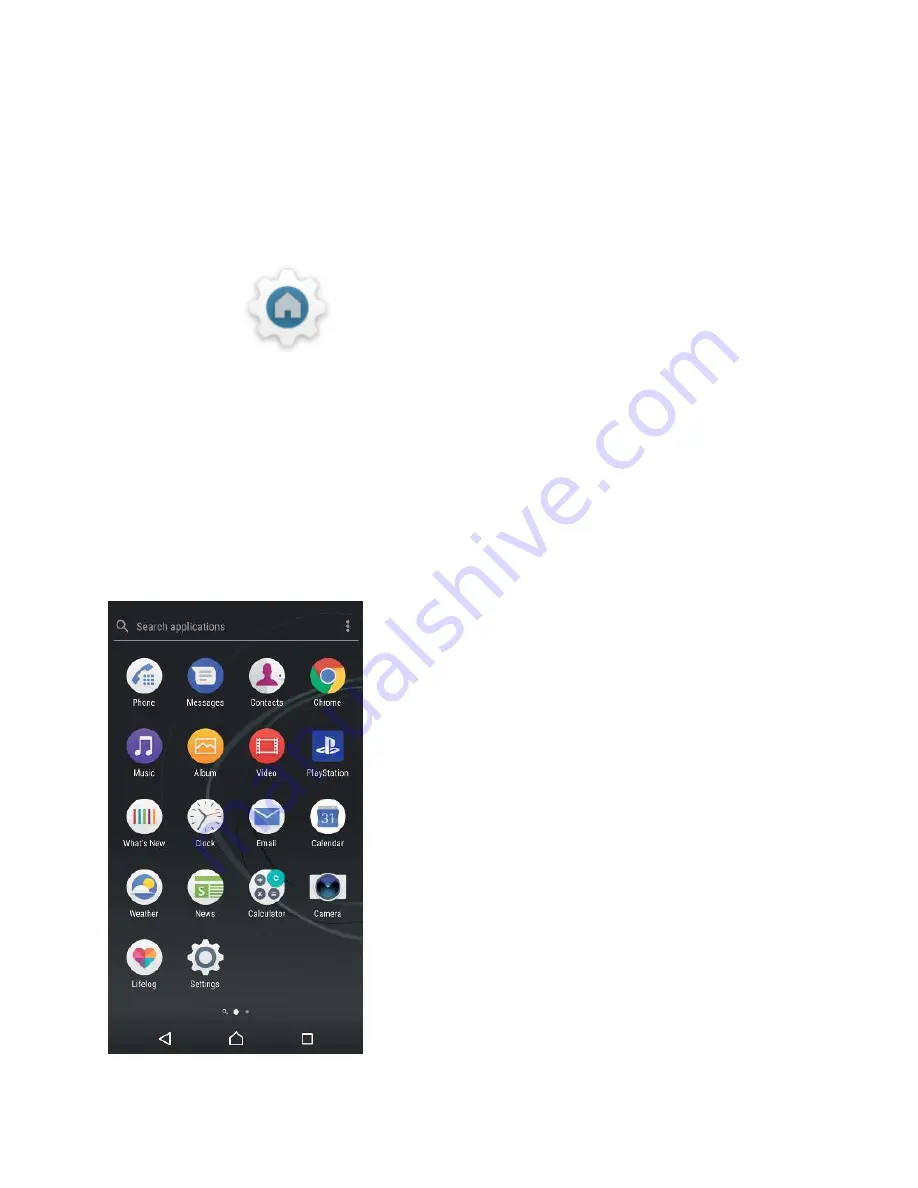
USER GUIDE
To adjust thesize of icons on your Home screen
1.
Touch and hold any area onyour Home screen until the device vibrates,
then tap
.
2.
Tap Icon size, then select an option.
Application screen
The Application screen, which you open from the Home screen, contains the
applications that come pre-installed on your device as well as applications that
you download.

















