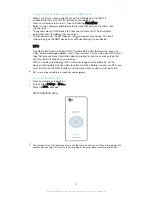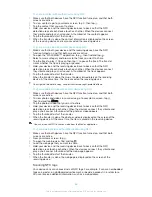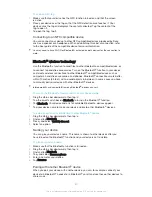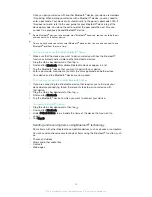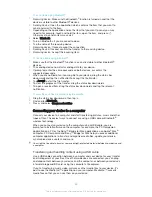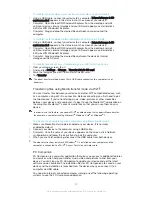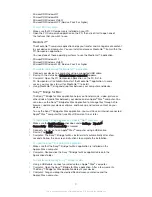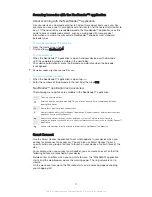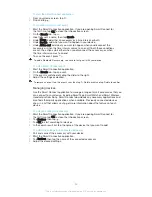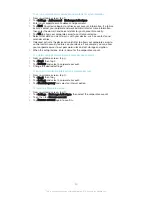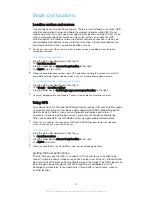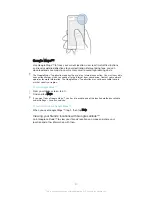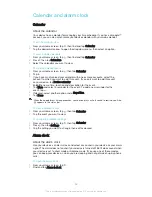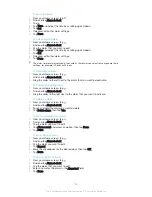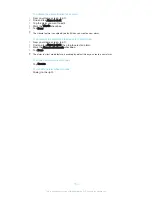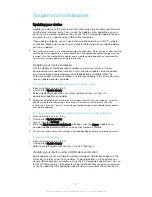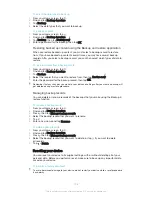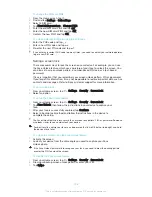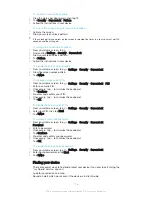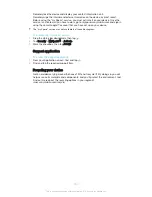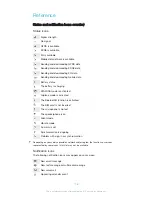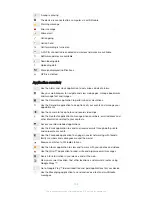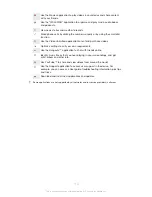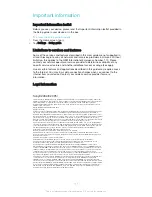To set a new alarm
1
From your Home screen, tap .
2
Find and tap
Alarm & clock
.
3
Tap .
4
Tap
Time
and adjust the time by scrolling up and down.
5
Tap
Set
.
6
If desired, edit other alarm settings.
7
Tap
Done
.
To edit an existing alarm
1
From your Home screen, tap .
2
Find and tap
Alarm & clock
.
3
Tap the alarm that you want to edit.
4
Tap
Time
and adjust the time by scrolling up and down.
5
Tap
Set
.
6
If desired, edit other alarm settings.
7
Tap
Done
.
The alarm time format displayed is the same as the format you select for your general time
settings, for example, 12-hour or 24-hour.
To deactivate an alarm
1
From your Home screen, tap .
2
Find and tap
Alarm & clock
.
3
Drag the slider to the left next to the alarm that you want to deactivate.
To activate an existing alarm
1
From your Home screen, tap .
2
Find and tap
Alarm & clock
.
3
Drag the slider to the right next to the alarm that you want to activate.
To delete an alarm
1
From your Home screen, tap .
2
Find and tap
Alarm & clock
.
3
Touch and hold the alarm you want to delete.
4
Tap
Delete alarm
, then tap
Yes
.
To set the ringtone for an alarm
1
From your Home screen, tap .
2
Find and tap
Alarm & clock
.
3
Tap the alarm you want to edit.
4
Tap
Alarm sound
and select an option, than tap
Done
.
5
Tap
Done
.
To set a recurring alarm
1
From your Home screen, tap .
2
Find and tap
Alarm & clock
.
3
Tap the alarm you want to edit.
4
Tap
Repeat
.
5
Mark the checkboxes for the desired days, then tap
OK
.
6
Tap
Done
.
To set the title for an alarm
1
From your Home screen, tap .
2
Find and tap
Alarm & clock
.
3
Tap the alarm that you want to edit.
4
Enter a name for the alarm in the
Alarm text
field.
5
Tap
Done
.
99
This is an Internet version of this publication. © Print only for private use.