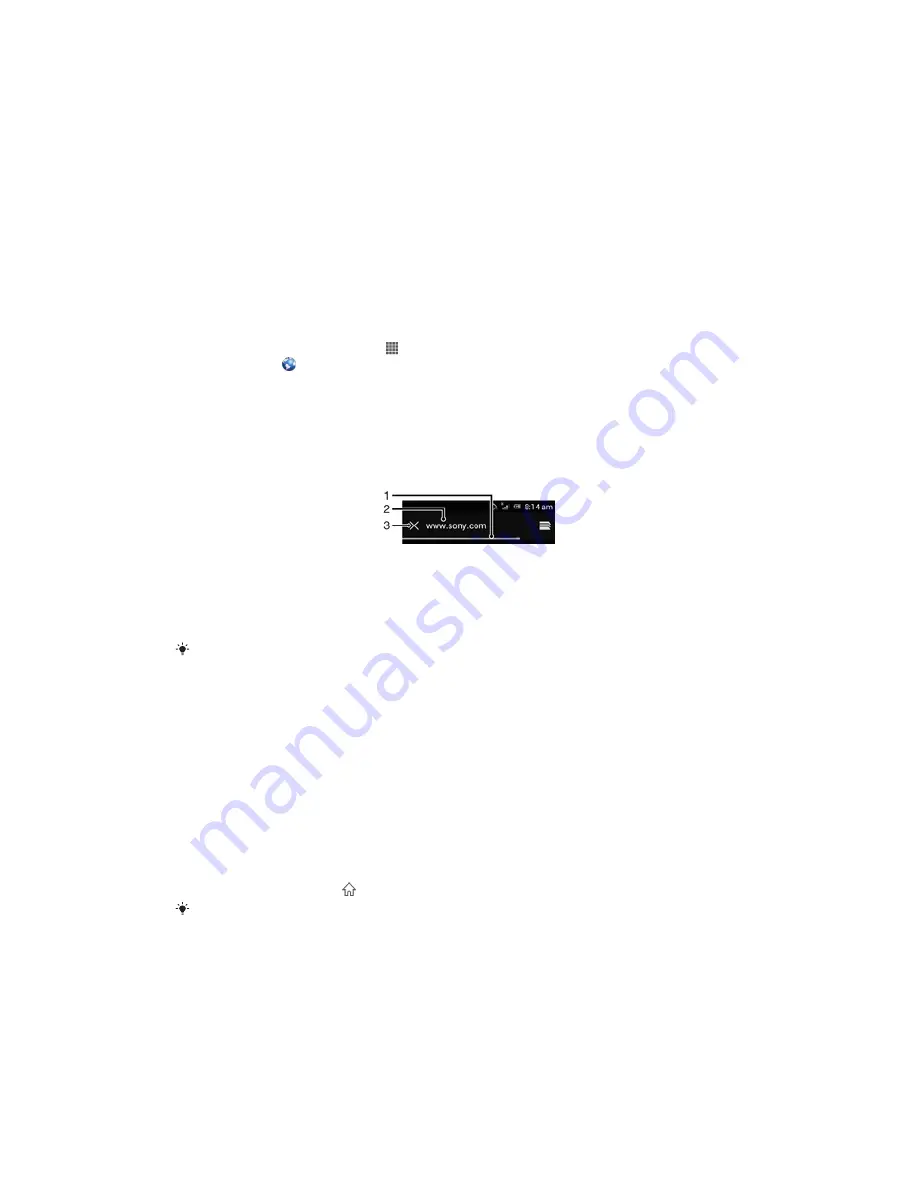
Web browser
About the web browser
Use your web browser to view and navigate web pages, add pages as bookmarks,
and save pages for offline viewing. You can open up to 16 windows at the same time
and switch among them easily. You can also request the desktop version of a web
page if you don't want to view the mobile version.
A version of the Google™ Chrome web browser for Android™ devices comes pre-
installed in many markets. For more information, go to
play.google.com/store/apps/
details?id=com.android.chrome
.
To open the web browser
1
From your
Home screen
, tap .
2
Find and tap .
Browsing the web
Search and address bar
Use the search and address bar to browse the web.
1 View the download progress of the current web page
2 Enter a search word to search for a web page, or enter a web page address to load a web page
3 Cancel the download of the current web page
Sometimes the search and address bar is not displayed after a web page finishes
downloading. It appears again if you flick downwards on the screen.
To go to a web page
1
Tap the search and address text field to activate the keypad.
2
Enter a web address.
3
Tap
Go
.
To search a web page
1
Tap the search and address text field to activate the keypad.
2
Enter a search word.
3
Tap
Go
.
To exit the web browser
•
While browsing, press .
When you open the browser again, even after restarting the phone, the browser appears
exactly as it did before you exited. For example, the same number of windows will be open.
80
This is an Internet version of this publication. © Print only for private use.
















































