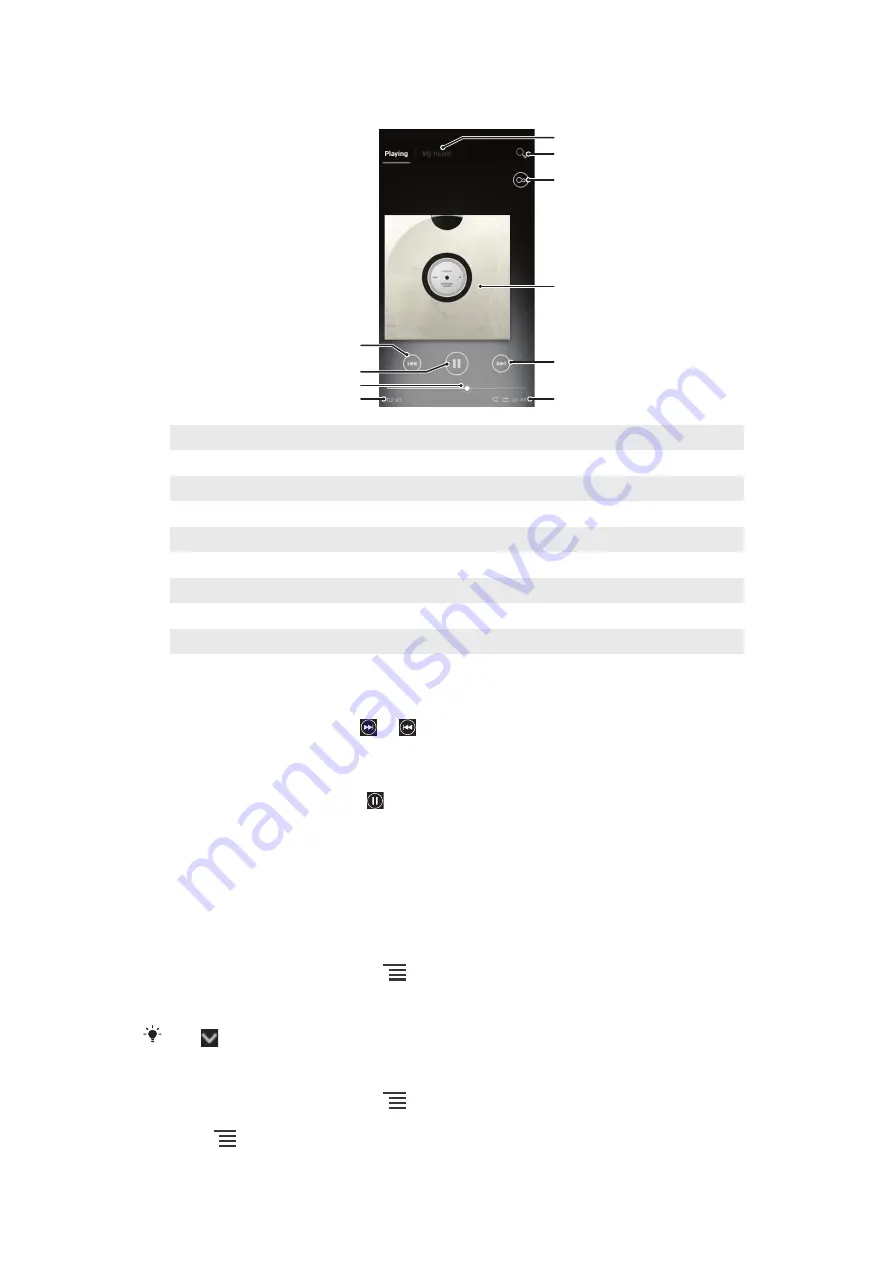
WALKMAN player overview
10
4
1
3
5
9
8
6
7
2
Track name
Artist name
album name
1
Browse the music on your memory card
2
Search all tracks saved on your phone's internal storage
3
Tap the infinite button to find related information online and plug-ins on Google Play™
4
Album art (if available)
5
Go to the next track in the current play queue, or fast forward
6
Total time length of the track
7
Elapsed time of current track
8
Progress indicator – drag the indicator or tap along the line to fast forward or rewind
9
Play/Pause button
10 Go to the previous track in the current play queue, or rewind
To change tracks
•
When a track is playing, tap or .
•
When a track is playing, swipe the album art left or right.
To pause a track
•
In the WALKMAN player, tap .
Visualizer
The Visualizer adds visual effects to your music tracks as you play them. The effects
for each track are based on the characteristics of the music. They change, for
example, in response to changes in the music’s loudness, rhythm and frequency
level. You can also change the background theme.
To use the Visualizer
1
In the WALKMAN player, press
.
2
Tap
Visualiser
to enable the Visualizer.
3
Open any track in the WALKMAN player.
Tap
to switch to full screen view.
To change the background theme
1
In the WALKMAN player, press
.
2
Tap
Visualiser
.
3
Press
>
Theme
and select a theme.
86
This is an Internet version of this publication. © Print only for private use.
Summary of Contents for Xperia ion HSPA LT28h
Page 1: ...User guide ion LT28h ...






























