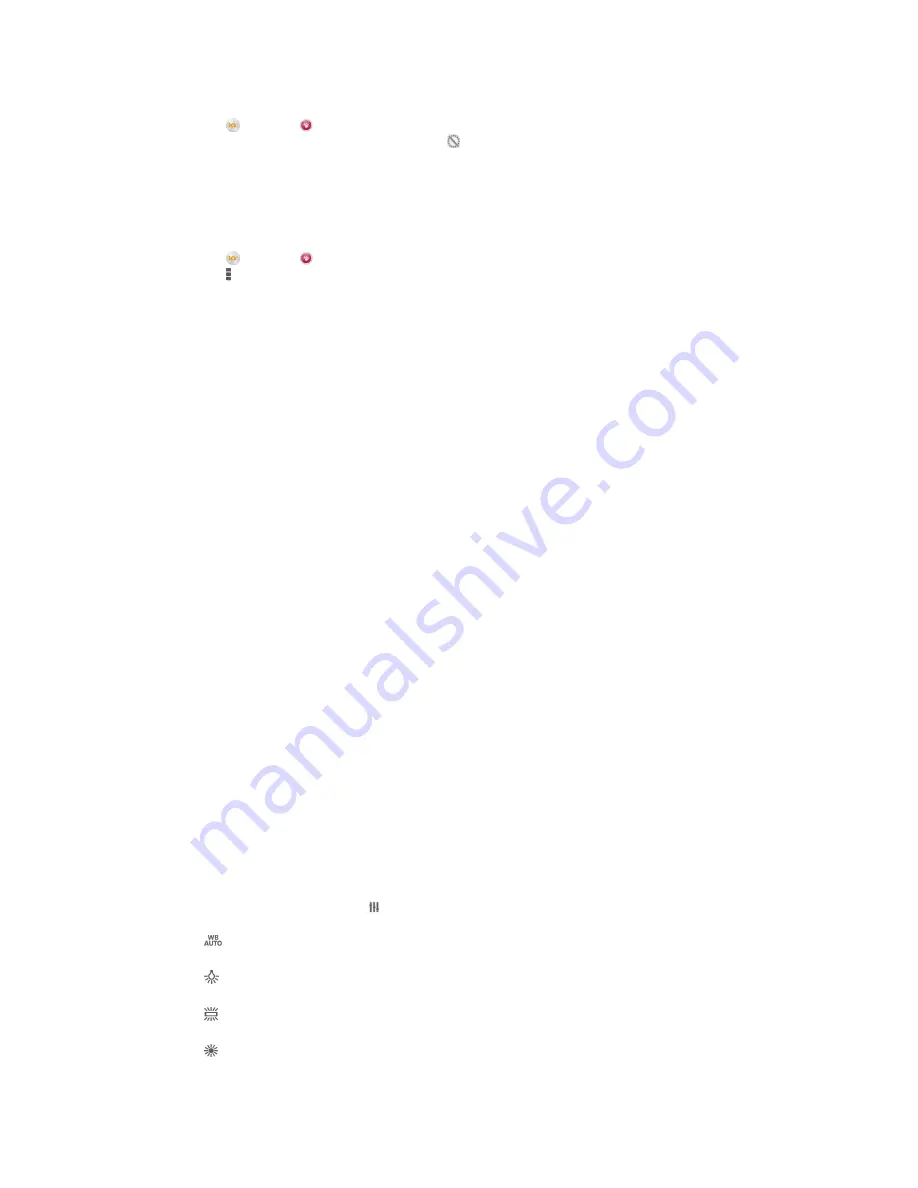
To use the Magic beam feature
1
Activate the camera.
2
Tap , then tap .
3
To enable the Magic beam feature, tap , then drag the slider beside
Magic
beam
to the right.
4
To adjust the brightness of the front flash, tap
Light intensity
.
5
To apply an inside eye spotlight effect, select a customised pattern.
To take a photo by tapping the back cover
1
Activate the camera.
2
Tap , then tap .
3
Tap , then drag the slider beside
Back-cover tapping to shoot
to the right.
4
To take a photo, tap the back cover.
Quick launch
Use Quick launch settings to launch the camera when the screen is locked.
Launch only
When this setting is activated, you can launch the camera when the screen is locked by pressing and
holding down the camera key.
Launch and capture
When this setting is activated, you can launch the camera and capture a photo automatically when the
screen is locked by pressing and holding down the camera key.
Launch and record video
When this setting is activated, you can launch the camera and start capturing video when the screen is
locked by pressing and holding down the camera key.
Off
Geotagging
Tag photos with details of where you took them.
Touch capture
Identify a focus area, and then touch the camera screen with your finger. The photo is
taken as soon as you release your finger.
Data storage
You can choose to save your data either to a removable SD card or to your device's
internal storage.
Internal storage
Photos or videos are saved on the device memory.
SD card
Photos or videos are saved on the SD card.
White balance
This function adjusts the colour balance according to the lighting conditions. The
white balance setting icon is available on the camera screen.
Auto
Adjusts the colour balance automatically to suit the lighting conditions.
Incandescent
Adjusts the colour balance for warm lighting conditions, such as under light bulbs.
Fluorescent
Adjusts the colour balance for fluorescent lighting.
Daylight
Adjusts the colour balance for sunny outdoor conditions.
81
This is an Internet version of this publication. © Print only for private use.
















































