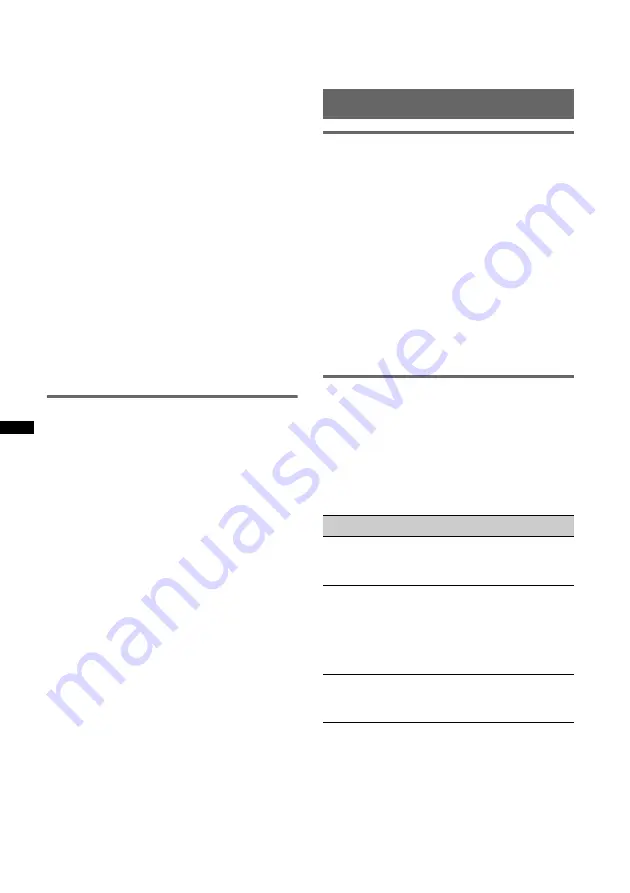
46
4
Touch “Preset Memory,” then the
desired preset number (“P1” to “P6”).
The contact is stored to the selected preset
number.
To store from the call history
1
Press
(TOP)
, then touch “BT Phone”
in the top menu.
The Bluetooth Phone display appears.
2
Touch “Call Menu,” then “Recent Call.”
The call history list appears.
To scroll the list, touch
v
/
V
.
3
Touch the desired item in the list.
The contact confirmation display appears.
4
Touch “Preset Memory,” then the
desired preset number (“P1” to “P6”).
The contact is stored to the selected preset
number.
To change the registration of the
preset dial
Follow the procedure above and overwrite a
registered preset dial.
Locking personal information
To prevent unauthorized access to personal
information, you can lock call data by setting a 4-
digit code.
Once locked, you need to enter the code to access
the items in the call menu.
1
Press
(TOP)
, then touch “BT Phone”
in the top menu.
The Bluetooth Phone display appears.
2
Touch “Call Menu,” then “PIM
Security.”
The confirmation display appears.
3
Touch “Yes.”
The code setting display appears.
4
Touch the number keys to enter your
code, then touch “OK.”
5
To confirm, touch the number keys to
reenter your code, then touch “OK.”
The setting is complete.
To delete an entered number, touch “Clear.”
To return to the previous display, touch “Back.”
Unlocking the call data
1
Follow steps 1 to 2 above.
The confirmation display appears.
2
Touch “Yes.”
The unlock display appears.
3
Touch the number keys to enter your code.
“Complete” appears, and the call data is
unlocked.
Audio streaming
Listening to a Bluetooth device via
this unit
If the other device supports A2DP (Advanced
Audio Distribution Profile), you can listen to the
playback sound via this unit.
1
Connect this unit and the Bluetooth
device (page 40).
2
Reduce the volume on this unit.
3
Touch “Source List,” then “BT Audio.”
The Bluetooth Audio display appears.
4
Operate the other Bluetooth device to
start playback.
5
Adjust the volume on this unit.
Operating a Bluetooth device with
this unit
If the other device supports AVRCP (Audio
Video Remote Control Profile), you can control
playback via this unit.
Operations can be performed in the same way as
disc playback (page 23), except for the
following:
Notes
•
The available operation differs depending on the
Bluetooth device. Perform unavailable operations on
the Bluetooth device.
•
Depending on the Bluetooth device, it may be
necessary to touch
u
twice to start/pause the
playback.
•
During audio streaming, some indications such as
track name, etc., may not appear on this unit.
Do this
To
Touch “Play
Menu”
c
“BT
Menu”
open the Bluetooth setting
menu (page 47).
Touch –/+ in the
“Level” box
reduce the volume level
differences between this
unit and the other Bluetooth
device. The level is
adjustable in single steps,
between –8 and +18.
Touch
“Connect”
connect to the last-
connected device from this
unit.






























