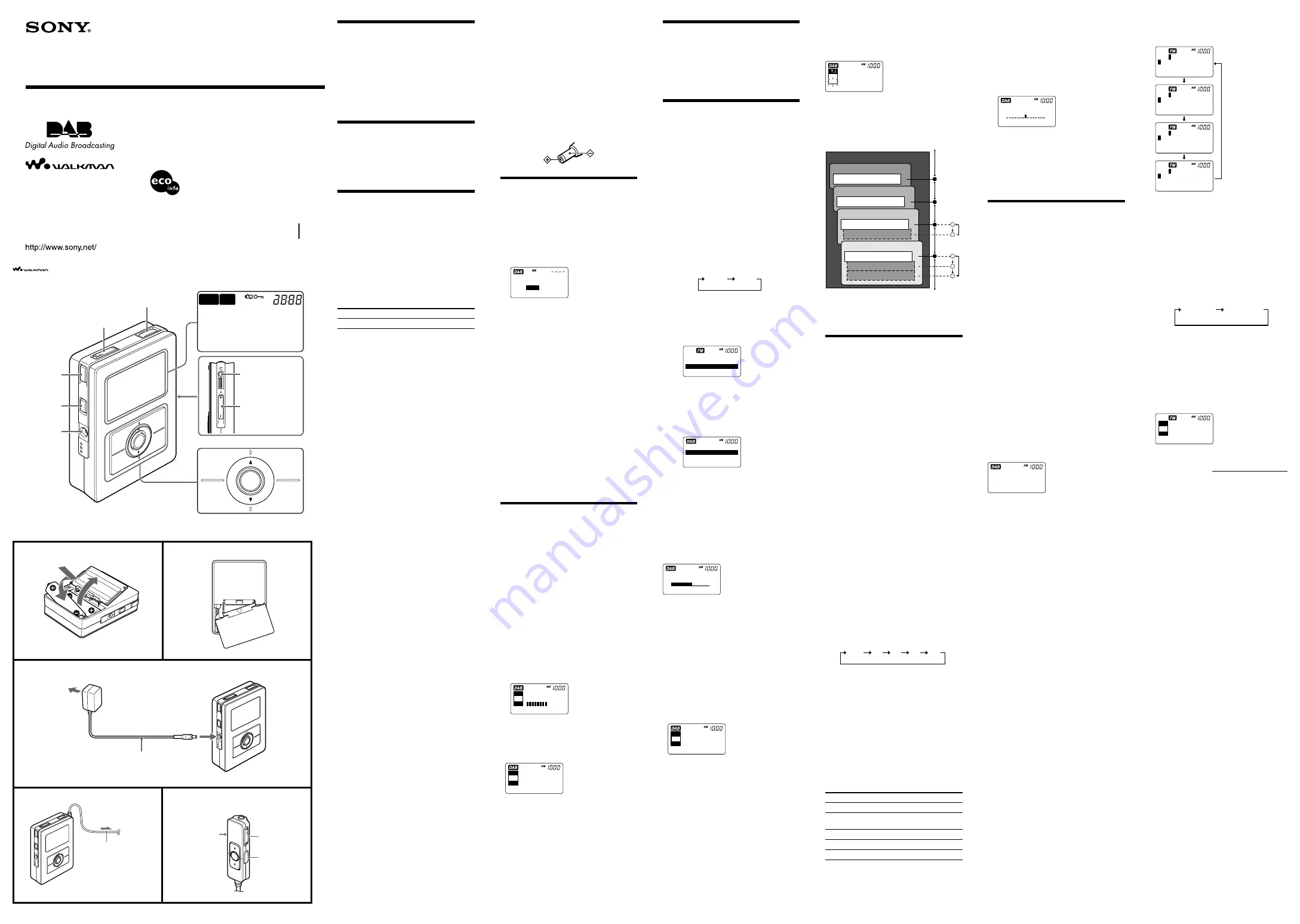
DA
B/
FM
HOLD
P
O
W
E
R
PO
WE
R
HO
LD
LIGHT
FM SENS
DX
LOCAL
MENU
FA
VO
UR
ITE
DA
B/
FM
EN
TE
R/
SC
IN
FO
DC IN 4.5V
PO
WE
R
HO
LD
LIGHT
FM SENS
DX
LOCAL
MENU
FA
VO
UR
ITE
DAB/
FM
EN
TE
R/
SC
IN
FO
DC IN 4.5V
1
2
POWER
HO
LD
LIGHT
FM SENS
DX
DC IN 4.5V
LOCAL
ME
NU
FAVO
URITE
DAB/
FM
ENTER/
SC
INFO
VO
L
MENU
AUTO
MB
PM
AM
OFF
FAVOURITE
INFO
DAB/
FM
ENTER/
SC
DAB FM
2-590-122-
12
(1)
DAB/FM DIGITAL RADIO
Operating Instructions
XDR-M1
© 2005 Sony Corporation Printed in China
Printed on 100% recycled paper using
VOC (Volatile Organic Compound)-free
vegetable oil based ink.
POWER
A
WARNING
To prevent fire or shock hazard, do not
expose the unit to rain or moisture.
To avoid electrical shock, do not open the
cabinet. Refer servicing to qualified
personnel only.
Do not install the appliance in a confined space, such
as a bookcase or built-in cabinet.
To prevent fire or shock hazard, do not place objects
filled with liquids, such as vases, on the apparatus.
Features
• DAB (Band III)/ FM bands digital radio.
• Full dot large LCD screen allows easy access, easy
navigation.
• Favourite Folder (40 presets).
• Stereo headphones with remote control supplied.
Choosing Power
Source
Installing Batteries (See
fig.
A
)
1
Open the battery compartment at the rear of
the unit.
2
Install two LR6 (size AA) alkaline batteries
(not supplied), observing polarity, and then
close the lid.
Battery Life
(Approx. hours)
(JEITA*)
When using
DAB
FM
Sony alkaline LR6 (size AA)
9
40
* Measured by JEITA (Japan Electronics and
Information Technology Industries Association)
standards. The actual battery life may vary
depending on the circumstance of the unit.
Knowing when to replace the
batteries
When the batteries become weak, the sound becomes
weak and distorted.
When the batteries are completely exhausted, “
E
”
appears on the display and the power is turned off.
When “
E
” appears, replace both batteries with new
ones. After the batteries are replaced, press
POWER
to turn the indication off.
Notes on replacing the batteries
• Do not take more than about 10 minutes to replace
the batteries, otherwise the clock, any lists of
receivable broadcasts for DAB scan, preset favourite
stations and all settings will be initialized. Should
that happen, set the functions again.
• If the batteries are replaced while the power is on,
the unit may revert to the factory setting.
Notes on batteries
• Do not attempt to recharge dry batteries.
• Do not carry batteries with coins or other metallic
objects. It can generate heat if the positive and
negative terminals of the batteries are accidentally
contacted by a metallic object.
• If you are not going to use the unit for a long time,
remove the batteries to avoid damage from battery
leakage and corrosion.
• Do not use different types of batteries at the same
time.
• When you replace the batteries, replace all with new
ones.
If the battery compartment lid
comes off (See fig.
B
)
The battery compartment lid is designed to come off
when opened with excessive force. To put it back on,
see the illustration.
1
Insert the right hinge of the lid into the right
hole of the unit.
2
Insert the left hinge in the left hole of the
unit.
Improving the
Reception
(See fig.
D
)
DAB BAND-III/FM:
The headphones cord serves as the antenna, so extend
it as long as possible.
Operating the
Radio
The unit can receive DAB services and FM stations,
both of which feature FAVOURITE and MANUAL
modes - DAB services also features a NORMAL
mode.
FAVOURITE
: To select your favourite stored
services/stations. (See “Presetting your favourite
services or stations.”)
MANUAL
: To adjust the frequency incrementally.
NORMAL
: To select any of the stored services.
— Manual tuning
1
Press
POWER
to turn on the radio.
When the unit is turned on again, the last band
you listened to is received.
2
Press
DAB/FM
repeatedly to select the
desired band.
Each press changes the band as follows:
DAB
FM
Manual mode:
1
Press
MENU
to show the menu display.
2
Press
v
(up) or
V
(down) to select “
MODE
”,
then press
ENTER/SC
.
3
Press
v
(up) or
V
(down) to select “
MANUAL
”,
then press
ENTER/SC
.
FAVOURITE
[[MODE]
MANUAL
“
MAN
” appears in the display.
Normal mode:
1
Do steps
1
and
2
, as you would for manual
mode.
2
Press
v
(up) or
V
(down) to select “
NORMAL
”,
then press
ENTER/SC
.
NORMAL
[[MODE]
FAVOURITE
MANUAL
“
NOR
” appears in the display.
3
Press
v
(up) or
V
(down) to tune to the
desired service or station.
Two short beeps sound when the lowest ensemble
of DAB or the minimum frequency of FM is
received during tuning.
4
Adjust the volume using
VOL +/–
.
Tip
You can adjust the volume in 32 steps. The volume
increases as the slider is moved towards the right.
VOLUME
16
Notes in FM usage
• When you press
v
(up)
or
V
(down), the frequency
changes one step at a time.
• The channel step is set to 0.05 MHz on FM.
Notes in DAB usage
• Before receiving DAB broadcasts, one or more
ensembles should be stored in the list by the DAB
scan. (See “Initial setting for the DAB”.)
• “
<WAITING>
” appears in the display when the unit
is tuned in to an ensemble.
• “
<NO SERVICE>
” appears when the selected service
is not being broadcast.
• “
<NO ENSEMBLE>
” appears when the ensemble for
the selected service cannot be received.
NOR
SERVICE LABEL
ENSEMBLE
<NO ENSEMBLE>
• If a selected service finishes broadcasting, sound
stops and “
<NO SERVICE>
” appears. In this case,
press
v
(up) or
V
(down) to select another service.
The VOL + button has a tactile dot.
“WALKMAN” is a registered trademark of Sony Corporation to represent Headphone Stereo products.
is a trademark of Sony Corporation.
C
Using House Current
(See fig.
C
)
Connect the Sony AC power adaptor (supplied) to the
DC IN 4.5 V jack firmly, and plug it into a wall outlet.
Notes on the AC power adaptor
• When operating the unit with the internal batteries,
remove the AC power adaptor from the wall outlet
and the DC IN 4.5 V jack. Make sure that the plug
of the external power source is disconnected before
operating the unit.
• Use the supplied Sony AC power adaptor only. The
polarity of the plugs of other manufacturers may be
different. Failure to use the supplied AC power
adaptor may cause the unit to malfunction.
Setting the clock
“
--:--
” appears in the display when the batteries are
installed or the AC power adaptor is plugged, and
then
POWER
(or
MENU
) is pressed in for the first
time after purchase or after resetting.
1
Press
MENU
to show the menu display.
2
Press
v
(up) or
V
(down) to select
“
TIME SET
” and press
ENTER/SC
.
The hour indication is highlighted.
[[TIME SET]
PM 12
:00
3
Press
v
(up) or
V
(down) to set the hour,
and then press
ENTER/SC
.
The minute indication is highlighted.
4
Press
v
(up) or
V
(down) to set the minute,
then press
ENTER/SC
.
The clock starts operating, and “
:
” starts blinking.
Tips
• To set the current time rapidly, hold down
v
(up)
or
V
(down).
• To set the current time exactly to the seconds, adjust
the minute function in step
4
and then press
ENTER/SC
to synchronize it with a time signal
(such as the telephone time signal).
• The clock system varies depending on the model
purchased. For example, in the 24-hour system,
“0:00” is indicated as midnight, and “12:00” is
indicated as noon.
Notes
• If you do not operate within 65 seconds while
setting the clock, the clock setting mode will be
cancelled.
• To cancel the clock setting mode halfway, press
MENU
.
Initial setting for
the DAB
When the DAB band is selected for the first time, the
unit will automatically scan and create a list of
receivable broadcasts.
If you wish to scan for the DAB broadcasts again, or
when the unit reset, do the following:
1
Extend the headphone cord with the remote
control as long as possible.
2
Press
POWER
to turn on the radio.
3
Press
DAB/FM
to select the DAB band.
4
Press
MENU
.
5
Press
v
(up) or
V
(down) to select “
SCAN
”
and press
ENTER/SC
.
No sound will be heard, and “
<SCANNING>
”
appears in the display. DAB scan takes about
30 ~ 90 seconds. When finished, the unit receives
the first service of the lowest ensemble stored by
the DAB scan.
NOR
<SCANNING...>
6
Notes
• If you do not operate within 65 seconds, the menu
mode will be cancelled.
• If no broadcasts are found by the DAB scan,
“
< NO ENSEMBLE >
” appears in the display.
NOR
<NO ENSEMBLE>
• To cancel the DAB scan halfway, press
MENU
. Any
services received before you cancel are added to the
list of receivable services.
• If the batteries replaced for a while, the receiving
history list are deleted. In this case, scan again.
About the SC (Secondary
Component)
If the selected primary component has a secondary
component, “
SC
” blinks on the display.
NOR
SC
ALPHA1 RADIO
DAB ENSEMBLE ONE
Pop Music
European equities we
Press
ENTER/SC
to receive the desired secondary
component. “
SC
” appears while the secondary
component is received.
Pressing
v
(up) or
V
(down) or
ENTER/SC
does the
following:
Ensemble
Component
Service 1
Component
Service 2
Service 3
Service 4
Secondary Component
A
Secondary Component
B
Secondary Component
Component
Component
v
(up) or
V
(down)
ENTER/SC
Note
When the selected secondary component is finished,
the unit returns automatically to the primary
component.
Other useful
functions
To obtain Powerful Bass Sound
1
Press
MENU
while the power is on.
2
Press
v
(up) or
V
(down) to select
“
MEGA BASS
” and press
ENTER/SC
.
“
ON
” or “
OFF
” is highlighted. The factory setting
is “ON”.
3
Press
v
(up) or
V
(down) to select “
ON
”,
then press
ENTER/SC
. “
MB
” appears in
the display.
To cancel the MEGA BASS function, select
“
OFF
” in step
3
. “
MB
” disappears.
To improve programme
reception
Set
FM SENS
to
LOCAL
if interference is prevalent
when radio signal strength is too high.
Under normal conditions, set to
DX
.
Auto Power Off Function
You can use the Auto Power Off function so that the
radio turns off automatically after a set time. The
factory setting is “OFF.”
1
Press
MENU
.
2
Press
v
(up) or
V
(down) to select
“
AUTO OFF
” and press
ENTER/SC
.
The current setting time is highlighted.
3
Press
v
(up) or
V
(down) to select the
desired time, then press
ENTER/SC
.
“
AUTO OFF
” appears in the display.
Each time you press
v
(up)
or
V
(down), the time
changes as follows:
OFF
30
60
90
120
To cancel the Auto Power Off function, select
“
OFF
” in step
3
. “
AUTO OFF
” disappears from
the display.
HOLD Function
When you slide
HOLD
of the unit in the direction of
the arrow, “
-
” appears in the display. All buttons on
the unit will become inoperative.
This function prevents the radio from being
unintentionally turned on, or the radio frequency from
being accidentally changed.
Using the Remote control
(see fig.
E
)
You can operate to the below using the remote control.
To
Press or slide
Turn the unit on or off
POWER
Change service or
v
(up) or
V
(down)
stations
Select the band
DAB/FM
Adjust the volume
VOL +
or
–
Set the HOLD function
HOLD
*
* Sliding
HOLD
on the remote control sets the hold
function of the remote control only.
HOLD
LIGHT
FM SENS
DX/LOCAL
DC IN 4.5 V
Headphone
jack
VOL (Volume)
B
AC power adaptor (supplied)
to DC IN 4.5V
To wall outlet
D
E
Remote control with
headphones
POWER
HOLD
Headphone jack
VOL
(Volume)
LR6 (size AA)
×
2
Insert the
E
side of the battery first.
To adjust the LCD contrast
You can adjust the display between 15 different
contrast levels.
1
Press
MENU
.
2
Press
v
(up) or
V
(down) to select
“
CONTRAST
”. Press
ENTER/SC
.
“
CONTRAST
” and “
x
” appear in the display. To
increase contrast, move “
x
” to the right.
[[CONTRAST]
L H
3
Press
v
(up) or
V
(down) to adjust contrast,
and press
ENTER/SC
.
To illuminate the LCD
Press
LIGHT
.
The backlight will turn off automatically if no
operation is performed for 5 seconds.
Presetting your
favourite services
or stations
— Favourite mode
You can preset 20 services in DAB and 20 stations in
FM.
Presetting services or stations
1
Follow steps
1
to
3
in “Operating the
radio” and manually tune in to the
broadcast you wish to preset.
2
Press
MENU
.
3
Press
v
(up) or
V
(down) to select
“
FAVOURITE
” and press
ENTER/SC
.
4
Press
v
(up) or
V
(down) to select “
SAVE
”,
then press
ENTER/SC
.
The service or station is stored. (DAB services are
stored with a service label.) The display will
change from “MAN” or “NOR” to “FAV”.
Tip
After step
1
, you can skip step
2
and
3
, and proceed
to step
4
with holding down
ENTER/SC
for more
than 2 seconds.
Note
If you select “
SAVE
” in step
4
with 20 stations and 20
services already stored,
<FAVOURITE FULL>
will
appear in the display; delete any unnecessary ones
before saving.
1.NORMAL
[[[FAVOURITE SAVE]
<FAVOURITE FULL>
Deleting from the Favourite
Folder
1
Tune in to the band you wish to delete.
2
Press
MENU
.
3
Press
v
(up) or
V
(down) to select
“
FAVOURITE
” and press
ENTER/SC
.
4
Press
v
(up) or
V
(down) to select
“
DELETE
”, then press
ENTER/SC
.
The stored favourite list appears in the display.
5
Press
v
(up) or
V
(down) to select the
desired service or station, then press
ENTER/SC
.
When the favourite is deleted, the preceding
favourite is received.
Note
When a secondary service is stored in the Favourite
folder, it is displayed with “
*
” on the leftmost digit on
the favourite list.
Editing an FM station name
1
Tune in to the FM band.
2
Press
MENU
.
3
Press
v
(up) or
V
(down) to select
“
FAVOURITE
” and press
ENTER/SC
.
4
Press
v
(up) or
V
(down) to select “
EDIT
”,
then press
ENTER/SC
.
The stored favourite list appears in the display.
5
Press
v
(up) or
V
(down) to select the
station you wish to edit, and then press
ENTER/SC
.
The character window appears.
6
Press
v
(up) or
V
(down) to select the
desire character, then press
ENTER/SC
.
Repeat the above. Max. digits are 16.
Tips
• Each time you press
INFO
, the character window
changes as follows:
A
B C D E F G H I J
r
01. 87.50MHz
K L M N O P Q R S T
r
U V W X Y Z BS END
r
a
b c d e f g h i j
r
01. 87.50MHz
k l m n o p q r s t
r
u v w x y z BS END
r
0
1 2 3 4 5 6 7 8 9
r
01. 87.50MHz
!
“
# $ % & ( ) * .
r
; < = > ? @ BS END
r
_
‘
+ -
’
, / :
r
01. 87.50MHz
r
BS END
r
• When you select “
BS
,” the digit preceding the cursor
is deleted.
Tuning in to a preset service or
station
1
Press
MENU
while power is on.
2
Press
v
(up) or
V
(down) to select “
MODE
”
and press
ENTER/SC
. Then select
“
FAVOURITE
” and press
ENTER/SC
.
Or, press
FAVOURITE
in step
1
or
2
.
Each press, changes the mode as follows:
MANUAL
NORMAL*
or
FAVOURITE
* NORMAL is DAB only.
Notes
• If you do not operate within 65 seconds during any
operation, the current mode will be cancelled.
• To cancel halfway, press
MENU
.
• If you change the favourite mode without presetting,
“
<NO FAVOURITE>
” appears and returns to the
previous receiving mode.
• If you edit favourite name in FM, the edited name
appears in the first line.
FAV
98.90MHz
BETA Radio 1
Continue to next page
DAB/FM WALKMAN




















