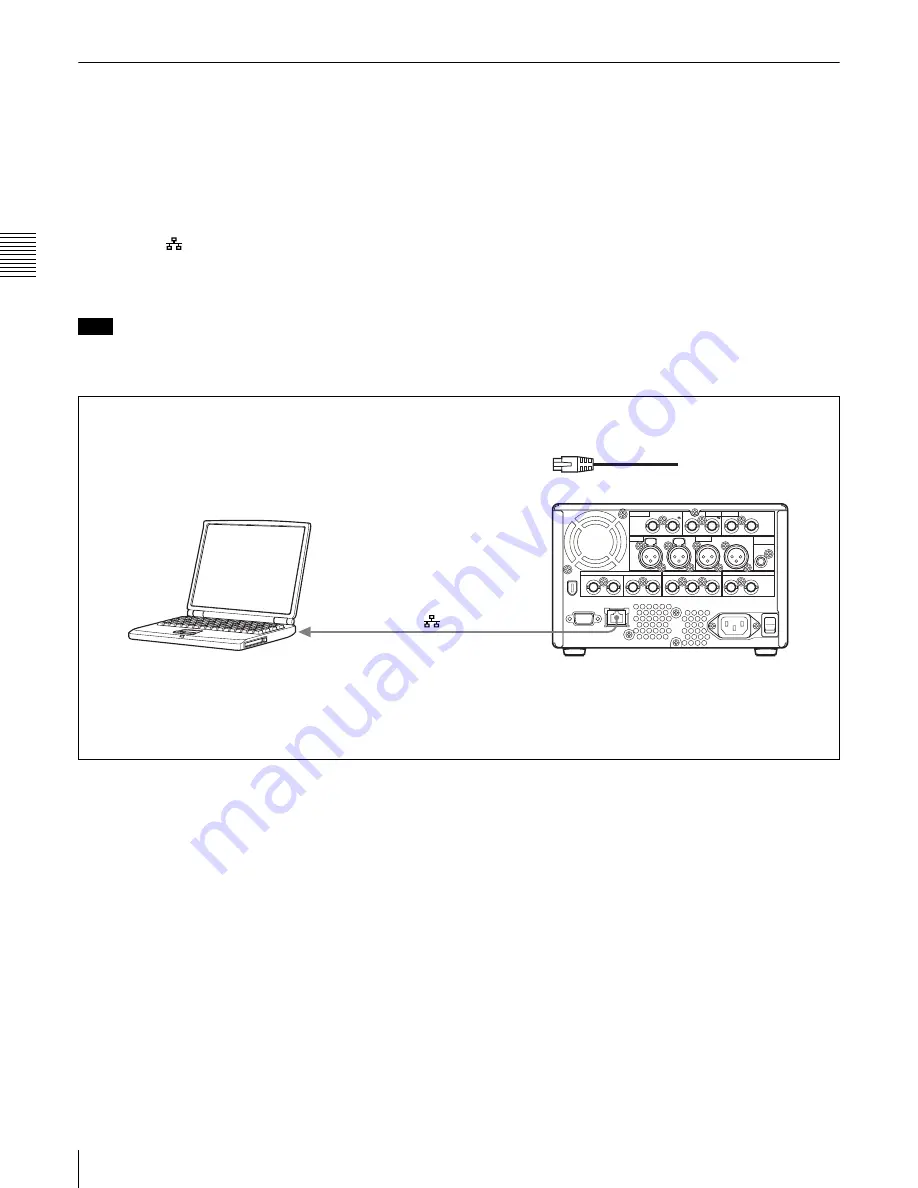
Cha
p
te
r 3
Pre
par
at
ion
s
32
3-1 Connections and Settings
3-1-2 Connections for Using PDZ-1 Proxy Browsing Software
Using the supplied PDZ-1 Proxy Browsing Software, you
can carry out simple editing with proxy AV data.
For an overview of PDZ-1 and how to install the software,
see 5-4 “Using PDZ-1 Proxy Browsing Software” on page
78.
For information about how to use the software, refer to the
Help provided in the software.
Using the
(network) connector (FTP connection)
The following shows an example of an FTP (File Transfer
Protocol) connection.
Note
To use PDZ-1 requires the PDW-1500 IP address and
other network-related settings to be made beforehand.
For details of the network-related settings, see “To change
network settings” (page 127).
1
PDW-1500
1
: Network cable (not supplied)
Laptop computer
(network) connector
To network connector
Connecting this unit directly to a laptop computer
Make sure the remote control switch
is set to “NETWORK” and extended menu
item 257 “NETWORK ENABLE” is set to “net.”
Summary of Contents for XDCAM PDW-1500
Page 10: ...10 ...
Page 18: ...Chapter 1 Overview 18 1 3 MPEG 4 Visual Patent Portfolio License ...
Page 64: ...Chapter 4 Recording Playback 64 4 2 Playback ...
Page 82: ...Chapter 6 Insert Editing 82 6 1 Clip Audio Insert Editing ...
Page 100: ...Chapter 7 File Operations 100 7 4 Recording Continuous Time Code With FAM and FTP Connections ...
Page 132: ...Chapter 8 Menus 132 8 5 System Menu ...
Page 144: ...Chapter 9 Maintenance and Troubleshooting 144 9 3 Alarms ...
Page 152: ...152 Index Index field mark 44 indicator 24 W Write protecting discs 46 ...
















































