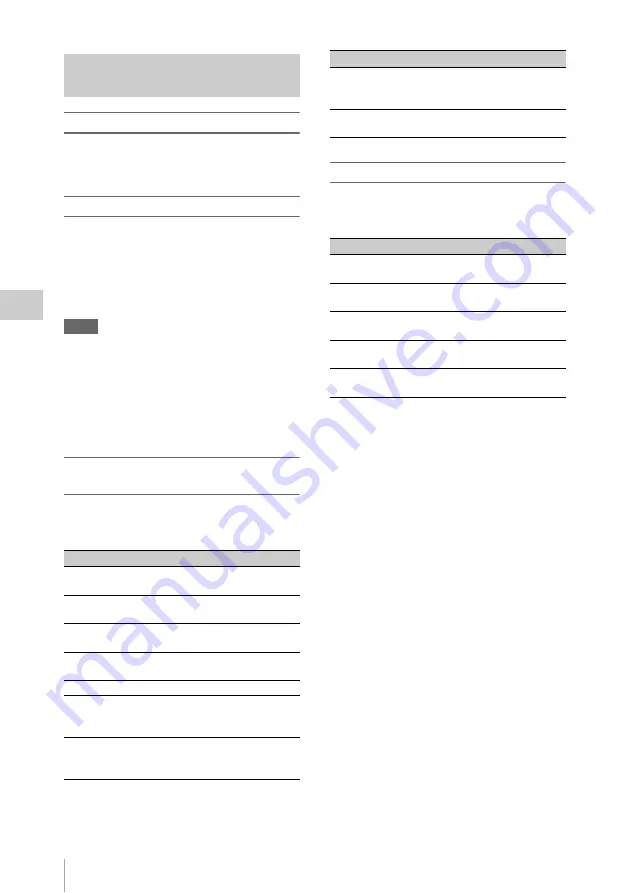
Clip Operations
104
P
la
y
bac
k
Displaying a Clip Operation menu
Press the joystick or the jog dial.
The Clip Operation menu for the current display
pops up.
Selecting a Clip Operation menu item
Turn the jog dial or tilt the joystick to select a
menu item then press the jog dial or the joystick.
Pressing the CANCEL button restores the
previous condition.
Selecting “CANCEL” from a Clip Operation
menu turns the Clip Operation menu off.
Notes
• When the SxS memory card is write-protected,
you cannot copy/delete/divide clips, change the
index frames, and add/delete the OK and shot
marks.
• There may be items that cannot be selected
depending on the status when the menu is
displayed.
Clip Operation menu on the thumbnail
screen
Pressing the joystick or the jog dial with the
thumbnail screen
displayed calls the
Clip Operation menu for the clip at the cursor.
Clip Operation menu in Pause mode
Pressing the joystick or the jog dial with a still
picture displayed in Pause mode calls the Clip
Operation menu for the clip in Pause mode.
Basic Operations of the Clip
Operation Menus
Item
Function
DISP CLIP
INFO
To display the CLIP INFO screen for
the clip
OK MARK
ADD
To add the OK mark to the clip
OK MARK
DELETE
To delete the OK mark from the clip
COPY CLIP
To copy the clip to another SxS
memory card
DELETE CLIP To delete the clip
SHOT MARK
To display thumbnails only of the
frames with shot mark 1 and/or shot
mark 2 recorded
SHOT MARK1 To display thumbnails only of the
frames with shot mark 1 recorded
SHOT MARK2 To display thumbnails only of the
frames with shot mark 2 recorded
EXPAND CLIP To display the EXPAND CLIP
for the clip
Item
Function
DISP CLIP INFO To display the CLIP INFO screen
OK MARK ADD To add the OK mark to the clip
(
SHOT MARK1
ADD
To add shot mark 1
SHOT MARK2
ADD
To add shot mark 2
EXPAND CLIP
To display the EXPAND CLIP
screen
for the clip
Item
Function






























