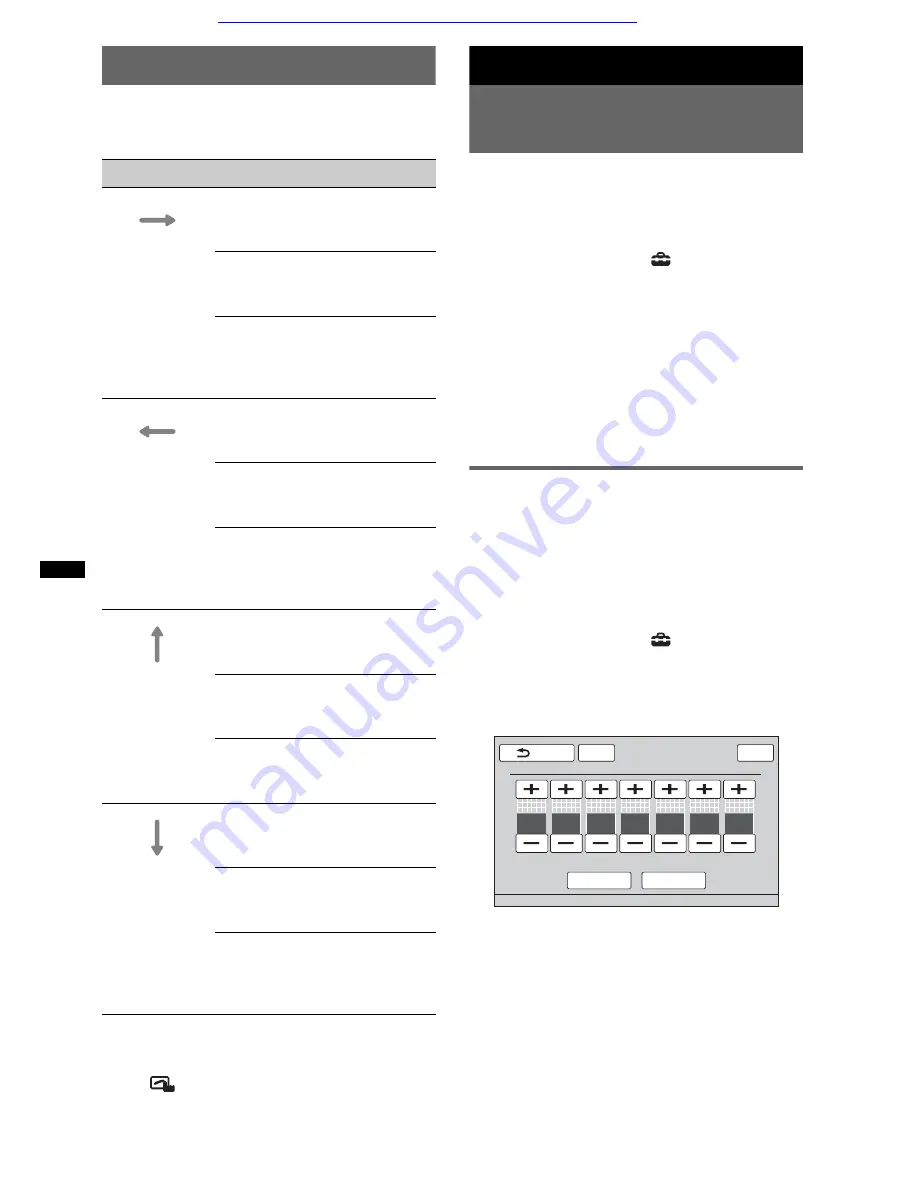
32
Using Gesture Command
You can perform frequently-used operations by
drawing the following command stroke on the
reception/playback display.
To view the instructions on Gesture
Command
Touch
when it is displayed in the top right
corner of the display.
Sound Adjustment
Selecting the sound quality
— EQ7
You can select an equalizer curve from 7 music
types (“Xplod,” “Vocal,” “Edge,” “Cruise,”
“Space,” “Gravity,” “Custom,” or “OFF”).
1
During reception/playback, touch
“Source List,” then
.
2
Touch “Sound.”
The sound setting menu appears.
3
Touch “EQ7.”
The options appear.
4
Touch the desired equalizer curve.
The setting is complete.
To cancel the equalizer curve, select “OFF.”
To return to the previous display, touch “Back.”
Customizing the equalizer curve
— EQ7 Tune
The EQ7 “Custom” curve allows you to make
your own equalizer settings. You can adjust the
level of 7 different bands: 62 Hz, 157 Hz,
396 Hz, 1 kHz, 2.5 kHz, 6.3 kHz, and 16 kHz.
1
During reception/playback, touch
“Source List,” then
.
2
Touch “Sound,” then “EQ7.”
3
Touch “Custom,” then “Tune.”
The tuning display appears.
4
Touch +/– of each frequency to adjust
their levels.
The level is adjustable in single steps,
between –8 and +8.
To restore the factory-set equalizer curve,
touch “Reset.”
5
Touch “OK.”
The setting is complete.
To return to the previous display, touch “Back.”
Do this
To
Draw a
horizontal line
(left to right)
Radio reception:
seek forward stations.
(The same as
>
.)
DVD/VCD playback:
skip forward a chapter/track.
(The same as
>
.)
JPEG/Xvid/MPEG-4/audio
playback:
skip forward a file/track.
(The same as
>
.)
Draw a
horizontal line
(right to left)
Radio reception:
seek backward stations.
(The same as
.
.)
DVD/VCD playback:
skip backward a chapter/track.
(The same as
.
.)
JPEG/Xvid/MPEG-4/audio
playback:
skip backward a file/track.
(The same as
.
.)
Draw a vertical
line
(upwards)
Radio reception:
receive stored stations (go
forward).
DVD/VCD/Xvid/MPEG-4
playback:
fast-forward the video.
JPEG/audio playback:
skip forward an album (folder).
(The same as “Album” +.)
Draw a vertical
line
(downwards)
Radio reception:
receive stored stations (go
backward).
DVD/VCD/Xvid/MPEG-4
playback:
reverse the video.
JPEG/audio playback:
skip backward an album
(folder).
(The same as “Album” –.)
ATT
Reset
OK
Back
EQ7 Tune : Custom
Top
62 Hz
0
157 Hz
0
396 Hz
0
1 kHz
0
2.5 kHz
0
6.3 kHz
0
16 kHz
0
Car audio and car goods internet store Winauto
winauto.ua






























