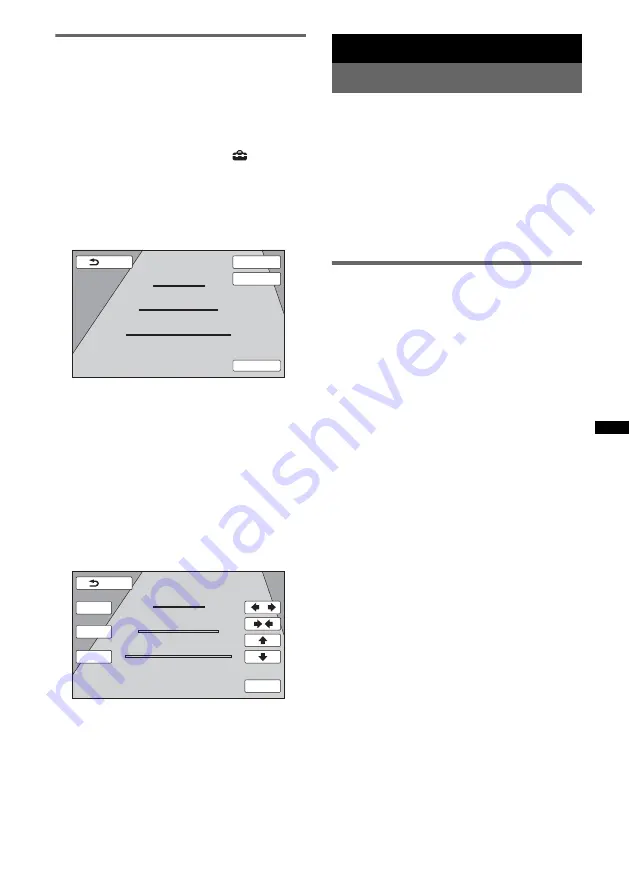
65
Rear view camera settings
You can display setting items on the picture from
the rear view camera to assist operation.
This setting is available only when:
– “Camera Input” is set to “ON” (page 57).
– the parking brake is applied.
1
Touch “Source List,” then
.
The general setting menu appears. If not,
touch “General.”
2
Touch
v
/
V
to scroll, then “Rear View
Camera Setting.”
The setting items appear.
Displaying marker lines
Touch “Marker.”
Touch “Marker” again to hide the marker lines.
Reversing the picture
Touch “Mirror.”
A mirror reversed picture appears.
Editing lines
1
Touch “Line Edit.”
2
Select the line to edit.
Touch “1 Edit,” “2 Edit” or “3 Edit”
corresponding to the line to edit.
3
Edit the line.
To increase the length, touch
B
b
.
To reduce the length, touch
bB
.
To adjust the position, touch
V
or
v
.
To restore the default setting, touch “Reset.”
To return to the previous display, touch “Back.”
Additional Information
Precautions
• Cool off the unit beforehand if your car has been
parked in direct sunlight.
• Power antenna (aerial) extends automatically.
Moisture condensation
Should moisture condensation occur inside the unit,
remove the disc and wait for about an hour for it to
dry out; otherwise the unit will not operate properly.
To maintain high sound quality
Do not splash liquid onto the unit or discs.
Notes on LCD panel
• Do not press on the LCD panel as doing so can
distort the picture or cause a malfunction (i.e., the
picture may become unclear, or the LCD panel
may be damaged).
• Do not touch other than with the finger, as it may
damage or break the LCD panel.
• Clean the LCD panel with a dry soft cloth. Do not
use solvents such as benzine, thinner,
commercially available cleaners, or antistatic
spray.
• Do not use this unit outside the temperature range
5 – 45 ºC (41 – 113 ºF).
• If your car was parked in a cold or hot place, the
picture may not be clear. However, the monitor is
not damaged, and the picture will become clear
after the temperature in your car becomes normal.
• Some stationary blue, red or green dots may
appear on the monitor. These are called “bright
spots,” and can happen with any LCD. The LCD
panel is precision-manufactured with more than
99.99 % of its segments functional. However, it is
possible that a small percentage (typically 0.01 %)
of the segments may not light up properly. This
will not, however, interfere with your viewing.
Line Edit
1
2
3
Marker
Mirror
Turn off engine but keep the key in the “IGN” position.
Back
1
2
3
Back
Turn off engine but keep the key in the “IGN” position.
2 Edit
3 Edit
1 Edit
Reset
















































