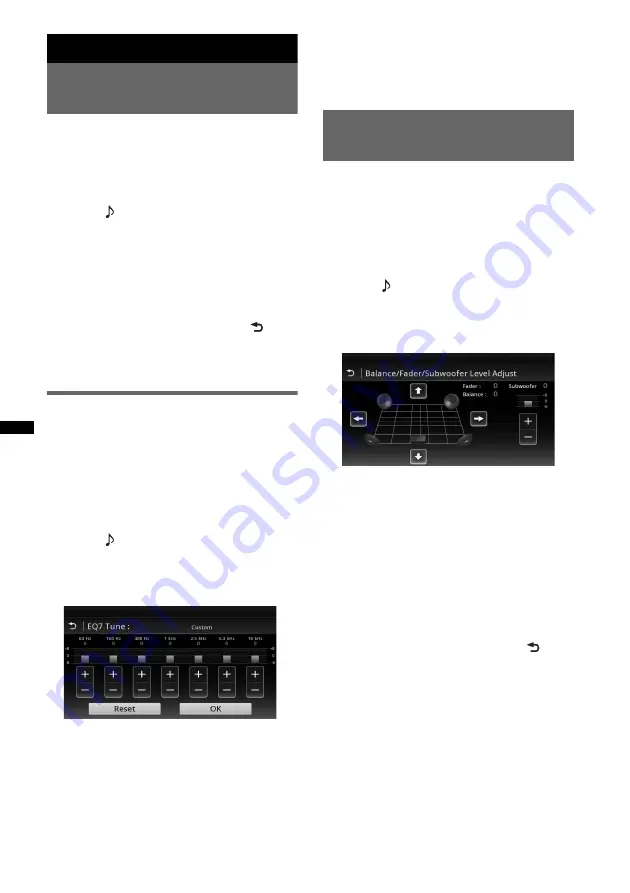
42
Sound Adjustment
Selecting the sound quality
— EQ7
You can select an equalizer curve from 7 music
types (“Xplod,” “Vocal,” “Edge,” “Cruise,”
“Space,” “Gravity,” “Custom,” or “OFF”).
1
During reception/playback, press
(HOME)
, then touch “Settings.”
2
Touch .
The sound setting menu appears.
3
Touch “EQ7.”
The options appear.
4
Touch the desired equalizer curve.
The setting is complete.
To cancel the equalizer curve, select “OFF.”
To return to the previous display, touch
.
Note
During USB Video playback, you cannot operate the
sound adjustment while listening.
Customizing the equalizer curve
— EQ7 Tune
The EQ7 “Custom” curve allows you to make
your own equalizer settings. You can adjust the
level of 7 different bands: 63 Hz, 160 Hz,
400 Hz, 1 kHz, 2.5 kHz, 6.3 kHz, and 16 kHz.
1
During reception/playback, press
(HOME)
, then touch “Settings.”
2
Touch
, then “EQ7.”
Set the equalizer curve to other than “OFF.”
3
Touch “Custom,” then “Tune >.”
The tuning display appears.
4
Touch +/– of each frequency to adjust
their levels.
The level is adjustable in single steps,
between –8 and +8.
To restore the factory-set equalizer curve,
touch “Reset.”
5
Touch “OK.”
The setting is complete.
Tip
Other equalizer types are also adjustable.
Adjusting the sound
characteristics
The sound balance between left and right
speakers (“Balance”) and front and rear speakers
(“Fader”) can be adjusted to your preference.
You can also adjust the volume level of the
subwoofer if it is connected.
1
During reception/playback, press
(HOME)
, then touch “Settings.”
2
Touch .
The sound setting menu appears.
3
Touch “Balance/Fader/Subwoofer.”
The setting display appears.
4
Touch
B
/
V
/
v
/
b
to adjust the balance/
fader.
The level is adjustable in single steps between
–15 and +15 (Balance)/–15 and +15 (Fader).
5
Touch +/– to adjust the volume level of
the subwoofer.
This setting is adjustable only when a
subwoofer is connected and “Subwoofer” is
set to “ON” (page 50).
The level is adjustable in single steps,
between –6 and +6.
To return to the previous display, touch
.






























