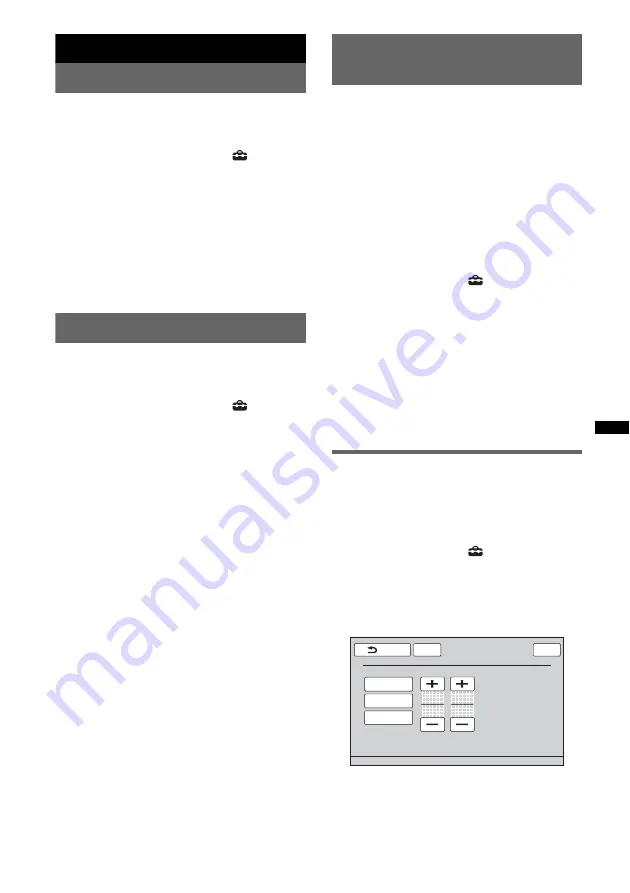
49
Monitor Adjustment
Touch panel calibration
Touch panel calibration is required if the
touching position does not correspond with the
proper item.
1
Touch “Source List,” then
.
2
Touch “General.”
The general setting menu appears.
3
Touch
v
/
V
to scroll, then touch “Touch
Panel Adjust.”
The setting display appears.
4
Touch the targets in sequence.
The calibration is complete.
To cancel calibration, touch “Cancel.”
Setting the background screen
You can select the screen theme, visualizer and
picture brightness for the background screen
according to your preference.
1
Touch “Source List,” then
.
2
Touch “Screen.”
The screen setting menu appears.
3
Touch “Screen Select.”
The options appear.
4
Select the screen theme.
Touch “Screen Theme,” then the desired type.
5
Select the visualizer.
Touch “Visualizer,” then the desired type.
6
Select the picture brightness.
Touch “Day / Night mode,” then one of the
following options.
“Auto”:
Switches the brightness
automatically when you turn the lights on.
(Available only when the illumination control
lead is connected.)
“Always Day”:
Fixes the brightness suitable
for daytime use.
“Always Night”:
Fixes the brightness
suitable for nighttime use.
To return to the previous display, touch “Back.”
Adjusting the picture
— Picture EQ
You can adjust the picture to suit the interior
brightness of the car.
The options are indicated below.
“Dynamic”
: Vivid picture with bright, clear
colors.
“Standard”
: Standard picture.
“Theater”
: Brightens the monitor; suitable for
darkly-lit movies.
“Sepia”
: Applies a sepia tone to the picture.
“Custom 1,” “Custom 2”
: User-adjustable
settings (page 49).
1
During video/image playback, touch
“Source List,” then
.
2
Touch “Screen.”
The screen setting menu appears.
3
Touch “Picture EQ.”
The options appear.
4
Touch the desired option.
To return to the previous display, touch “Back.”
Note
This setting is available only when the parking brake is
set.
Customizing the picture
The options “Custom 1” and “Custom 2” of
Picture EQ allow you to make your own picture
setting by adjusting the picture tones.
1
During video/image playback, touch
“Source List,” then
.
2
Touch “Screen,” then “Picture EQ.”
3
Touch “Custom 1” or “Custom 2,” then
“Custom Tune.”
The setting display appears.
4
Touch “Warm,” “Normal,” or “Cool” to
select “Color Tone.”
continue to next page
t
ATT
Back
Picture EQ : Custom Tune
Top
Cool
Color Tone
Brightness
0
Color
0
Normal
Warm






























