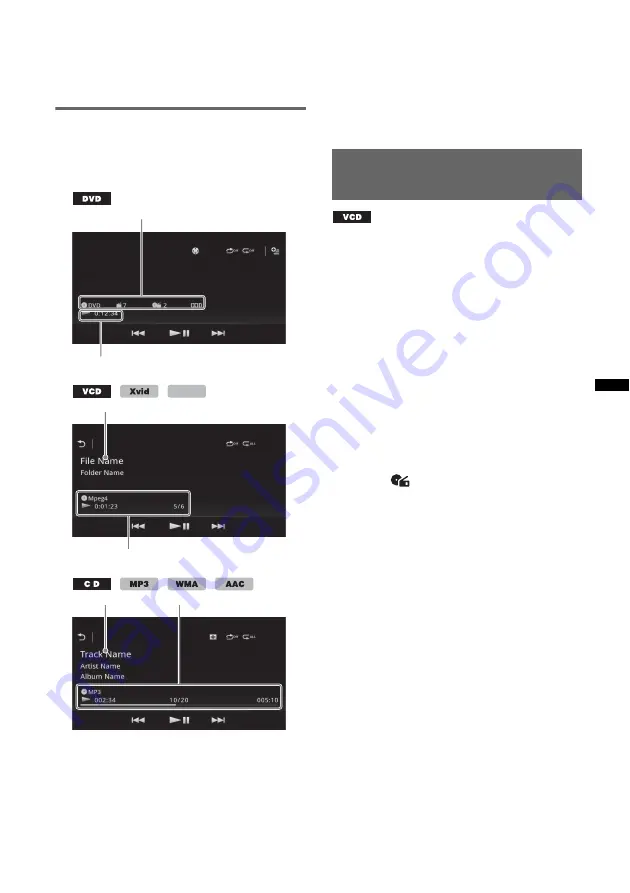
21
Note
If the disc contains multiple file types, only the
selected file type (audio/video) can be played. For
details on how to select the file type, see “Selecting a
file type” on page 24.
Playback indications
Touch the display if the indications are not
displayed.
For audio discs, some indications are always
displayed during playback.
A
Current source icon, format, chapter/title
number*
1
, audio format*
3
B
Playback status, elapsed playback time
C
Track/artist/album name*
1
*
5
File/folder name*
6
D
Current source icon, format, track (file)
number*
2
, playback status, elapsed playback
time*
4
*1
Indications differ depending on the content.
*2
When playing a VCD with PBC functions
(page 21), “PBC” appears.
*3
DVD only.
*4
During VCD playback with PBC functions, no
indication appears.
*5
CD/MP3/WMA/AAC only.
*6
Xvid/MPEG-4 only.
Using PBC (playback control)
functions
The PBC menu interactively assists with
operations while a PBC-compatible VCD is
played.
1
Start playing a PBC-compatible VCD.
The PBC menu appears.
2
Press the number buttons on the
remote commander to select the
desired item, then press
(ENTER)
.
3
Follow the instructions in the menu for
interactive operations.
To return to the previous display, press
O
on
the remote commander.
Playing without PBC functions
1
Press
(HOME)
, then touch “Settings.”
2
Touch .
The source setting menu appears.
3
Move the scrollbar up and down, then
touch “Video CD PBC” to set to “OFF.”
4
Start playing a VCD.
The PBC menu does not appear during
playback.
Notes
•
The items on the menu, and operation procedures
differ depending on the disc.
•
During PBC playback, the track number, playback
item, etc., do not appear on the playback display.
•
Resume playback is unavailable during playback
with PBC.
A
B
MPEG-4
C
D
C
D






























