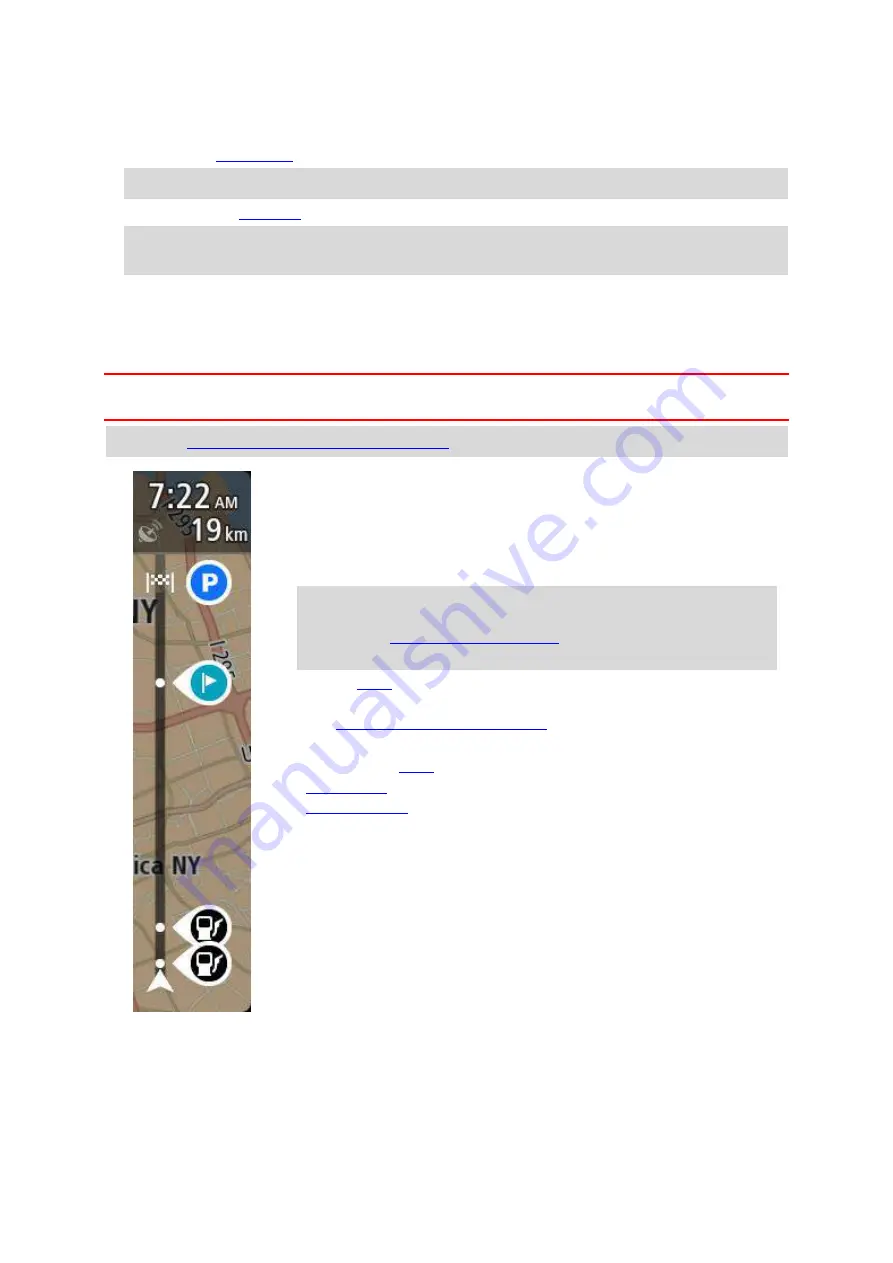
10
The name of the street you are driving on.
6.
Current location. This symbol shows your current location. Select the symbol or the speed panel
to open the
Note
: If your TomTom Navigation App cannot find your location the symbol appears grey.
7.
Route bar. The
is shown when you have planned a route.
Important
: To see a wider route bar showing additional route information, change the setting
for Route Information.
The route bar
The route bar is shown when you have planned a route. It has an arrival information panel at the
top, and a bar with symbols underneath.
Important
: To see a wider route bar showing additional route information, change the setting for
Route Information.
Note
: The
distance ahead shown by the route bar
depends on the overall length of your route.
The arrival information panel shows the following information:
The estimated time that you will arrive at your destination.
The length of time to drive to the destination from your current
location.
A parking button is shown near the destination flag when parking is
available near your destination.
Tip
: If your destination is in a different time zone, you see a plus
(+) or a minus (-) sign and the time difference in hours and half
hours in the
. The estimated time of arrival
is the local time at your destination.
If you have
on your route, select this panel to change between
information about the next stop and your final destination.
You can
choose the information you see
on the arrival information panel.
The bar uses symbols to show the following information:
- gas stations that are directly on your route.
Rest stops directly on your route.
You can choose the information you see on your route.
The symbols are in the order that they occur on your route. Select a
symbol to see more information about a stop, or a safety camera. If a
symbol is shown on top of another symbol, selecting the symbols zooms
in on the route bar to show each symbol separately. You can then select
a symbol.
The bottom of the route bar represents your current location and shows
the distance to the next incident on your route.
The route bar also shows status messages, for example
Finding fastest route
or
Playing route
preview
.
















































