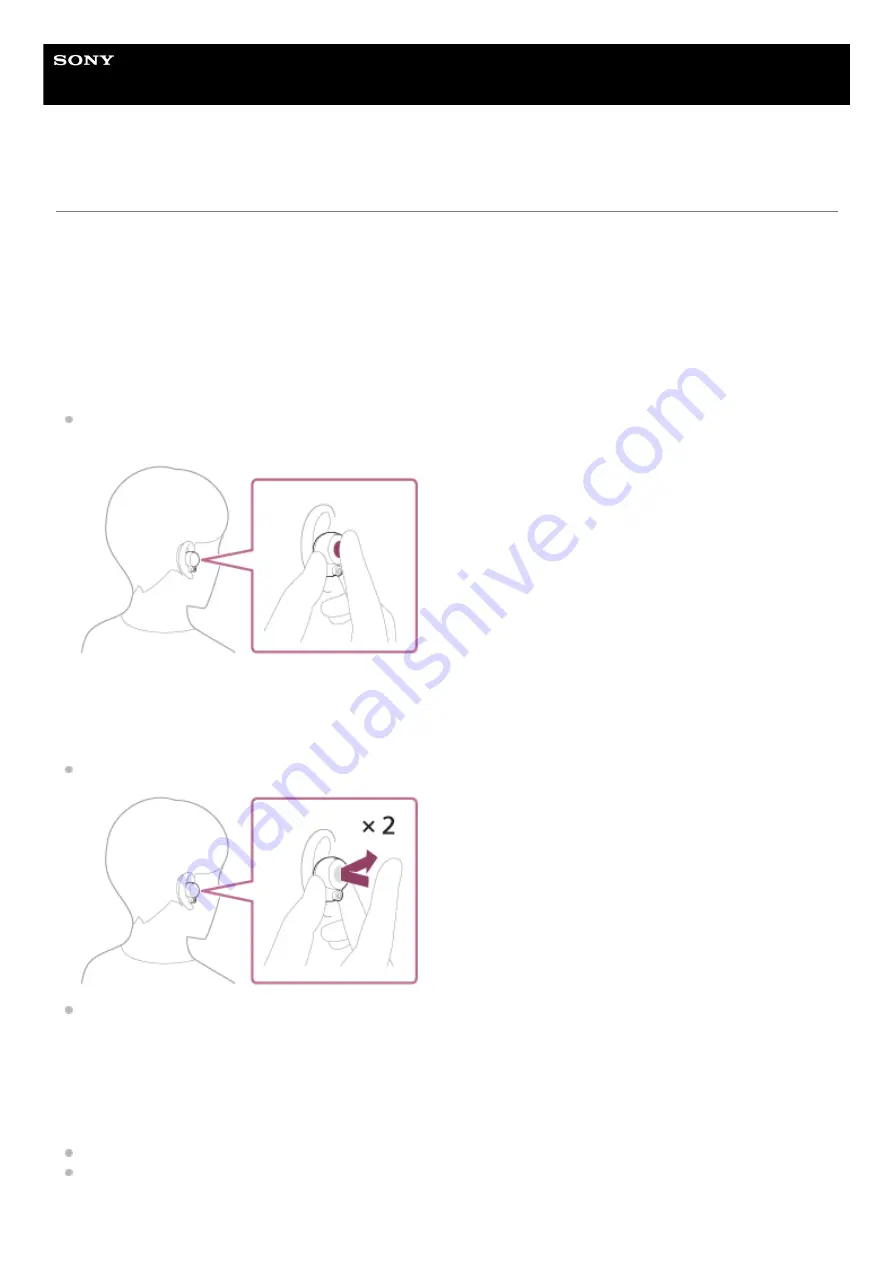
Wireless Noise Canceling Stereo Headset
WF-1000XM4
Functions for a phone call
The functions available during a call may vary depending on the profile supported by your smartphone or mobile phone.
In addition, even if the profile is the same, the available functions may vary depending on the smartphone or mobile
phone.
Depending on the connected device or the application you are using, the functions may not work properly even if you try
to operate them with the touch sensors.
Refer to the operating instructions supplied with the smartphone or mobile phone.
Supported profile: HFP (Hands-free Profile)
During standby/music playback
Hold your finger to the touch sensor on the right unit for about 2 seconds to start up the voice dial function (*) of the
smartphone/mobile phone, or activate the Google™ app on the Android smartphone or Siri on the iPhone.
Outgoing call
You can use the touch sensor on either the left or right unit to perform the following operations.
When only one unit of the headset is worn on your ear, operate the headset on the unit that is worn.
Tap the touch sensor twice quickly (with an interval of about 0.3 seconds) to cancel an outgoing call.
Hold your finger to the touch sensor for about 2 seconds to change the call device back and forth from the headset to
the smartphone/mobile phone.
Incoming call
You can use the touch sensor on either the left or right unit to perform the following operations.
When only one unit of the headset is worn on your ear, operate the headset on the unit that is worn.
Tap the touch sensor twice quickly to answer a call.
Hold your finger to the touch sensor for about 2 seconds to reject a call.
88
















































