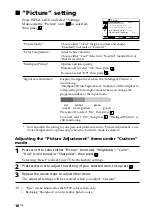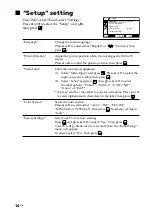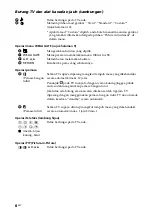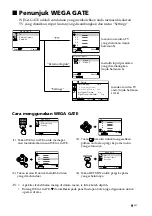15
GB
x
Troubleshooting
If you find any problem while viewing your TV, you can either use the
“Factory Settings” function (see page 14) or check the Troubleshooting guide
below. If the problem persists, contact your Sony dealer.
Snowy picture, noisy sound
• Check the antenna setup and other connections.
• Preset the channel manually again (see page 13).
• Set the “Signal Booster” to “Auto” (see page 13) or try using an external booster.
Distorted picture, noisy sound
• Set the “Signal Booster” to “Off” (see page 13), or turn off or disconnect any external
booster in use.
Good picture, noisy sound
• Select the appropriate “TV System” (see page 13).
No picture, no sound
• Check the power cord, antenna setup and other connections.
• Press
4
/
1
(power) to turn on the TV.
• Press
1
(main power) on the TV to turn off the TV for about five seconds, then turn it on
again.
Good picture, no sound
• Press
2
+ to increase the volume level or press
to cancel the muting.
Dotted lines or stripes
• Do not use a hair dryer or other equipment near the TV.
• Check the antenna setup.
Double images or “ghosts”
• Use the fine tuning (“Fine”) function (see page 13).
• Check the antenna setup or use a highly directional antenna.
• Turn off or disconnect any external booster in use.
No color
• Adjust the “Color” level from “Picture Adjustment” (see page 10).
• Select the appropriate “Color System” (see page 14).
• Check the antenna setup.
Picture slant
• Keep external speakers or other electrical equipment away from the TV.
• Adjust the “Picture Rotation” (see page 14).
Abnormal color patches
• Keep external speakers or other equipment away from the TV. Do not move the TV while
the TV is turned on. Press
1
(main power) on the TV to turn off the TV for about 15
minutes, then turn it on again to demagnetize the TV.
The
1
(standby) indicator on your TV flashes red several times after every three seconds.
• Count the number of times the
1
(standby) indicator flashes. Press
1
on the TV to turn it
off, disconnect the AC power cord and inform your dealer or Sony service center of how
the indicator flashes (duration and interval).
The TV screen sometimes goes blank for slightly longer than usual during channel change.
• The “Signal Booster” is functioning to detect a weak signal. This does not indicate a
malfunction.
TV cabinet creaks.
• Changes in room temperature sometimes make the TV cabinet expand or contract, causing
a noise. This does not indicate a malfunction.
A small “boom” sound is heard when the TV is turned on.
• The TV’s demagnetizing function is working. This does not indicate a malfunction.