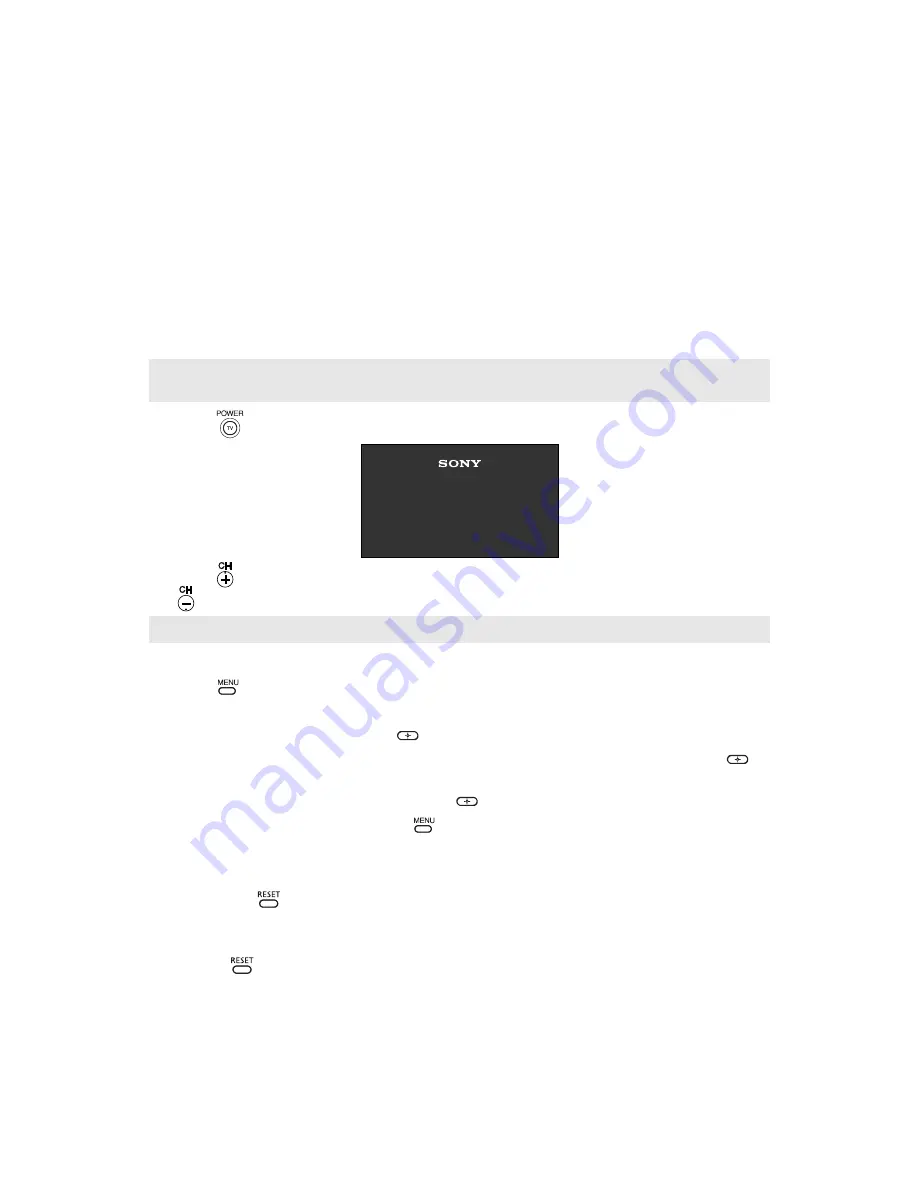
19
Using Basic Functions
Setting Up the TV
After you have finished connecting your TV, you can use Auto Program to set up your
channels. During Auto Program, the TV will automatically search for available channels and
program receivable channels.
1
Press
to turn on the TV. The Initial Setup screen appears.
2
Press
on the remote control or on the TV front panel to start Auto Program, or press
to exit.
To perform Auto Program again
1
Press .
2
Press
g
to highlight Channel Setup menu.
3
Press
f
to highlight Cable. Press
to select.
4
Press
F
or
f
to highlight On or Off according to how you connected your TV. Press
to
select.
5
Press
f
to highlight Auto Program. Press
to search for channels.
6
After Auto Program finishes, press
to exit.
To reset the TV to factory settings
1
Turn the TV on.
2
Hold down
on the remote control.
3
Press and release the POWER button on the TV front panel. The TV will turn itself off,
then back on.
4
Release .
✍
When you start Auto Program wait until it is finished; otherwise it will skip over channels that are
available. Perform Auto Program again to program receivable channels.
✍
The Initial Setup screen appears each time you turn on the TV until you perform Auto Program.
Initial Setup
Auto Program
[CH+]
[CH–]
First please connect
cable / antenna
Exit
Summary of Contents for WEGA KV 20FA210
Page 2: ...User Guide ...
Page 6: ...User Guide ...
Page 8: ......
Page 30: ......
Page 46: ......
Page 52: ......
Page 54: ......
Page 55: ......
Page 56: ...User Guide Sony Corporation Printed in U S A ...






























